Preview Notification Pages
In Cisco Secure Access, you can preview the default notification page and any custom notification pages. Secure Access displays a preview of the notification pages from a Security profile for internet access and on the Secure > Settings > Notification Pages page.
This guide describes the steps to preview default and custom notification pages from a Security profile for internet access.
Table of Contents
Prerequisites
- Full Admin user role. For more information, see Manage Accounts.
- The organization's DNS must resolve to the Secure Access's DNS servers.
Procedure
- Navigate to Secure > Security Profiles.
- Edit an existing profile, or click Add Profile > Internet Access.
- Scroll down to End-User Notifications and click Edit.
- Preview the default notification pages.
a. Select System-provided Notification Pages.
b. Click the blue Preview links (one each for Block and Warn pages).
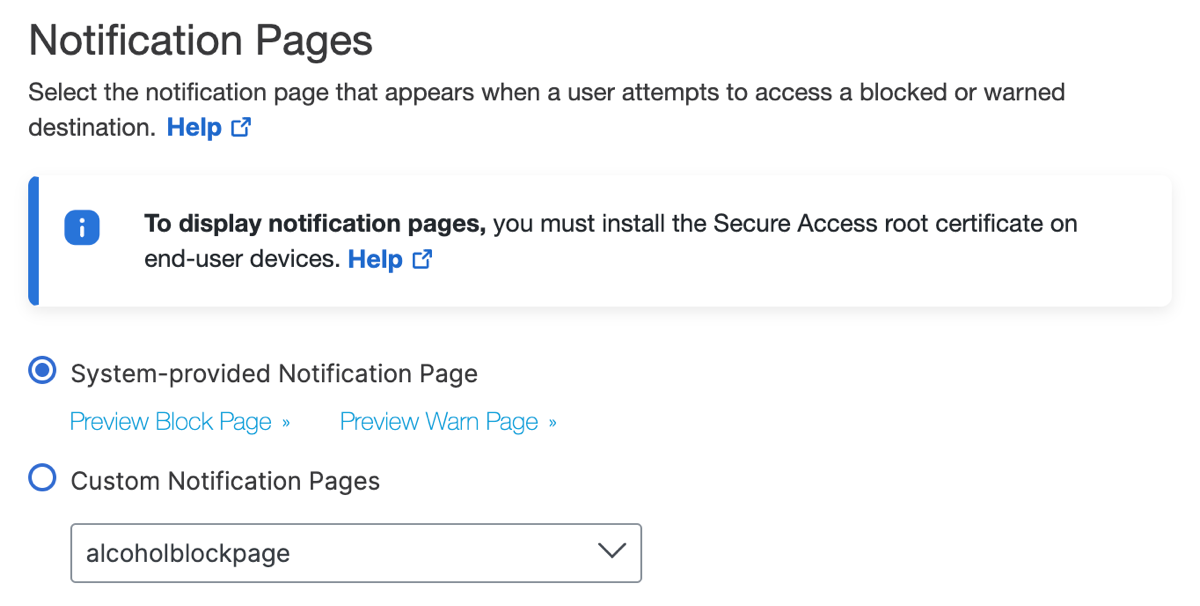
- Preview a custom notification page.
a. Select Custom Notification Pages.
b. Click Choose an existing appearance and choose the notification page design you want to preview.
c. Click the blue Preview links (one each for Block and Warn pages).
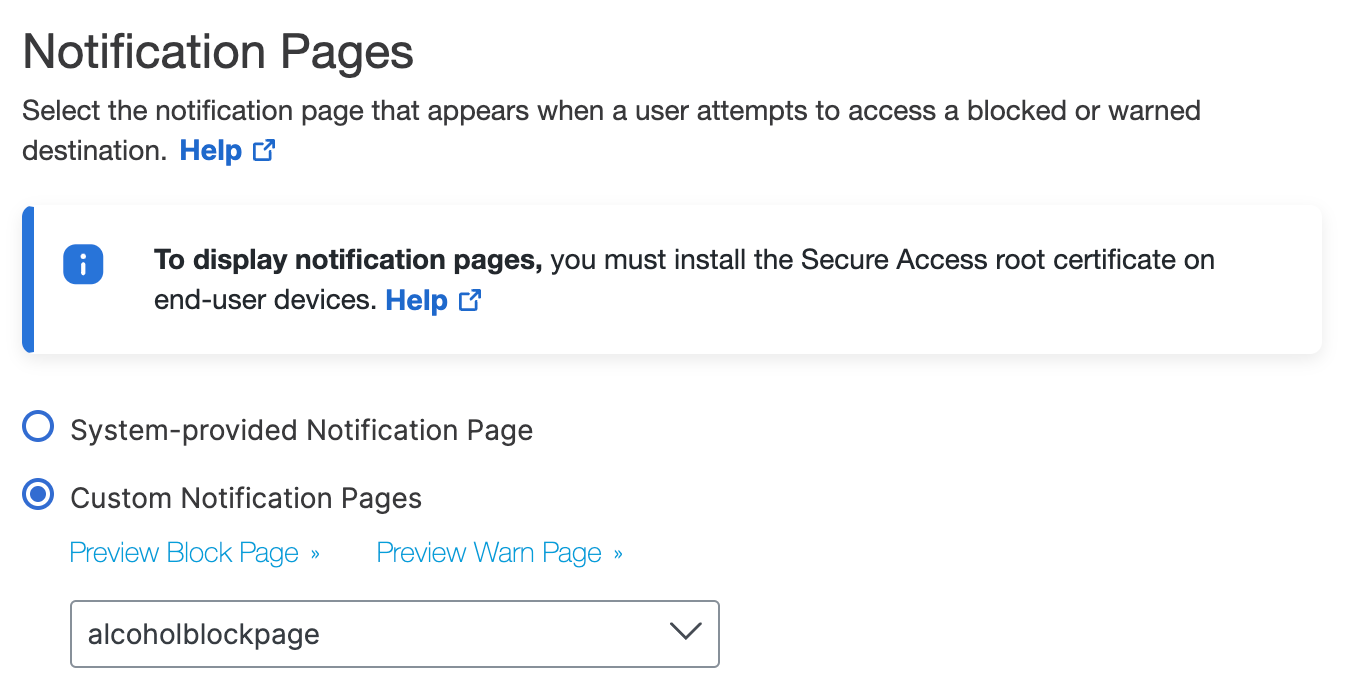
Manage Notification Pages < Preview Notification Pages > Create Custom Block and Warn Pages
Updated 4 months ago
