Android Configuration Download
By downloading an XML file from Secure Access and adding this file to your MDM system, your MDM system is able to push configuration information to both Cisco Security Connector (CSC) and Secure Access so that your Android device is registered with Secure Access. The result is that your Android device is protected by Secure Access.
For information about configuring your specific MDM system, see your MDM system’s documentation.
Procedure
- Navigate to Connect > End User Connectivity and click Internet Security. Click the Android tab.
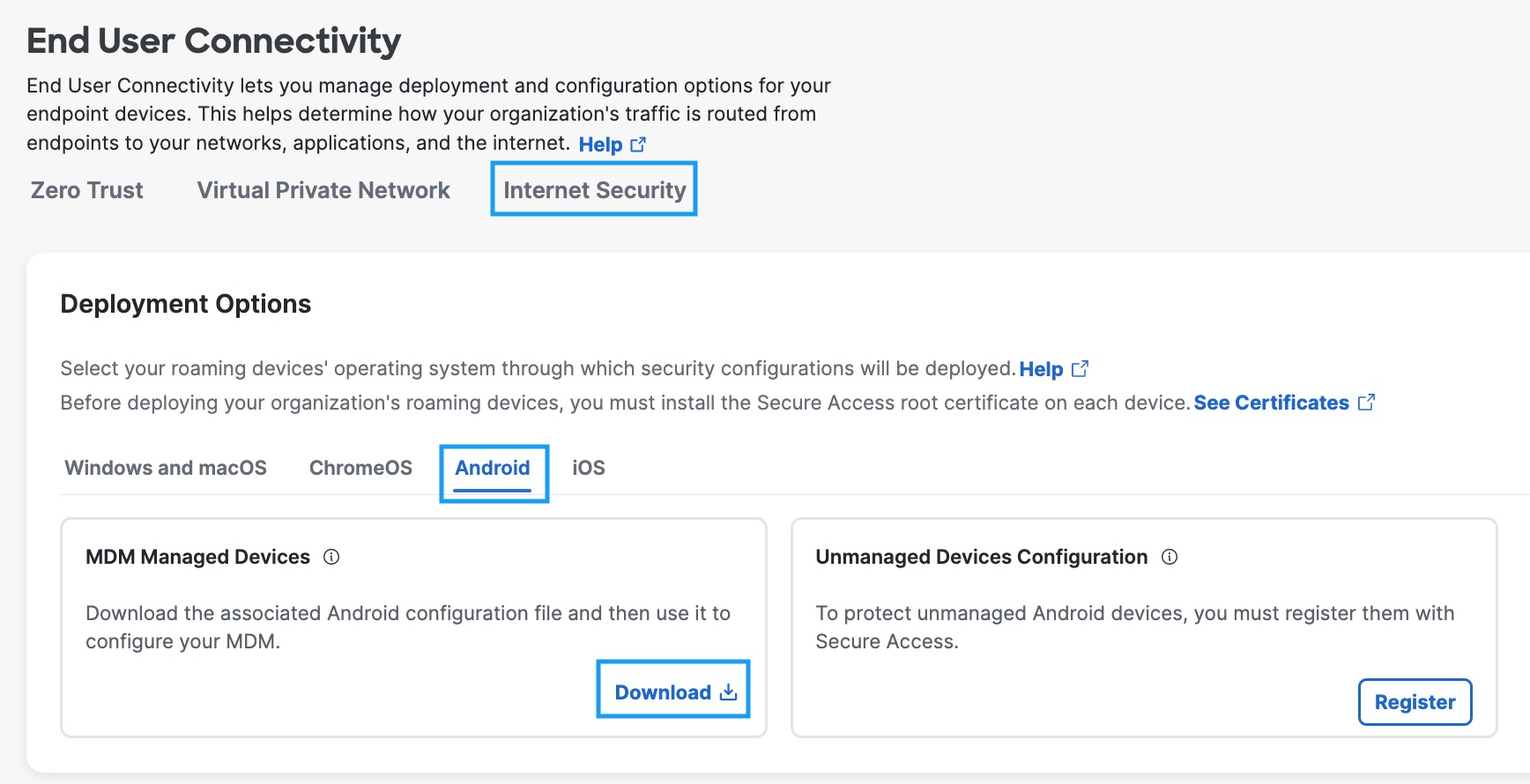
- Under the MDM Managed Devices section, click Download.
The downloaded configuration file contains details that are required to enable Secure Access security on your Android device. For example, it includes the organization ID and unique registration token associated with your Secure Access organization.
{"organizationInfo":{"Value":{"organizationId":<orgid>,"productId":<product id>"regToken":"<reg token>"}}}
If the deployment key is enabled, the configuration file includes the deployment key, deployment key name, and MDM ID in addition to other attributes. For more information on the deployment key, see Manage Device Deployment.
{"organizationInfo":{"Value":{"deploymentKey":"<deploymentkey>","deploymentKeyName":"<deployment key name>","mdmId":"<mdm id>, "organizationId":<ordgid>,"productId":<product id>,"regToken":"<reg token>"}}}
Only one administrator is required to download the config file.
- Save the file securely; you will use it in deploying your mobile device manager (MDM).
Follow the link matching your MDM:
Fail Close/Open Scenario
Navigate to Cisco Secure Client settings > Advanced, and enable the Mobile devices DNS Fail-open field to egress DNS traffic directly to the internet when Secure Access is unreachable.

Note: The Mobile Device Settings are the only settings applicable for Android devices under the Secure Access Security Settings.
In case of internal errors, such as the Secure Access Resolver is not reachable or the DNSCrypt Certificate is not available, the Secure Access UI displays the following:
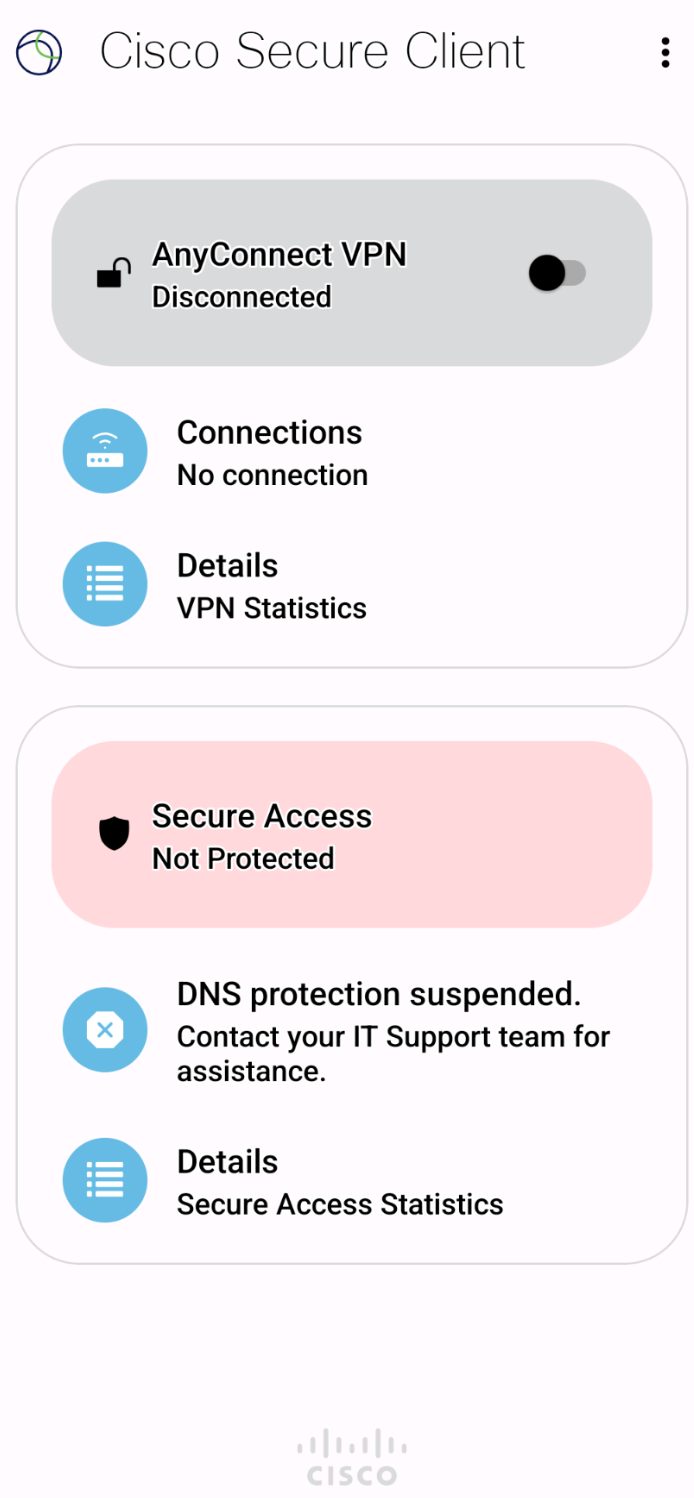
Deploy the Android Client < Android Configuration Download > Manage Device Deployment
Updated about 2 months ago
