Assign Private Resources to a Connector Group
Resource Connectors send user traffic to the private resources assigned to a connector group. You can view the resources already assigned to a connector group. For more information, see View a Connector Group's Connectors and Assigned Resources.
Table of Contents
Guidelines for Assigning a Private Resource to a Connector Group
- All resources should be located in the same data center, branch office, or security zone as the connectors in the group.
- If an application is hosted across multiple locations, you can assign the private resource to multiple connector groups, and Secure Access will send traffic to the connector group that is geographically nearest to the location from which the end-user device is connected, based on IP address.
- You can assign resources to a group at any time.
Prerequisites
- Full Admin user role. For more information, see Manage Accounts.
Procedure
Assign each private resource to the connector group in the same data center, branch office, or security zone that contains the private resource.
-
Navigate to Connect > Network Connections.
-
If you see Next Steps at the top of the page:
-
Click Assign Private Resources to Connector Group :
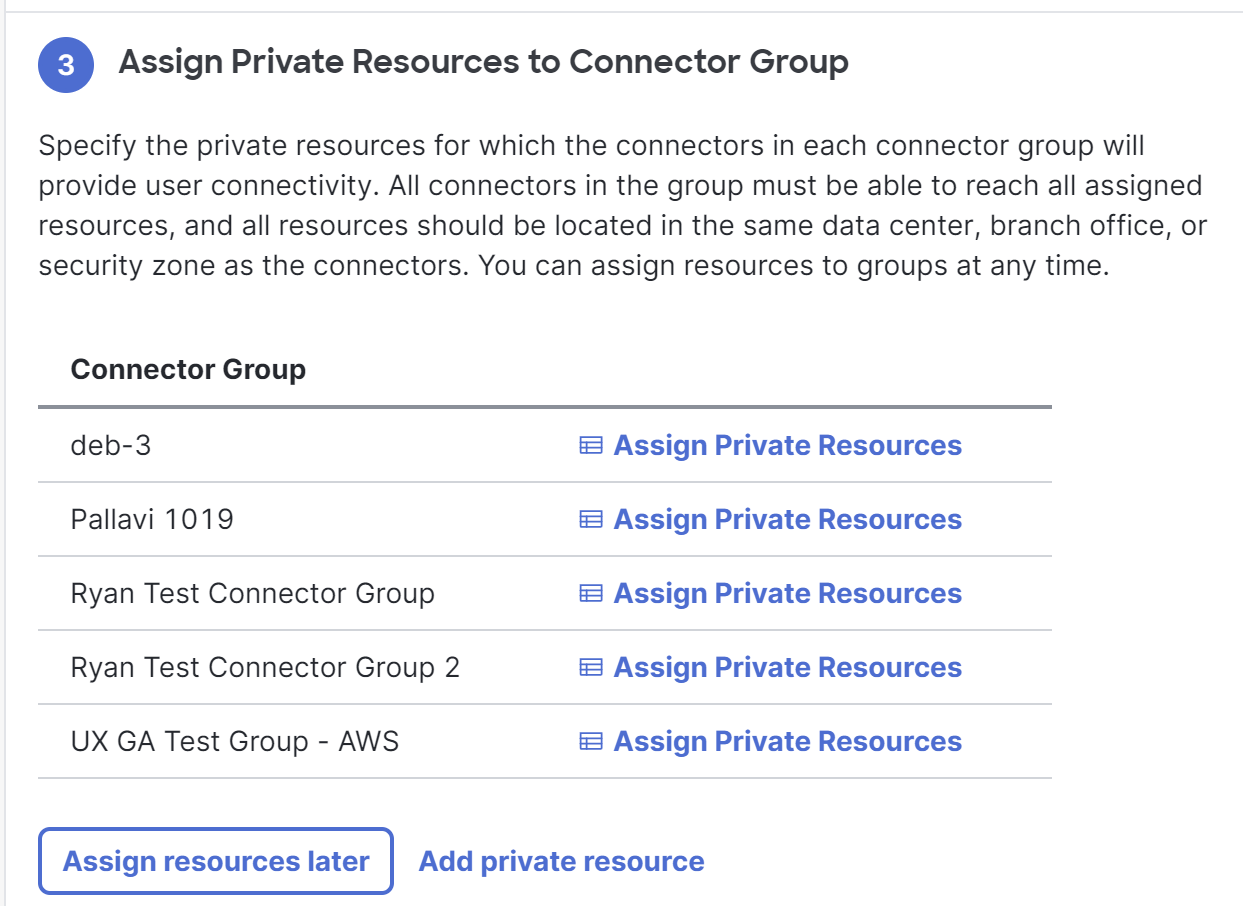
-
Look in the list for the connector group that you want to assign resources to.
If you don't see the group you want, go to the next step. -
For the connector group you want to add connectors to, click Assign Private Resources.
-
-
If you don't see a "Next Steps" section or an "Assign Private Resources to Connector Groups" subsection:
-
Scroll down the page to the Connector Groups section.
-
In the table, click the name of the connector group.
-
Click the Assigned Resources tab.
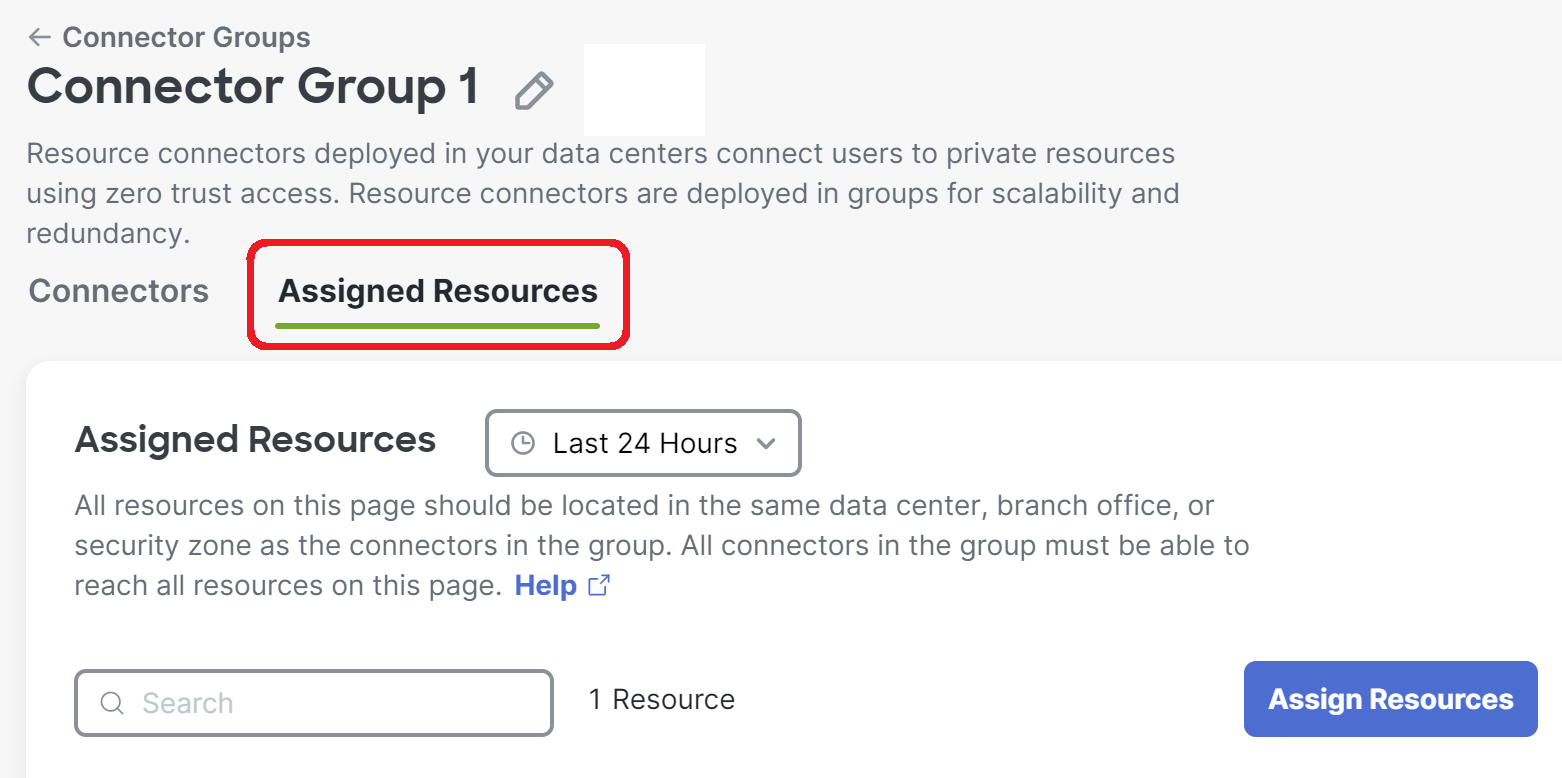
-
Click Assign Resources.
-
-
Assign resources.
-
Click Save.
Determine the Number of Connectors Needed in a Connector Group < Assign a Private Resources to a Connector Group > View a Connector Group's Connectors and Assigned Resources
Updated about 1 year ago
