Configure User Directory Integrations
To start provisioning users, groups, and endpoint devices into Cisco Secure Access, integrate a user directory with Secure access. A user directory represents an integration with an identity provider (IdP).
You can provision users and groups in Secure Access through a cloud identity provider (IdP), Active Directory (AD) integration, Google Workspace integration for Google Chromebook users, and a CSV file that includes the organization's users and groups information. You can provision endpoint devices through an Active Directory (AD) integration.
Note: You can add multiple user directory integrations for various cloud IdPs.
Table of Contents
Prerequisites
- Full Admin user role. For more information, see Manage Accounts.
Procedure
Provision users and groups in Secure Access by integrating a user directory.
-
Navigate to Connect > Users, Groups, and Endpoint Devices, and then click Configuration management.
-
On the Configurations tab, click Integrate directories.

-
For Provisioning Method, select a user directory integration and complete the steps to provision users and groups for the organization.
a. Click Identity provider (IdP). Follow the steps to integrate a cloud IdP. For more information, see Add a Cloud Identity Provider.
b. Click Manual Upload. Follow the steps to manually upload users and groups. For more information, see Import Users and Groups from CSV File.
c. Click Active Directory. Follow the steps to integrate AD with Secure Access. For more information, see Provision Users and Groups from Active Directory.
d. Click Google Workspace. Follow the steps to manage the Google Workspace user account for the users on Google Chromebooks in the organization. For more information, see Manage Google Workspace Account.

View Directories
After you add user directory integrations in Secure Access, you can view the list of directories configured for the organization.
- Navigate to Connect > Users, Groups, and Endpoint Devices, and then click Configuration management.

- On the Configurations tab, navigate to Directories, and then expand a user directory.
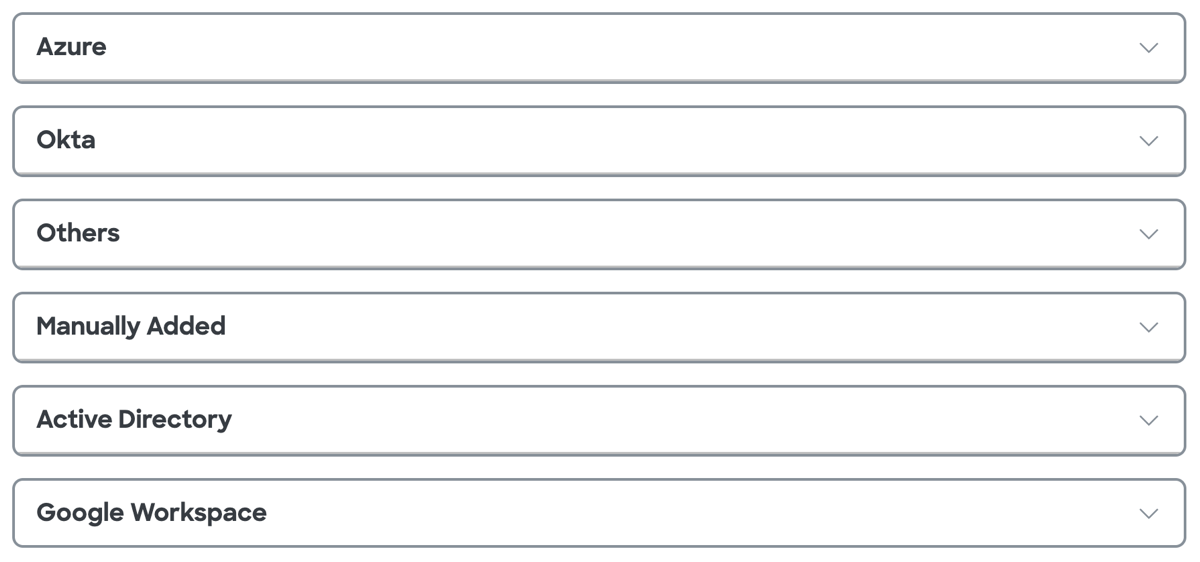
Next Steps
- Manage User Authentication Profiles
- Manage Advanced User Configuration Settings
- Authenticate Active Directory Devices
Manage User Directories and Device Management < Configure User Directory Integrations > Manage Cloud Identity Providers
Updated 5 months ago
