Provision a Machine Tunnel User
This is done by provisioning a machine tunnel user with a specific email ([email protected]) from your organization's identity provider (IdP), such as Active Directory. Secure Access supports various methods to provision users and groups.
Important
We recommend you use certificate-based authentication to register device identities with Active Directory. The method to associate machine tunnel and user identity via the manual upload of a CSV file, as described in this procedure, is scheduled to be phased out.
Table of Contents
Prerequisites
- Full Admin user role. For more information, see Manage Accounts.
- An identity provider (IdP) configured and integrated with Secure Access. For more information, see Manage Users, Groups, and Endpoint Devices.
- A configured machine tunnel applied to a VPN profile.
Procedure
To add the new machine tunnel user, provision the user through your supported identity provider (IdP). This example shows a manual upload of a CSV file.
- Navigate to Connect > Users and Groups > Users and click Provision Users.
- For Provisioning Method, click Manual Upload to provision the new machine tunnel user in your organization.

- Click Download to save the Secure Access import template to your local system. The template is a CSV file that supports the following format:
Note that DN and memberOF are not required. For complete information, see CSV File Format.DN,sn,givenName,userPrincipalName,mail,memberOf - Add the machine tunnel user to the Secure Access CSV template file, and then upload the CSV file to Secure Access.
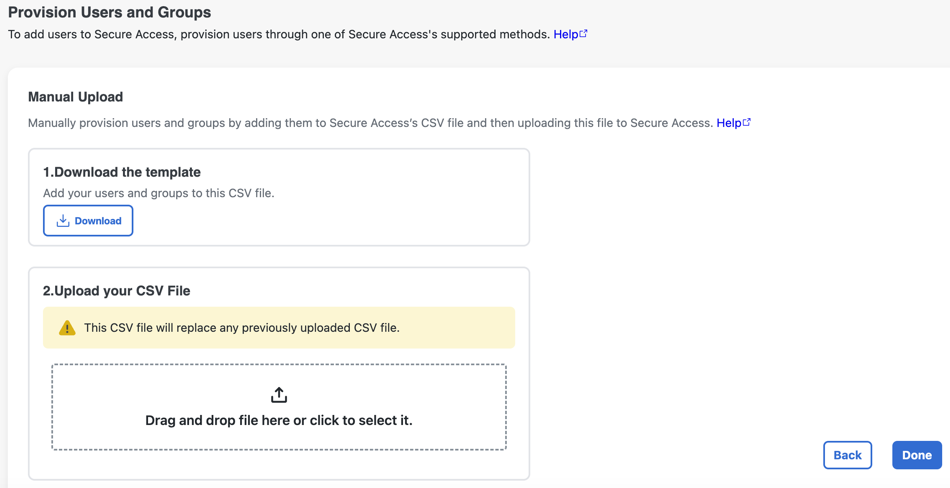
For example:
DN,sn,givenName,userPrincipalName,mail,memberOf
machineUser,6,[email protected],[email protected],adminGroup
- Click Done.
Once added, users and user groups can then be added to an access rule.

View Provisioned Users and Groups in Secure Access
- Navigate to Connect > Users, Groups, and Endpoint Devices to view the users and groups provisioned in your organization.
- See View User Details
- See View Group Details
Authenticate Device Identity with Active Directory<Provision a Machine Tunnel User> Manage Application-Based Remote Access VPN (Per App VPN)
Updated about 1 month ago
