Add a VPN Connection Posture Profile
Configure a VPN connection posture profile to define posture requirements for end-user devices connecting to the network using VPN. The VPN client must be installed on the end-user device, and Secure Access checks the requirements when the device connects to the network.
Note: Each requirement is optional; and requirements can be configured in any order. However, endpoints must meet all conditions of any configured requirement.
Prerequisites
- Valid credentials for the Secure Access dashboard.
- Full Admin role in Secure Access. For more information, see Manage Accounts.
Procedure
- Navigate to Secure > Profiles > Endpoint Posture Profiles.
- For VPN Connection, click Add Posture Profile .

- Give your posture profile a good descriptive Name.
- For the Operating System option, choose the operating systems for your profile. Click Save and Exit or Next to select endpoint security agents. See Supported Operating Systems.

- For the Endpoint security agent option, choose the operating systems for your profile. Click Save and Exit or Next to select Windows registry entries. See Endpoint Security Agents.

- For the Windows registry entries option, choose the operating systems for your profile. Click Save and Exit or Next to select endpoint firewalls. See Windows Registry Entries.
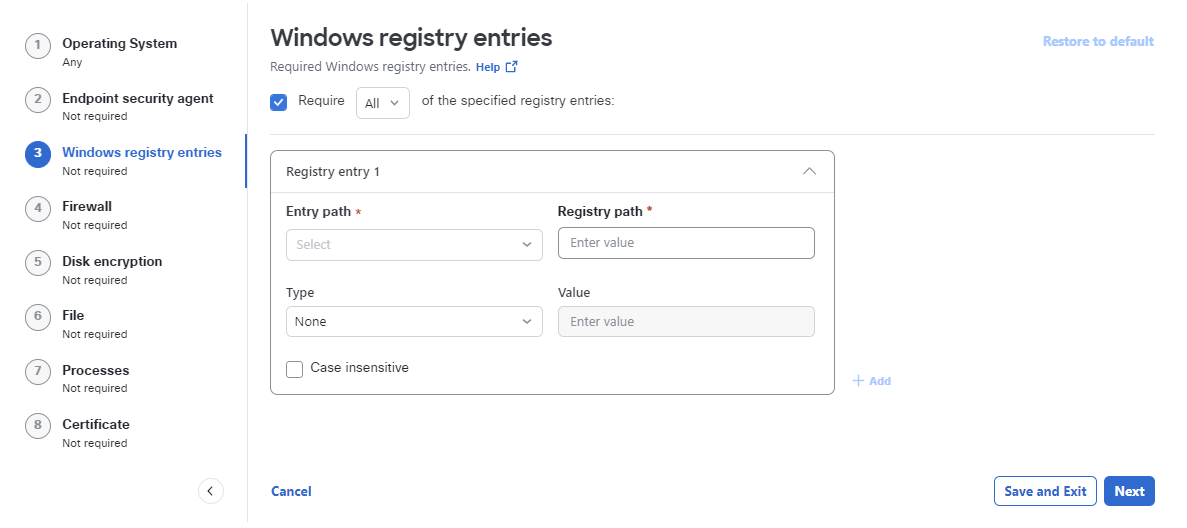
- For the Firewall option, choose the firewall for your profile. Click Save and Exit or Next to select disk encryption. See Firewall Requirements.
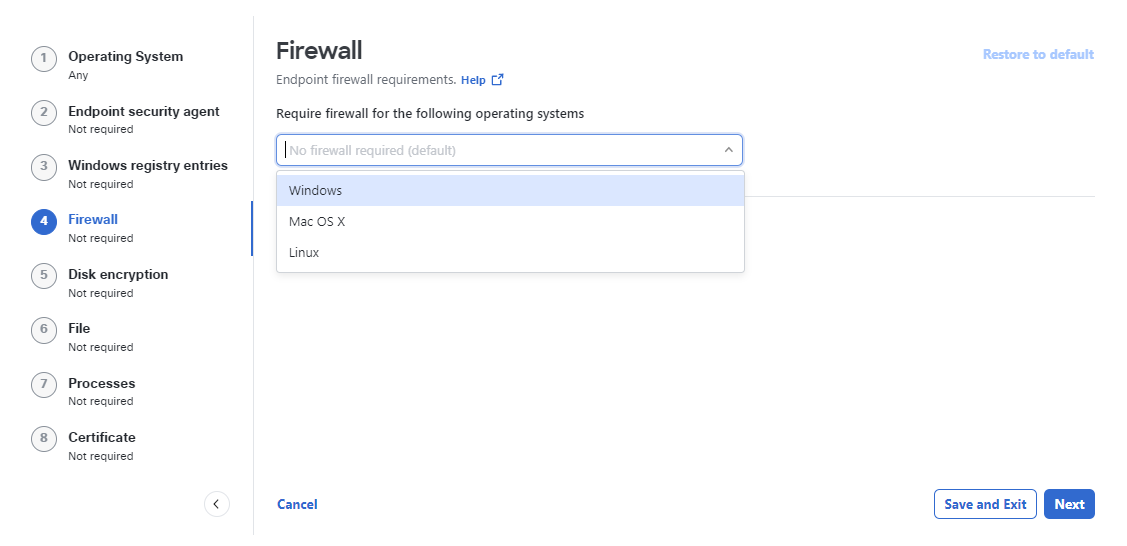
- For the Disk encryption option, choose the disk encryption package(s) for your profile. Click Save and Exit or Next to configure any OS file requirements. See Disk Encryption.
Note By default the disk encryption check only detects for the presence of disk encryption software but does not require that particular disk drives are encrypted. On a Windows platform it is possible to require that the default C:\ drive is encrypted. Reach out to your Cisco team for assistance.
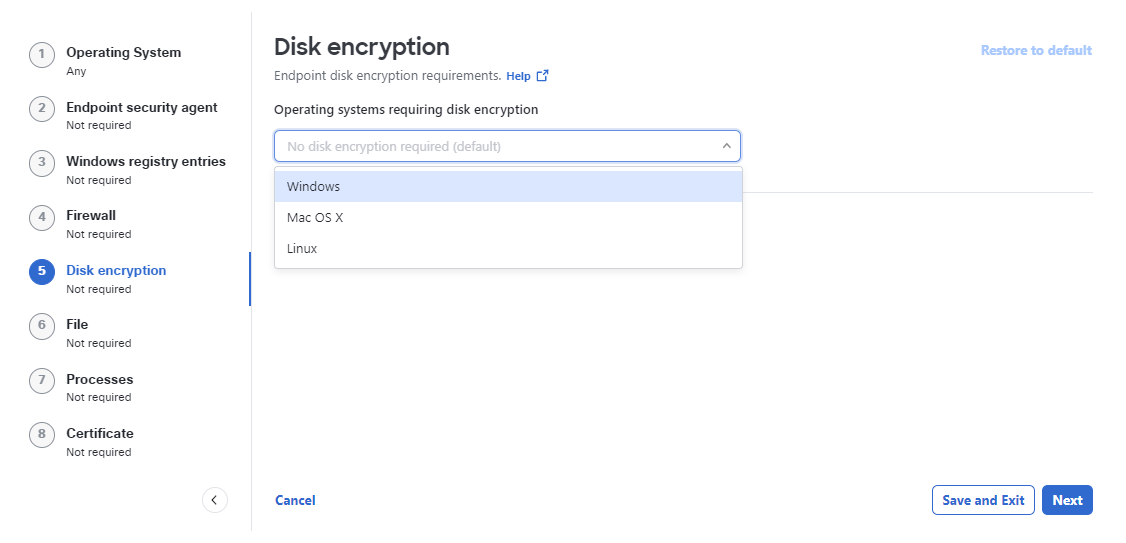
- For the File option, specify any files that are required for the operating system. Click Save and Exit or Next to configure any OS process requirements. See File Requirements.

- For the Processes option, specify any process that are required for the operating system. Click Save and Exit or Next to configure any endpoint certificates. See Process Requirements.

-
For the Certificate option, specify up to two certificates to authenticate each endpoint. Click Save and Exit or Next to return to the OS requirements. See Certificate Requirements.
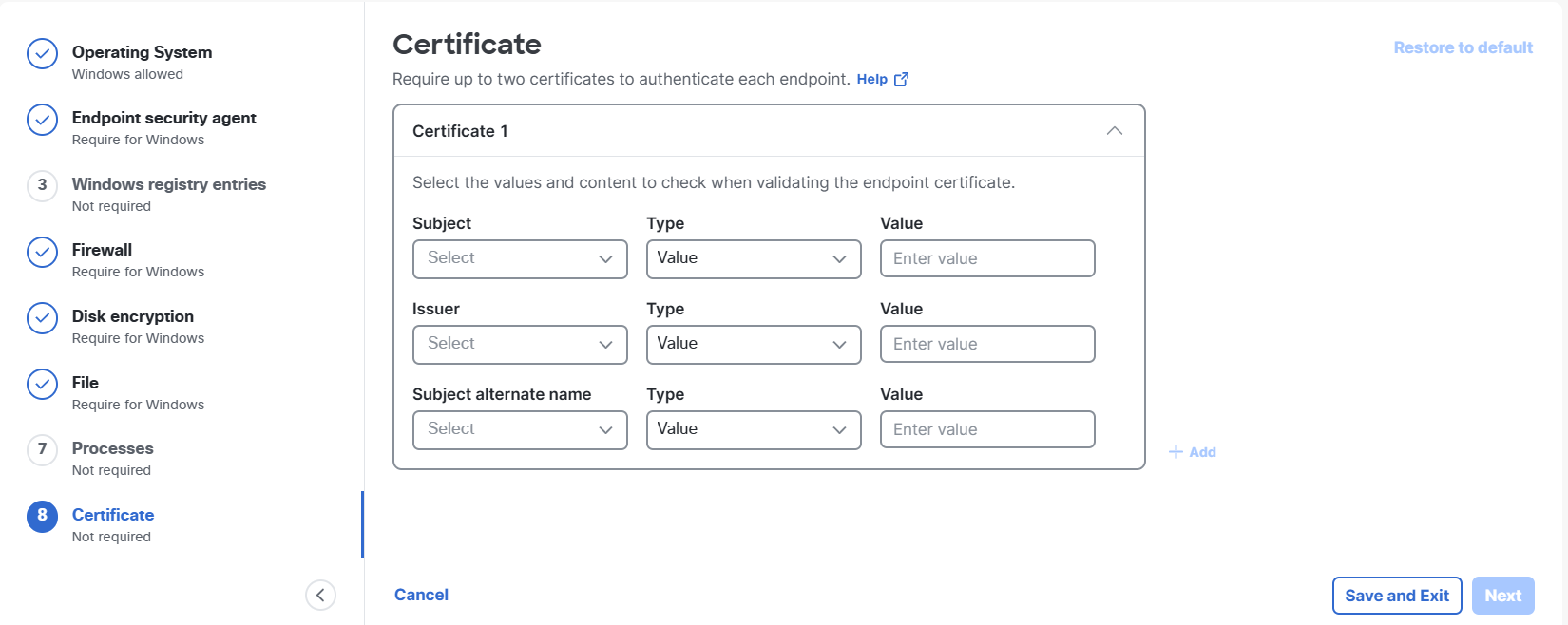
Note If you select SAML attribute name as a certificate type with the intention of using this profile in a VPN profile, the subject name must match the group attribute statement in your SAML application configuration.
- Review and finalize the profile.
Manage VPN Connection Posture Profiles < Add a VPN Connection Posture Profile > Manage IPS Profiles
Updated 3 months ago
