Search for Security Activity
To view security activities for a specific source, use the search feature to filter the Activity chart and event details by source.
Prerequisites
- A minimum user role of Read-only. For more information, see Manage Accounts.
Procedure
- Navigate to Monitor > Reports > Security Activity.
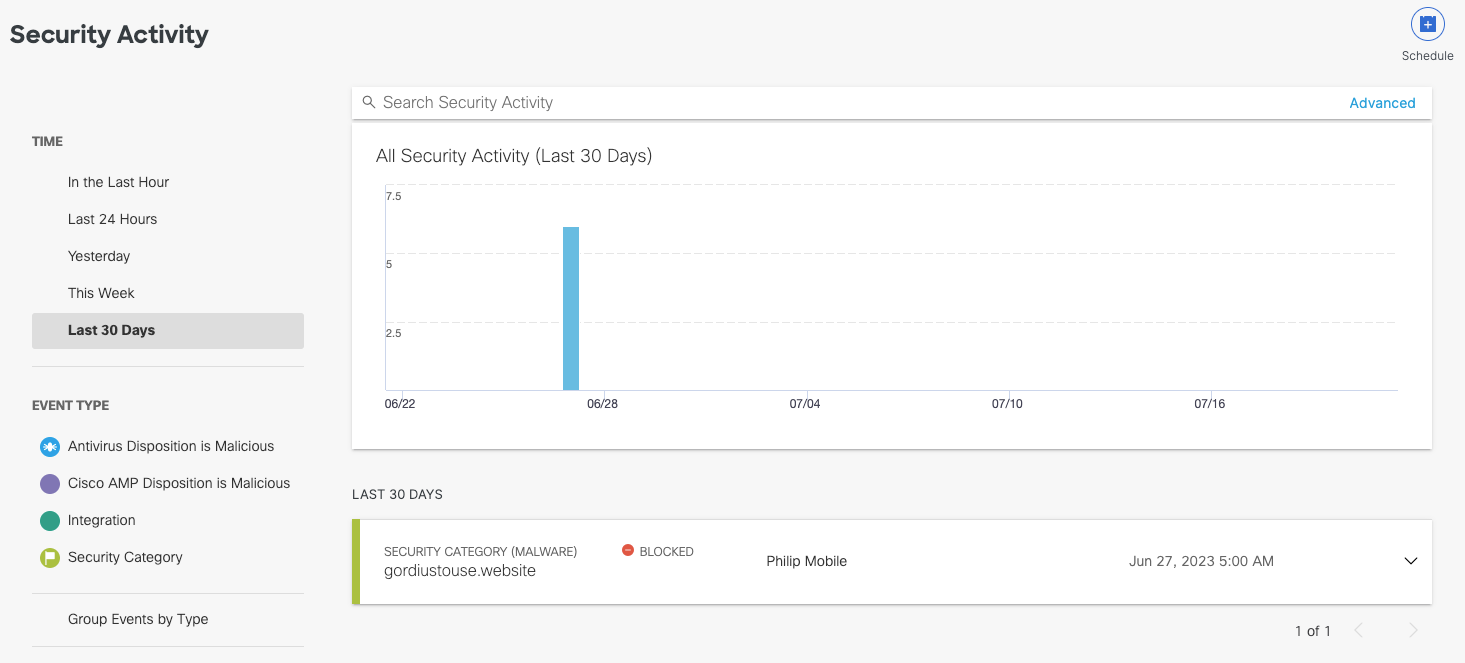
- Type the source's name in the search bar at the top of the page and press Enter. You can only filter by one source at a time.
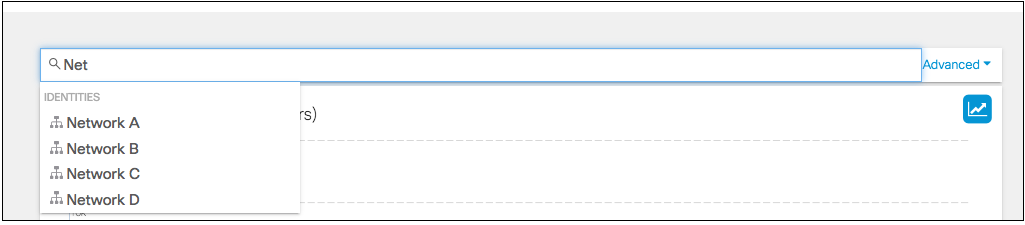
Advanced Search
To search security activities by more specific fields other than the source, such as domain, URL, or threat type, use the Advanced Search feature.
- In the search bar, click Advanced.
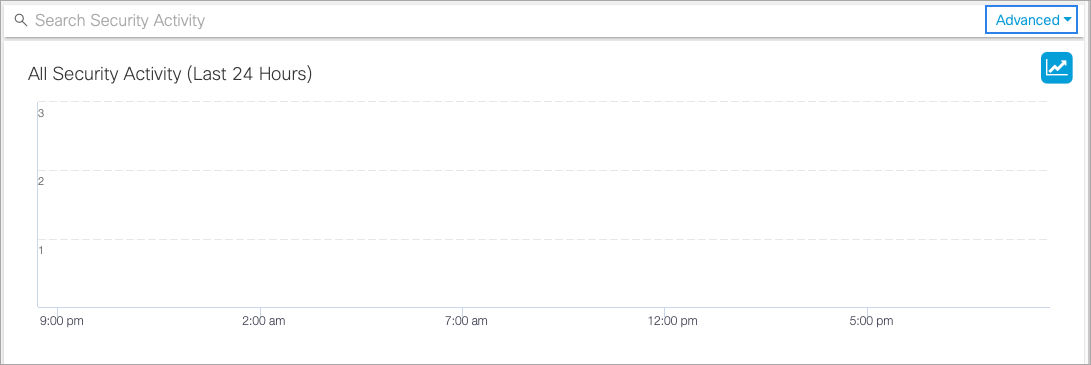
- Enter the fields of your search and then click Apply. You don't have to enter information for each search field, but remember that the more information you can provide, the more successful your search will be.

View an Event's Details < Search for Security Activity > App Discovery Report
Updated over 1 year ago
