Configure Experience Insights
On the Configure page:
- View your ThousandEyes organization and default account group
- Change your organization's collaboration application
- Update the default test target
- View your ThousandEyes tenant and data storage location
- Register the ThousandEyes agent on endpoint devices
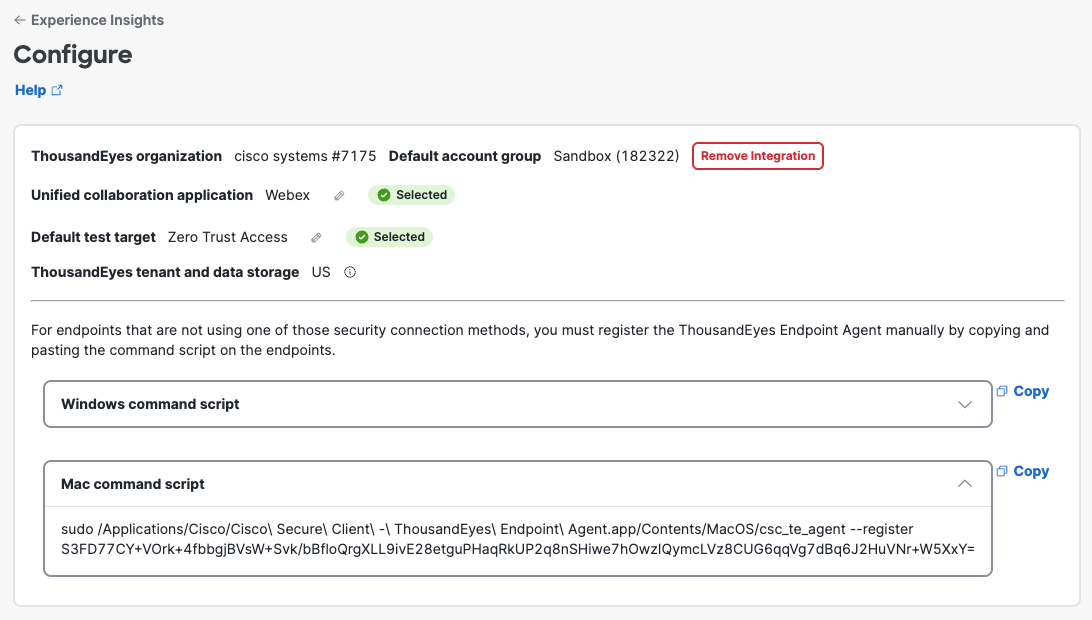
Procedure
Navigate to Experience Insights > Settings > Configure Account.
ThousandEyes Organization and Account Group
The top of the page displays your ThousandEyes organization and default account group.
- Note: If your organization had a previous ThousandEyes account, Cisco would have created another ThousandEyes account.
Remove your ThousandEyes integration if needed (for example, if you configured the wrong account when onboarding with Experience Insights).

Update Collaboration Application
Update your organization's collaboration application if it has changed.
- In the Unified Collaboration Application section, click the pencil icon.

- In the Unified Collaboration Application window, select the updated application.
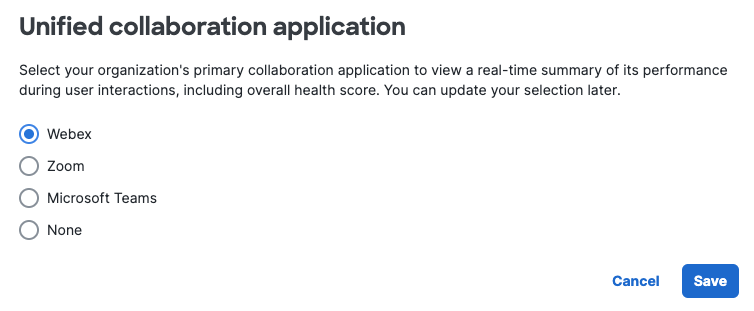
- Click Save.
Edit Default Test Target
When you onboarded Experience Insights, you chose a security method as a target for the default test based on what is used by most of your endpoints. If needed, you can change the target, including choosing a custom private or public application as the target.
- Choose a target for the default test.
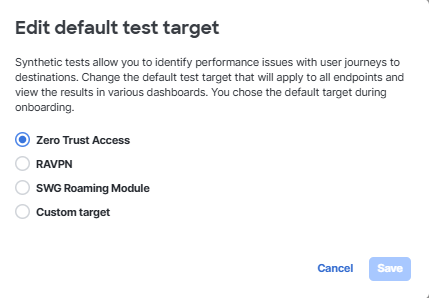
-
If you choose Custom target, complete the onscreen fields.
- Note: Heavy traffic may be sent to custom applications (per the onscreen note). For information on managing the traffic, see Estimate Peak Traffic to Custom Targets for Default Endpoint Tests.

Update Location of ThousandEyes Tenant and Data Storage
The section displays the location of your ThousandEyes tenant and data storage. To change the location, email [email protected]

Register ThousandEyes Agents
When you set up Secure Access, you registered the ThousandEyes endpoint agent on all endpoints. Each time you add a new endpoint device in your organization, you must register the agent on the new device.
- In the Register ThousandEyes agents section, click Copy for your OS.
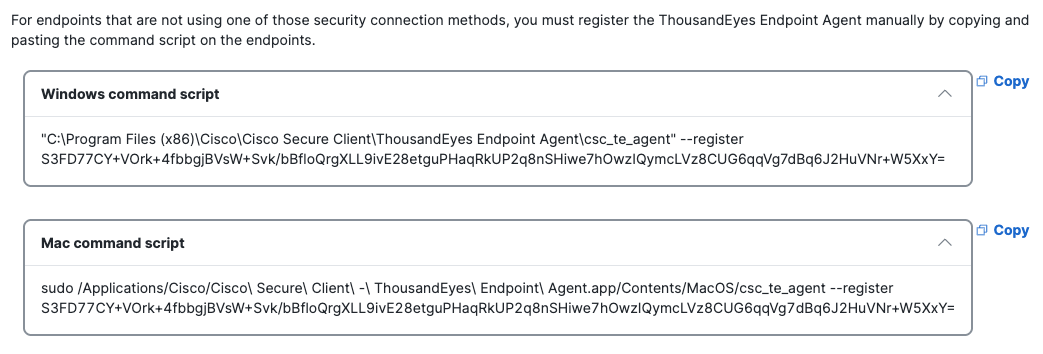
- On a command line, run the script to install the ThousandEyes agent on the endpoint.
Result: The endpoint is now available in Experience Insights and will begin reporting data. To see the endpoint in the endpoint list, navigate to: Experience Insights > Management.
- Note: The process for managing your ThousandEyes account is different than the process for managing your Secure Access account. In Secure Access, you choose whether to save logs for events and traffic for your account to the data center in the U.S. or Europe.
Cisco AI Assistant for Experience Insights < Configure Experience Insights > View Endpoint Performance Map
Updated about 1 month ago
