Register an iOS Device Through Apple Configurator 2
By downloading an XML file from Secure Access, updating it to include your iOS device's serial number, and then adding this XML file to your Apple Configurator system, the Apple Configurator system is able to push configuration information to both Cisco Security Connector (CSC) and Secure Access so that your iOS device is registered with Secure Access. The result is that your iOS device is protected by Secure Access.
For information about configuring your specific Mobile Device Management (MDM) system, see your MDM system’s documentation.
Anonymization
Secure Access provides you with the option of anonymizing mobile devices for reporting and administration purposes. When you anonymize a mobile device, its label is hidden and replaced by your device's serial number. The label name is anonymized in both the Secure Access dashboard and in the CSC app UI. For information about how to anonymize your device, see Anonymize Devices.
Prerequisites
- The Cisco Security Connector requirements
- Apple Configurator 2.5 or higher. For information about configuring Apple Configurator, see Configurator documentation. For support, contact Apple support.
Procedure
Note: You must log in to your Secure Access dashboard as an administrator.
- Navigate to Connect > End User Connectivity and click Internet Security. Click the iOS tab.
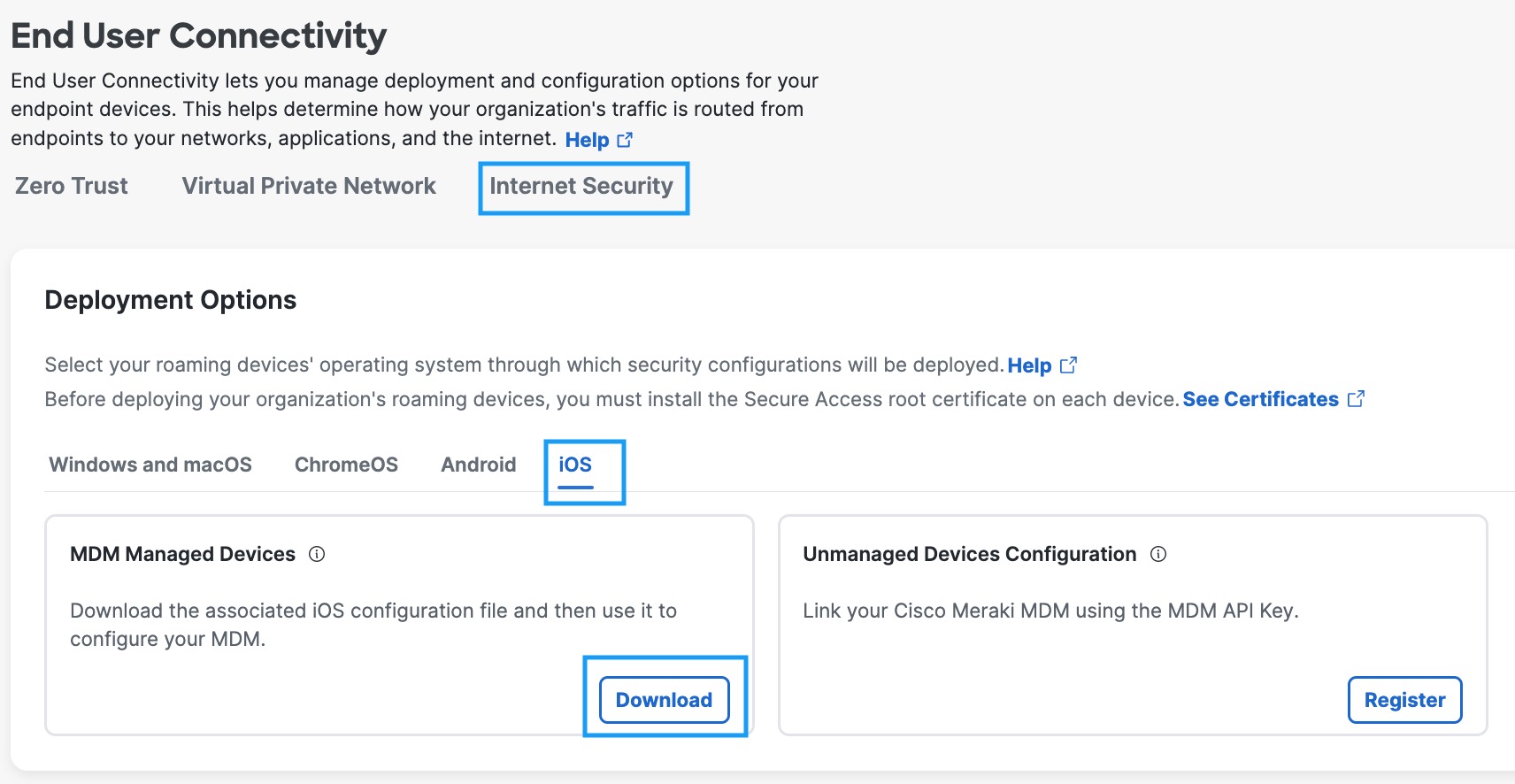
- Under the MDM Managed Devices section, click Download.
- In the Configure Managed iOS Clients window, click Download.
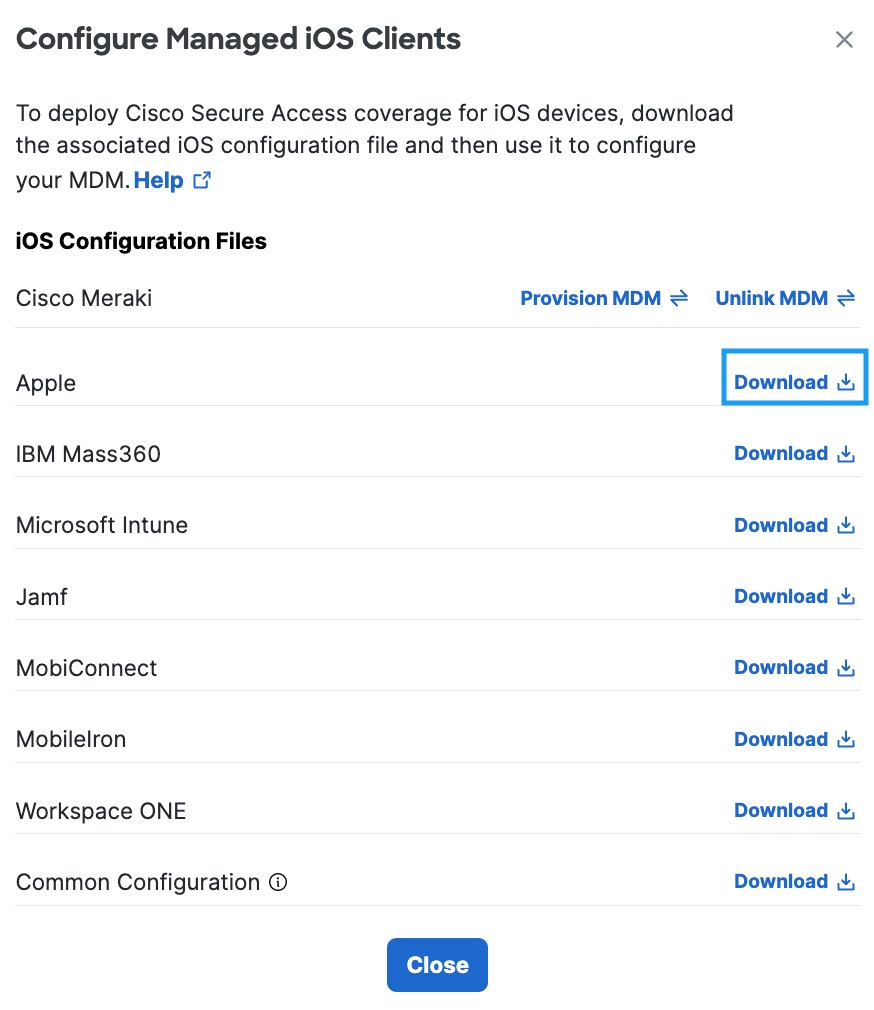
- Add the administrator's email address to which the problem report will be sent when an issue occurs and click Download.
Your browser downloads amobileconfigApple.xmlfile to your computer.
This email address is where diagnostic reports are sent when a user clicks the I icon from within the iOS device. Once set, this email address is automatically added when managing an MDM.
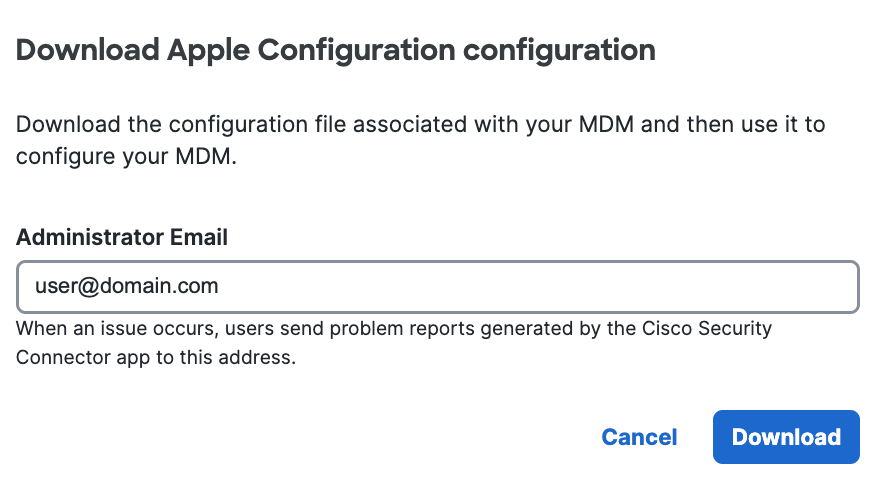
-
Open the downloaded XML file and update the line {SERIAL_NUMBER} with the device's serial number. For example, 1234567890
-
Change the file extension to .mobileconfig from .xml.
-
Use Apple Configurator 2 to add this profile to your device.
-
Repeat this process for each iOS device. You must download and manually update an XML file for each device you want to register.
For information about configuring Configurator 2, see Configurator 2's documentation.If successful, your mobile device registers with Secure Access and is listed at Resources > Roaming Devices > Mobile Operating Systems. CSC on your mobile device updates to connect to Secure Access so that your iOS device is protected by Secure Access.

If you have anonymized your device (see Anonymize Devices), Secure Access hides the device's true label name by replacing it with the device's serial number. Existing active devices anonymize with 24 hours. New devices anonymize immediately.

As no changes can be made in Secure Access to the actual provisioned device, these mobile devices are simply listed in Secure Access as identities; however, you can now use Secure Access to apply policies to these mobile device identities. For more information, see Apply a DNS Policy to Your Mobile Device.
Verify Secure Access on Your Device
On your iOS device, verify that Secure Access is operational.
- In the CSC app, tap the Status icon and confirm that it shows Protected by Secure Access.
- For protection details, tap Protected by Secure Access.
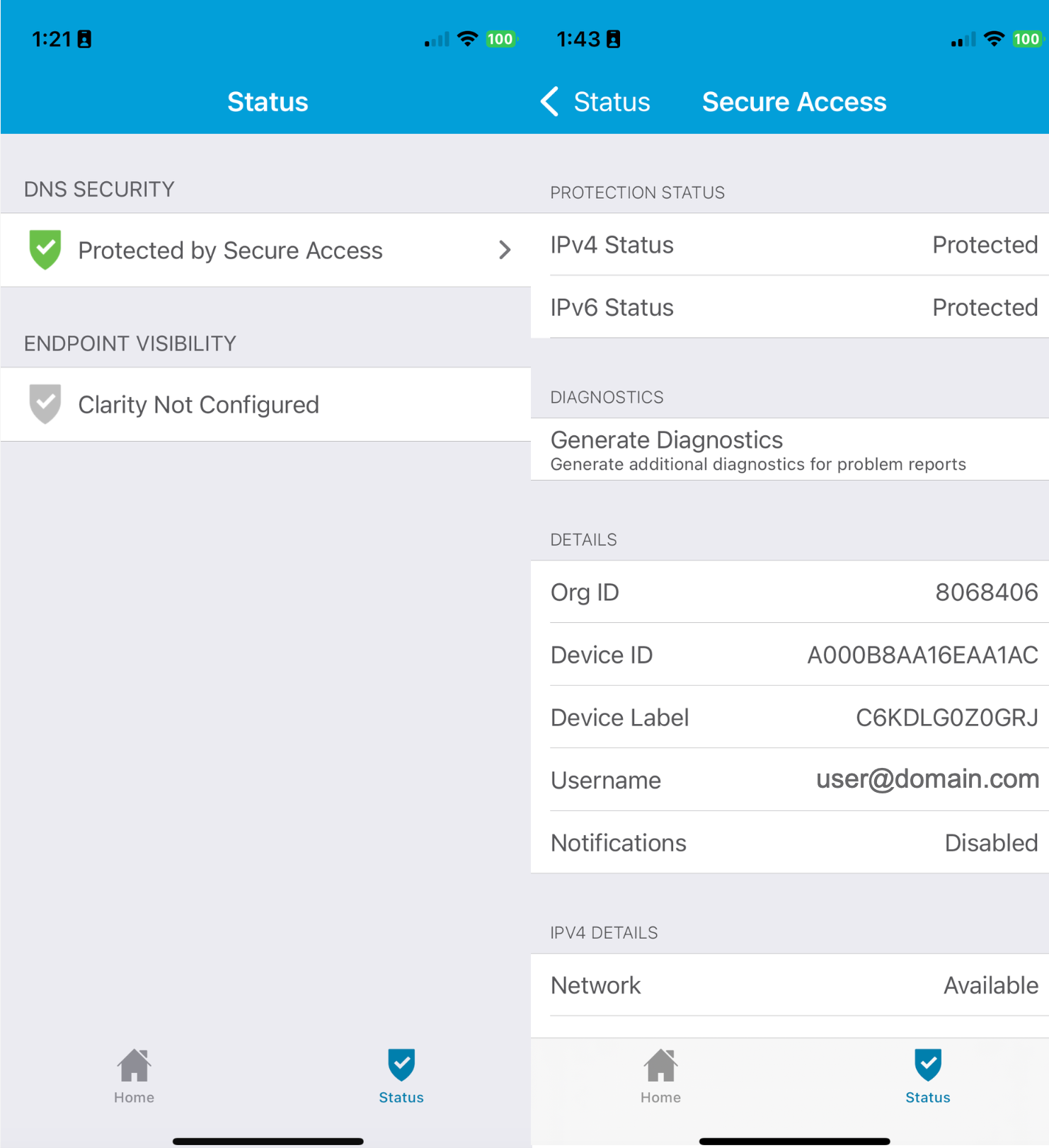
Meraki Documentation < Register an iOS Device Through Apple Configurator 2 > IBM MaaS360 Registration
Updated 6 months ago
