Manage a Service Object Group
After you add a Service Object Group in Cisco Secure Access, you can edit, duplicate, or remove the resource.
Table of Contents
Prerequisites
- Full Admin user role. For more information, see Manage Accounts.
Procedure
- View Objects, Groups and Values in a Service Object Group
- Edit a Service Object Group
- Duplicate a Service Object Group
- Delete a Service Object Group
View Objects, Groups and Values in a Service Object Group
View the objects, groups and values that are included in the Service Object Group.
-
Navigate to Resources > Network and Service Objects.

-
Click Service Objects, and then navigate to Service objects and groups.
-
Navigate to the Service Objects and Groups table.
a. Navigate to a group in the table, click on the ellipsis (...), and then choose Edit.
b. Navigate to the Name column, click on the name of a Service Object Group, and then click Edit. -
Navigate to Group Values, and then navigate to Included objects, groups and values.
Secure Access displays the properties for the objects in the Service Object Group.- Name—The name of the object or group.
- Protocol—The protocol for the Service Object or Group.
- Value—The value of the object, for example range of ports or name of the groups that are included in the Service Object Group.
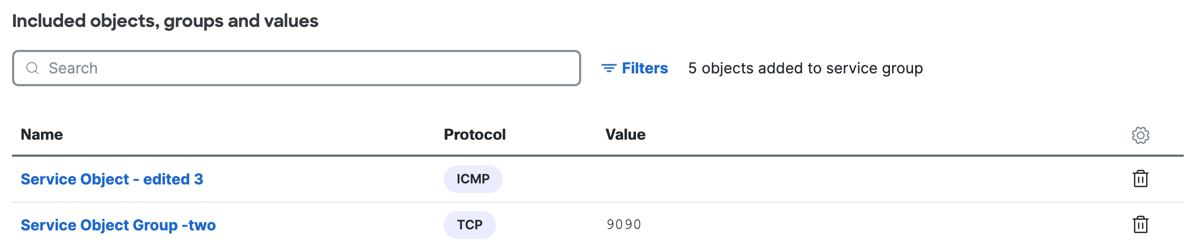
-
(Optional) In the search bar, enter a sequence of characters to query for the name of the included objects, groups and values.
-
(Optional) Click Filters, choose the Service Objects, Service Object Groups, and protocols of the Service Objects.
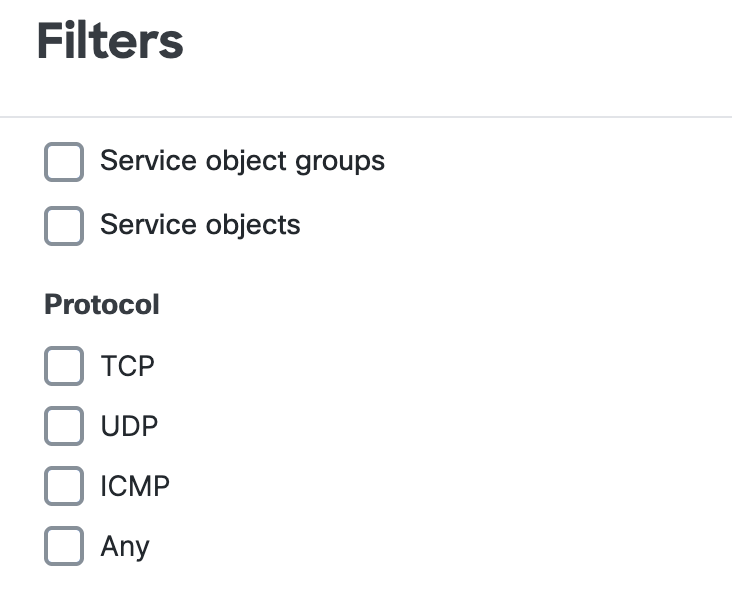
Edit a Service Object Group
Edit a Service Object Group in Secure Access.
-
Navigate to Resources > Network and Service Objects.

-
Click Service Objects, and then navigate to Service objects and groups.
-
Navigate to the Service Objects and Groups table.
a. Navigate to a group in the table, click on the ellipsis (...), and then choose Edit.
b. Navigate to the Name column, click on the name of a Service Object Group, and then click Edit. -
Navigate to General.
a. For Name, enter a name for the Service Object Group. Secure Access supports a sequence of 1–255 alphanumeric, space, hyphen, and underscore characters.
Note: You must enter a valid name for the Service Object Group that is unique for all Service Object Groups in the organization.b. For Description, enter text that describes the Service Object Group.
-
Navigate to Group Values, and then navigate to Select objects and groups.
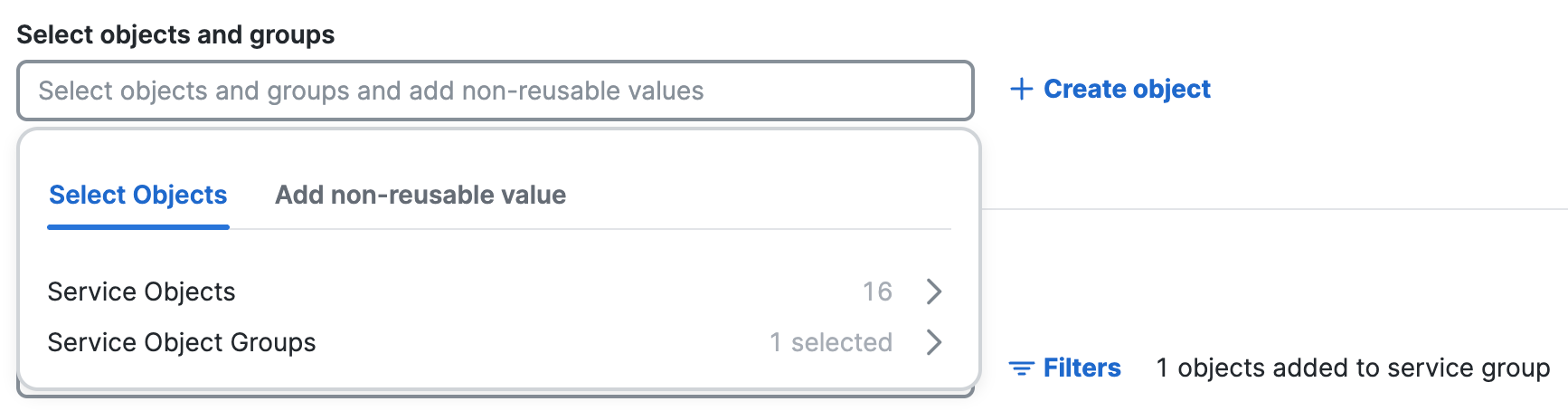
-
Click Select objects and groups and add non-reusable values.
-
Click Select objects, and then choose from the lists of configured Service Objects and Service Object Groups.
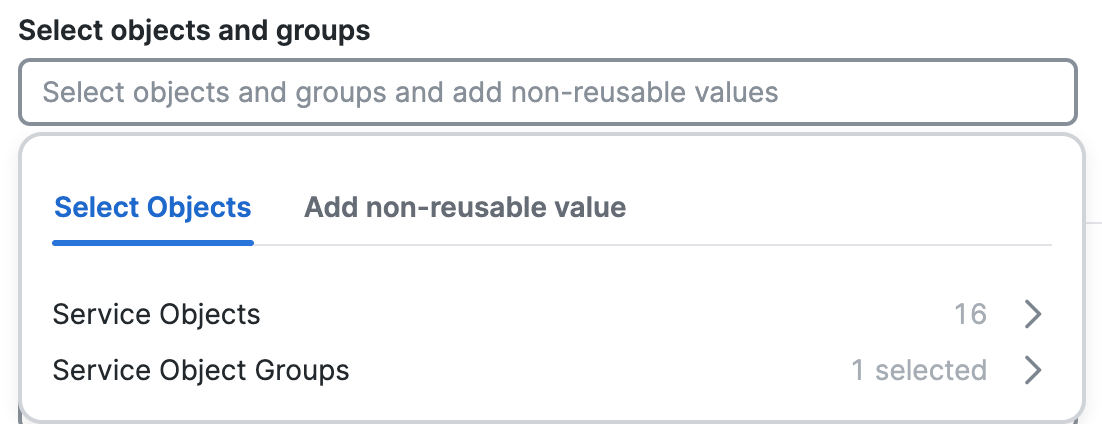
-
Click Add non-reusable value.
a. Choose a protocol, either TCP, UDP, ICMP, or ANY to add any protocols.
b. Enter a port or range of ports.
c. Click Save.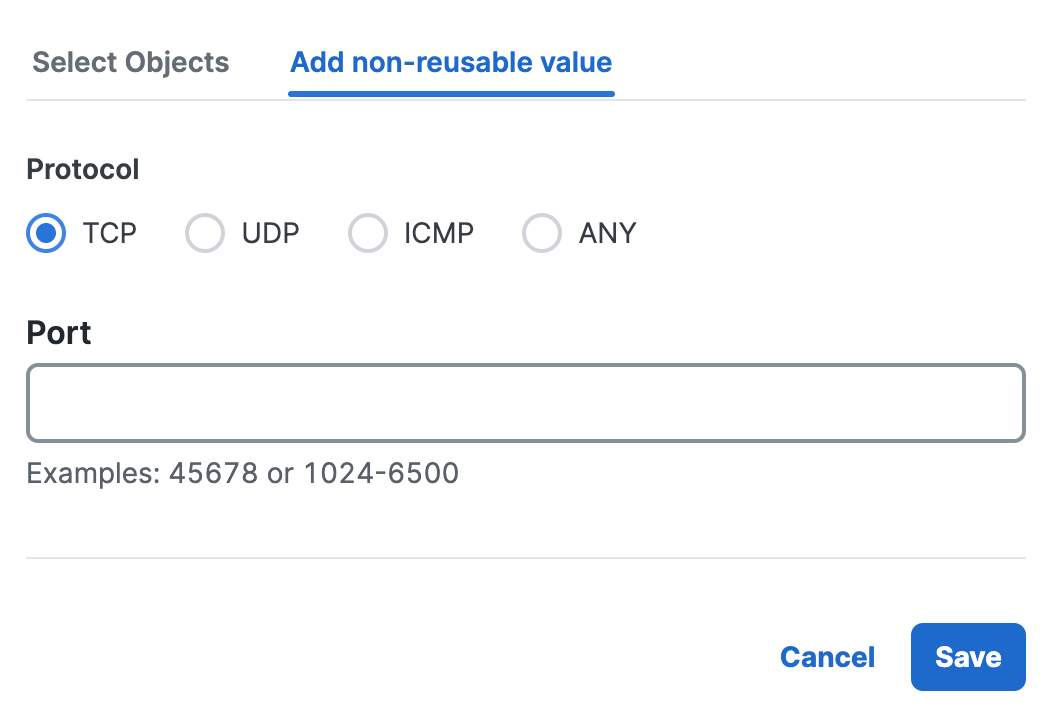
-
Click + Create Object.
a. For Name, enter a name for the Service Object. Secure Access supports a sequence of 1–255 alphanumeric, space, hyphen, and underscore characters.
b. For Description, enter text that describes the Service Object.c. For Protocol, choose a protocol for the Service Object.
Note: Select Any to add any protocols for the Service Object.d. For Port, enter a port or range of ports.
Separate the range of ports with a hyphen (-), for example, 1024-6500.e. Click Add.

-
Delete an included object, group and values.
a. Navigate to Group values, and then navigate to Included objects, groups and values.
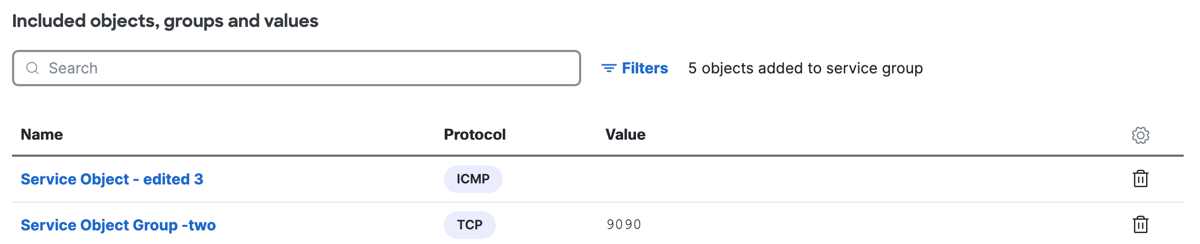
b. Navigate to an object in the table, click on the trash can icon to remove the object.
- Click Save changes.
Duplicate a Service Object Group
Create a new Service Object Group in Secure Access from an existing Service Object Group.
-
Navigate to Resources > Network and Service Objects.

-
Click Service Objects, and then navigate to Service objects and groups.
-
Navigate to the Service Objects and Groups table.
a. Navigate to the Name column, click on the name of a Service Object Group, and then click Duplicate.
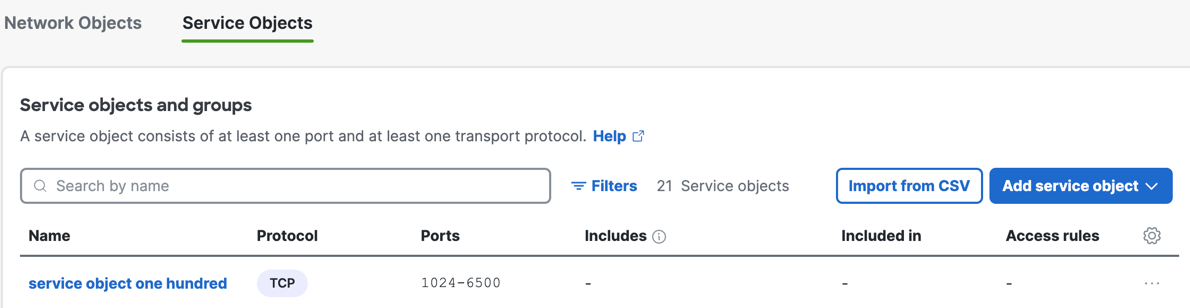
-
For Name, enter a unique name for the new Service Object Group.
-
Click Duplicate to confirm the addition of the Service Object Group.
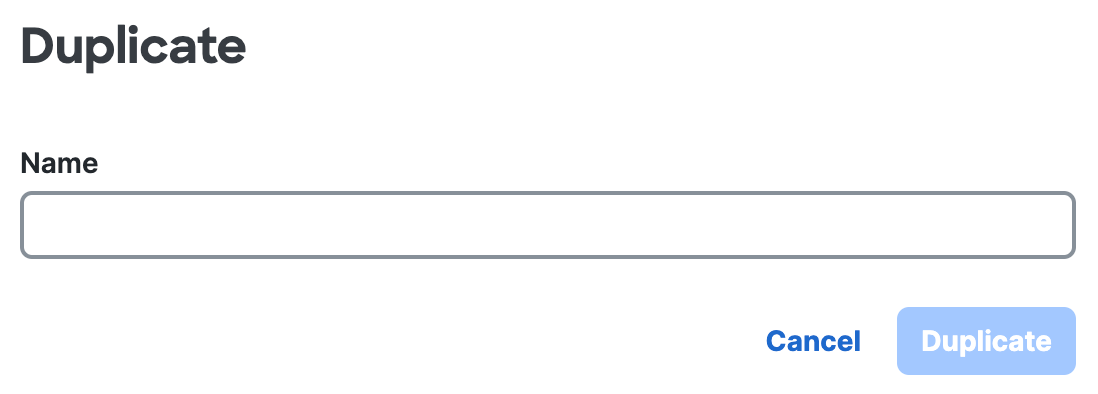
Delete a Service Object Group
Remove the Service Object Group in Secure Access.
-
Navigate to Resources > Network and Service Objects.

-
Click Service Objects, and then navigate to Service objects and groups.
-
Navigate to the Service Objects and Groups table.
a. Navigate to a Service Object Group in the table, click on the ellipsis (...), and then choose Delete.
b. Navigate to the Name column, click on the name of a Service Object Group, and then click Delete. -
Click Delete to confirm the removal of the Service Object Group.
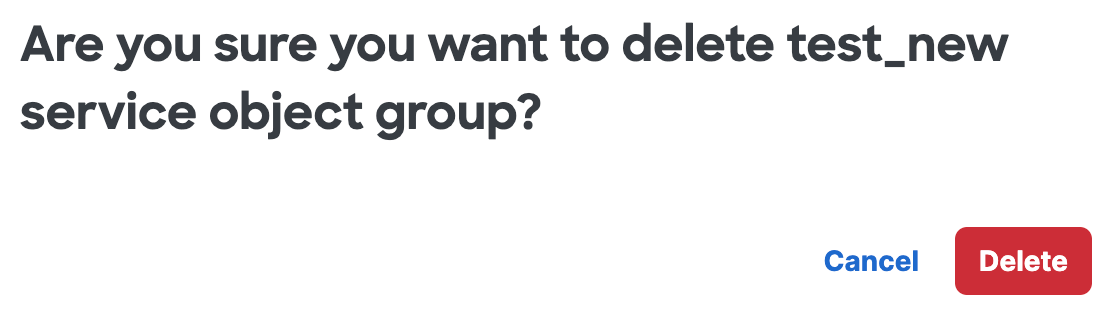
Manage a Service Object < Manage a Service Object Group > View Service Objects and Groups
Updated 3 months ago
