Add a Tenant Controls Profile
Secure Access tenant controls enable you to provision connectivity for users to the following SaaS applications and suites in the cloud:
- Dropbox
- Microsoft 365
- Google Workspace (formerly Google G Suite)
- Slack
- Dropbox
- YouTube
Configure tenant controls as profiles that you can use in one or more internet-access rules. Each tenant-control profile can include more than one type of application or suite. For example, you can create a profile that includes configurations for both Microsoft Office 365 and Slack.
Prerequisites
- Users must have full admin permission. For more information, see Manage Accounts.
The following data is required to configure tenant controls and allow access to cloud-based applications and suites:
- Microsoft 365—Tenant Domain and Tenant Directory ID. See Azure Active Directory documentation.
- Google Workspace—Domains. See Use a web proxy server to block accounts in Google Workspace Admin Help.
- Slack—Workspace ID. See Approve Slack workspaces for your network.
- Dropbox—Team Name and Team ID. For information about the Team ID and how to find it using Dropbox developer tools, see Dropbox for HTTP developers. Choose the Team Name to provide a mnemonic identifier for the team.
- YouTube— YouTube Channels and YouTube Categories.
For more information, see the application's documentation or contact the application's support.
Procedure
- Navigate to Resources > Internet and SaaS Resources.
- Click Tenant Controls.
- Click the default Global Tenant Controls profile. Alternatively, click Add.

- Enter a descriptive Profile Name.
- Select a tenant.
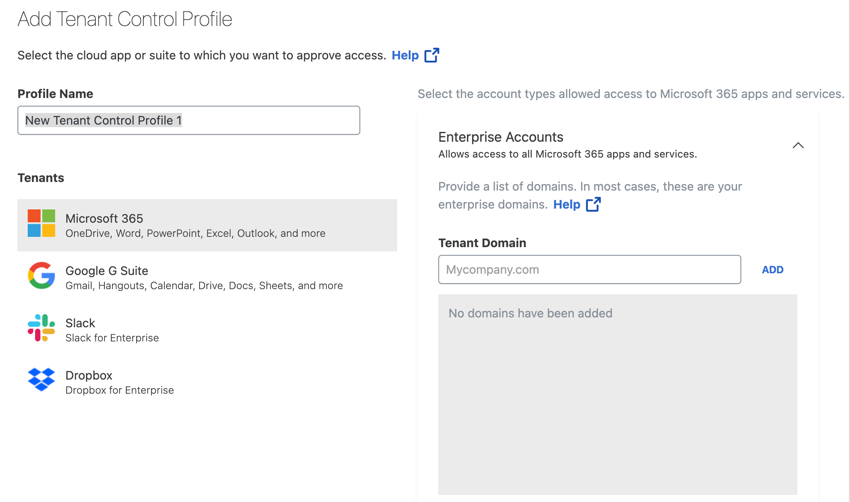
- In the right pane, add specific data and domain information to grant access to those tenants from within your organization.
Note: If you aren't sure about what information must be entered for a tenant, see the application's documentation or contact the application's Support.
- Microsoft 365 — Tenant Domain and, optionally, Tenant Directory ID. See Azure Active Directory documentation.
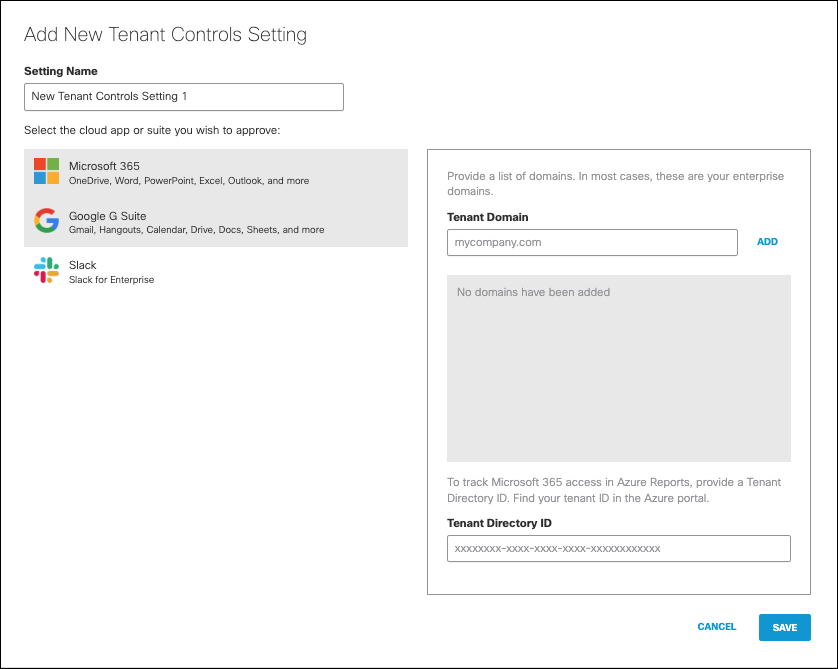
- Google G Suite — Domain, scroll to Use a web proxy server to block accounts in G Suite Admin Help.
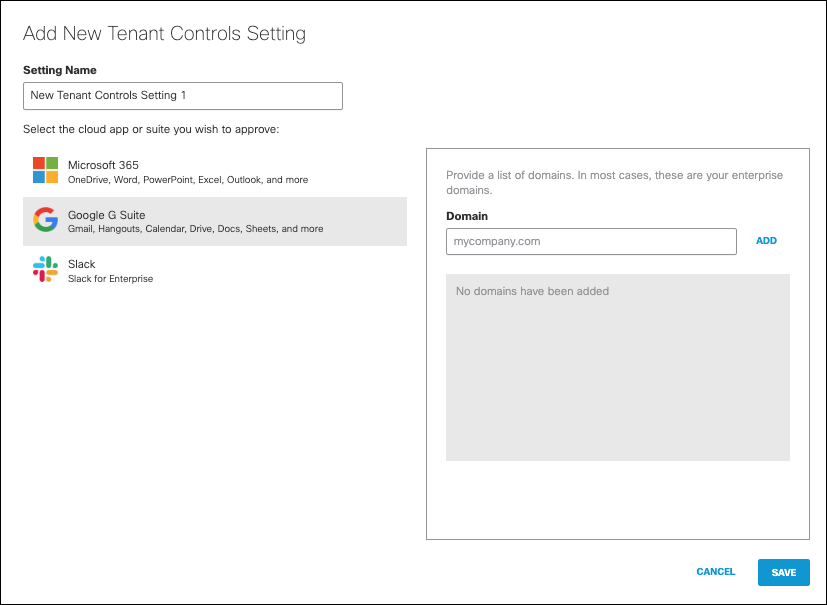
- Slack — Workspace ID, see Approve Slack workspaces for your network.
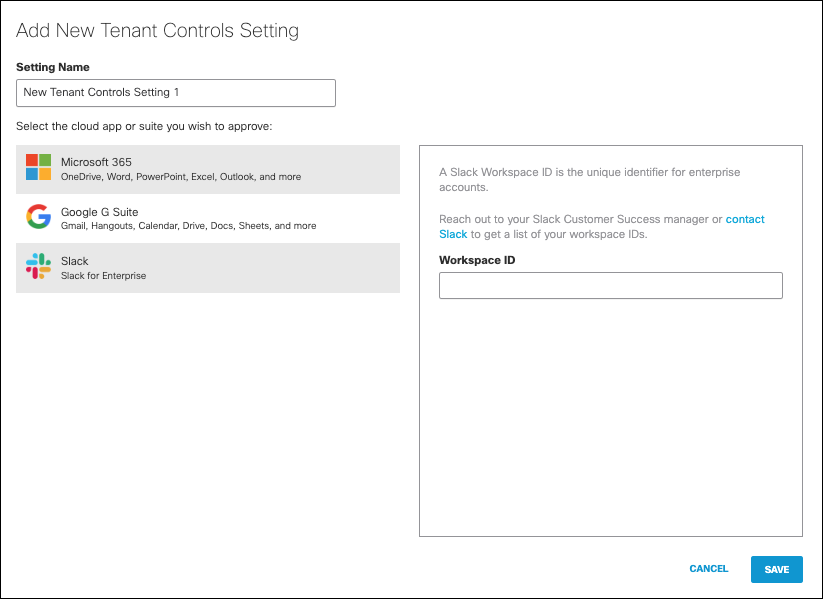
- Dropbox — Team Name and Team ID, see Dropbox documentation for network control.
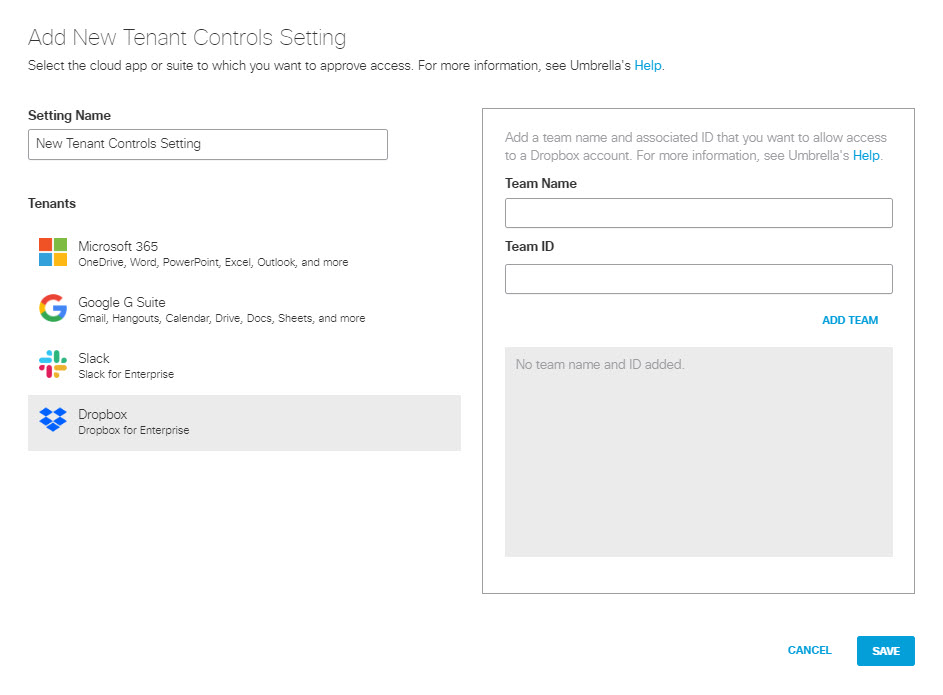
- YouTube — YouTube Channels or YouTube Categories.
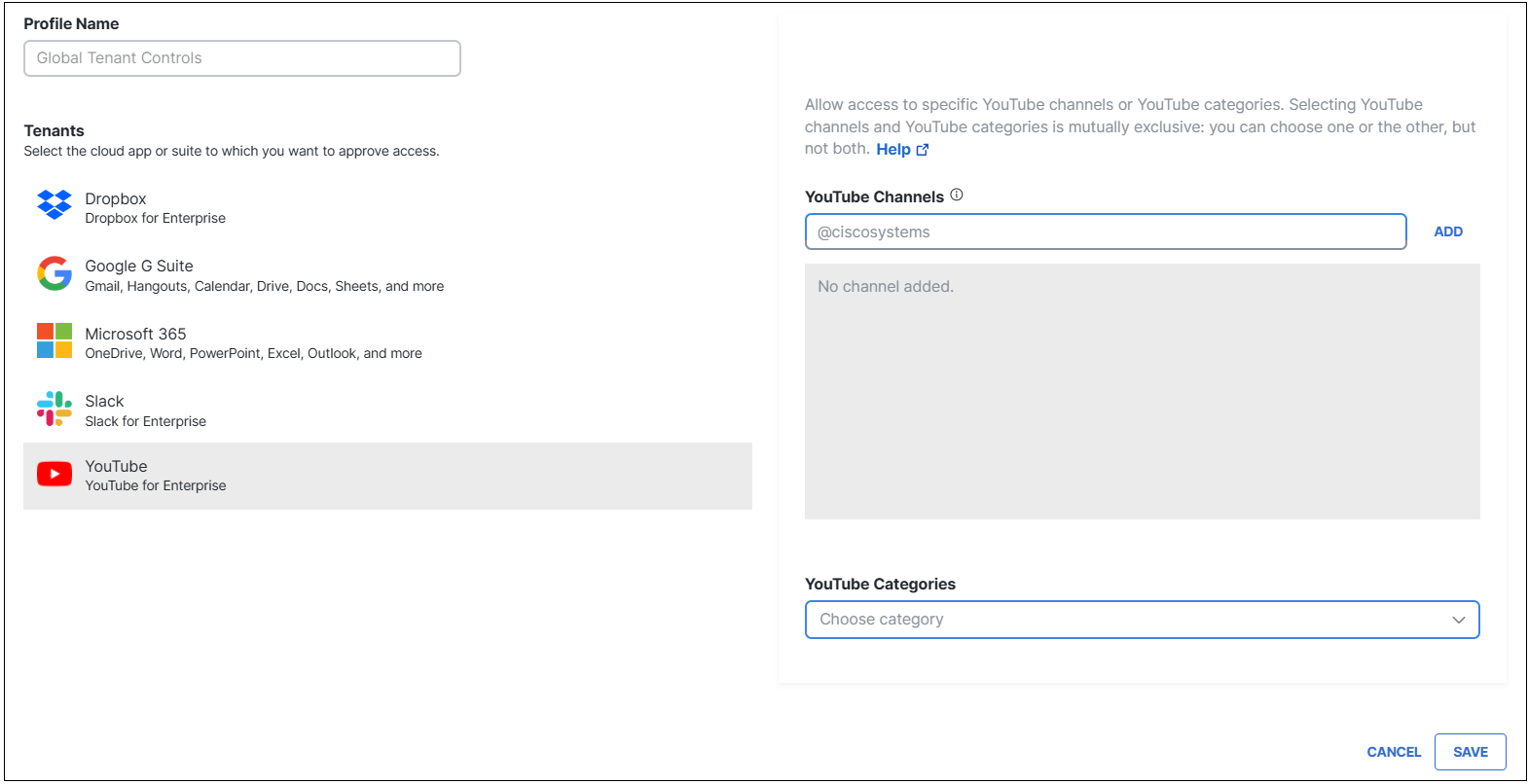
- After you've configured access to applications, click Save.
The new tenant-control profile is now available for selection in the Security Controls section when you add an internet access rule. For rule requirements specific to tenant controls, see Use Tenant Controls in Access Rules.
Manage Tenant Controls < Add a Tenant Controls Profile > Control Cloud Access to Microsoft 365
Updated 3 months ago
