Export Report Data to CSV
Some reports let you export the results of a query to the CSV format. This lets you create other reports and graphs by feeding this data to other tools.
Note: The timezone of exported data is always the timezone selected for your account. You can change this for your account at Admin > Accounts.
Exportable reports:
Prerequisites
- A minimum user role of Read-only. For more information, see Manage Accounts.
Procedure
- Navigate to Monitor > Reports > <report> and click Export CSV.
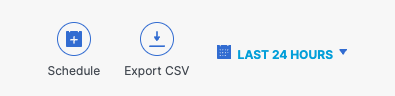
Click Download in the case of the Third-Party Apps, Cloud Malware, and Data Loss Prevention reports.
- Give your report a good Report Title, add the number of rows of data to be returned, and click Export.
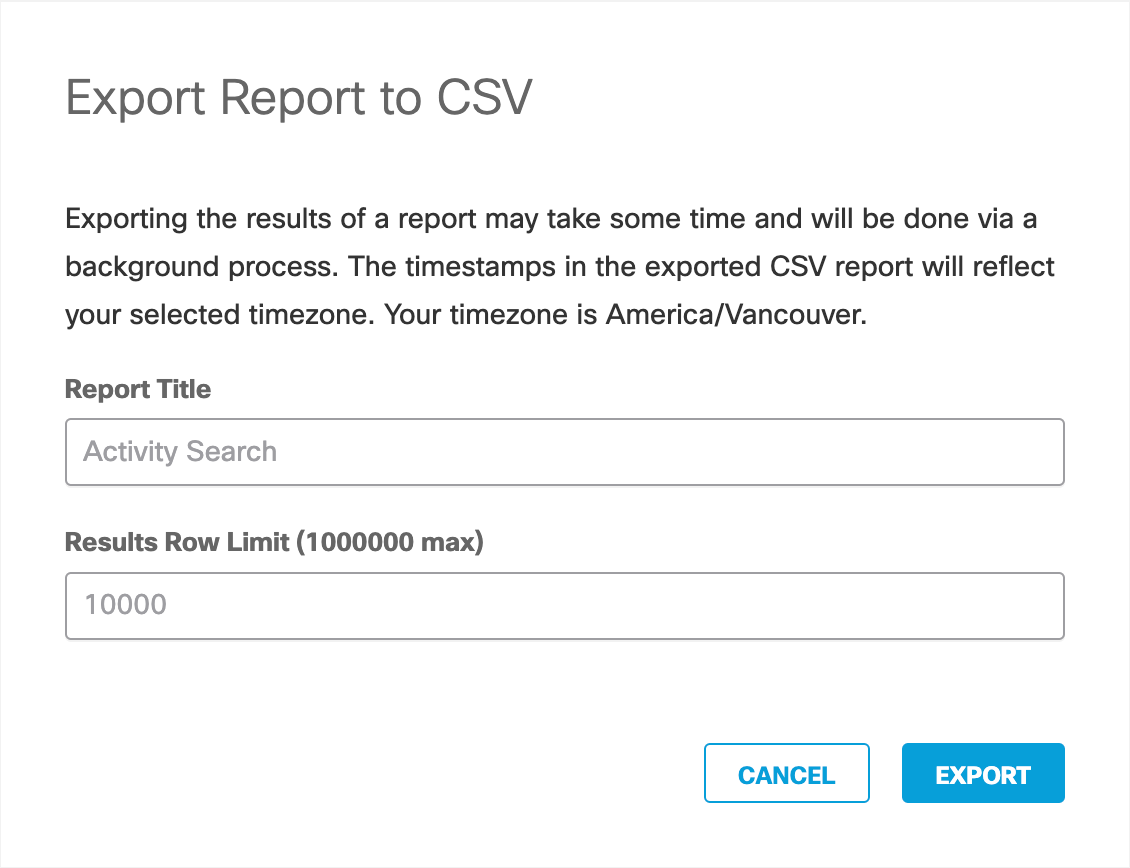
Note: When exporting to CSV, data is limited to a maximum of 1,000,000 rows. Due to the queue-based processing system, reports may experience significant latency. To minimize wait times, consider running reports for shorter time periods, reducing the number of rows to be exported, or applying more detailed filters. For efficient management of large datasets, check the last row of the initial report and then run the report again from that point for the next segment of data.
- When you click Export, you are taken to the Exported Reports page to download your CSV file.

- Find this page at any time by navigating to Monitor > Management > Exported Reports.
Monitor Secure Access with Reports < Export Report Data to CSV > Bookmark and Share Reports
Updated 2 months ago
