MobileIron Registration
By downloading an XML file from Secure Access, optionally updating it, and then pasting its contents into your MobileIron system, MobileIron is able to push configuration information to both the Cisco Security Connector (CSC) and Secure Access so that your iOS device is registered with Secure Access. The result is that your iOS device is protected by Secure Access.
For information about configuring your specific Mobile Device Management (MDM) system, see your MDM system’s documentation.
Secure Access supports MobileIron Enterprise Mobility Management (EMM) On-Prem and Cloud versions 9.4 or higher.
Anonymization
Secure Access provides you with the option of anonymizing mobile devices for reporting and administration purposes. When you anonymize a mobile device, its label is hidden and replaced by your device's serial number. The label name is anonymized in both the Secure Access dashboard and in the CSC app UI. For information about how to anonymize your device, see Anonymize Devices.
Prerequisites
- The Cisco Security Connector requirements
- MobileIron EMM On-Prem and Cloud versions 9.4 or higher.
- You must first configure your MobileIron MDM system. Configure your MobileIron system as required so that it is able to push configuration information to both CSC and Secure Access. For information about configuring MobileIron, see MobileIron documentation. For more information about adding the CSC to your MobileIron MDM, see MobileIron Configuration and MobileIron documentation. For support, contact MobileIron support.
Procedure
Note: You must log into your Secure Access dashboard as an administrator.
- In Secure Access, navigate to Connect > End User Connectivity and click Internet Security. Click the iOS tab.
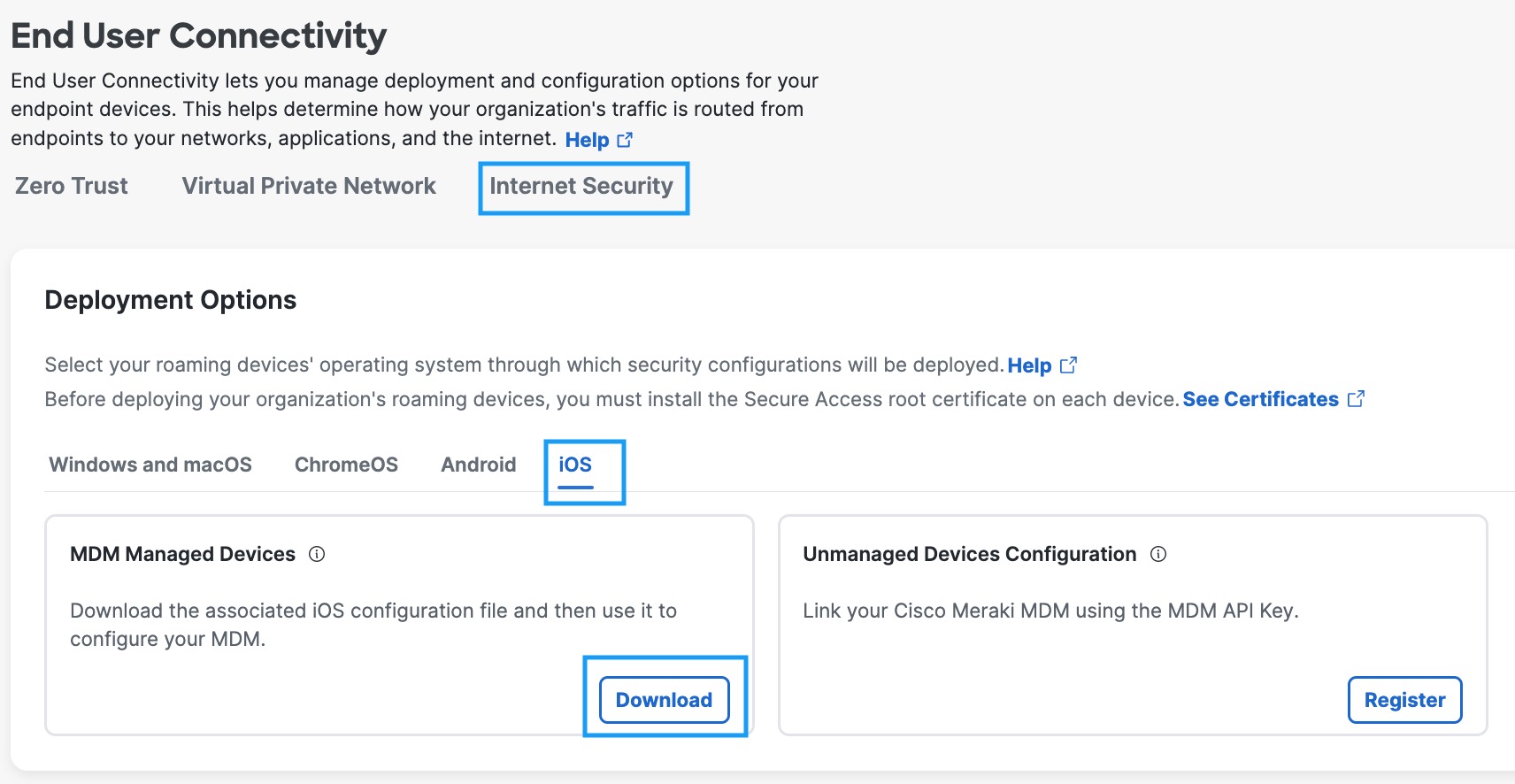
- Under the MDM Managed Devices section, click Download.
- In the Configure Managed iOS Clients window, click Download.
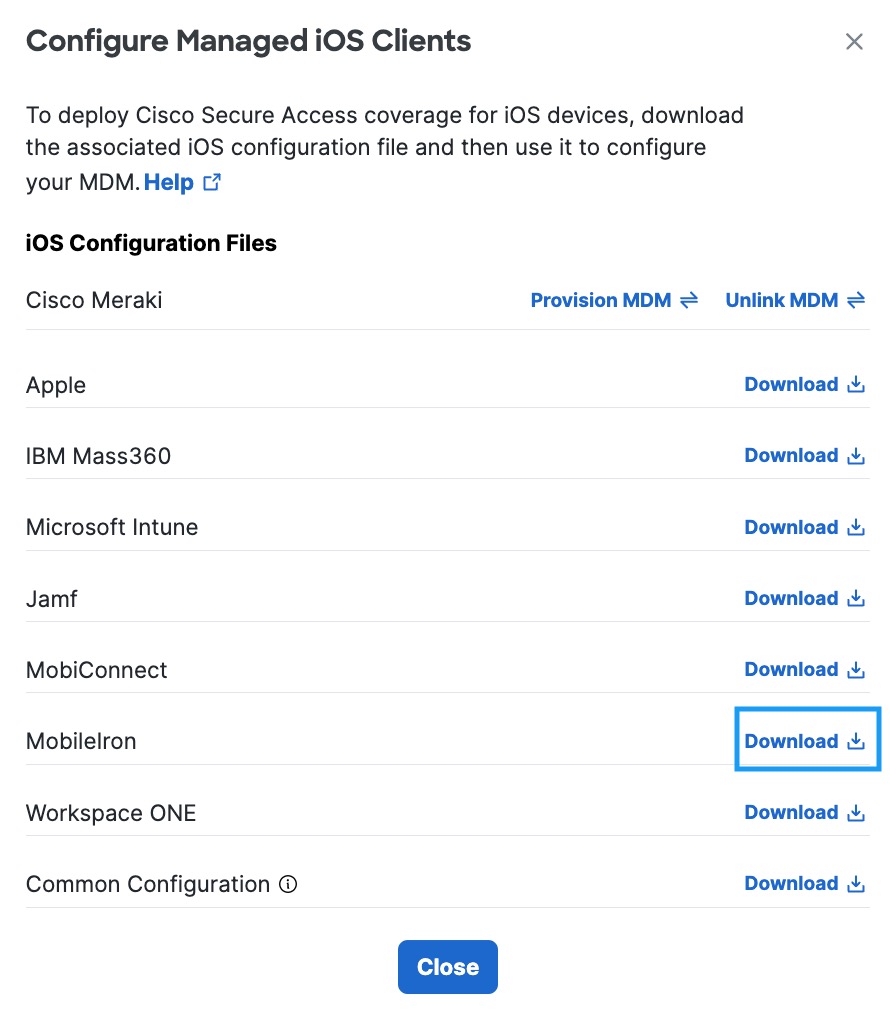
- Add the administrator's email address to which the problem report will be sent when an issue occurs and click Download.
This email address is where diagnostic reports are sent when a user clicks the I icon from within the iOS device. Once set, this email address is automatically added when managing an MDM.
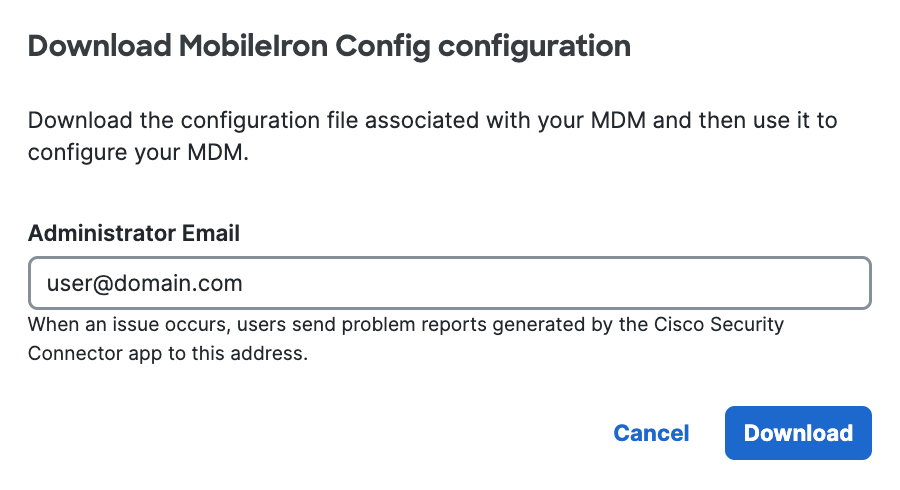
- Copy the contents of the downloaded XML file and paste or upload it into your MDM profile (Policies & Configs > Configurations > iOS and MacOS > iOS Only). For information about configuring the MobileIron system, see MobileIron documentation.
Note: For MobileIron cloud, "$DEVICE_SN$ may need to be replaced with "${deviceSN}".
If successful, your mobile device registers with Secure Access and is listed at Resources > Roaming Devices > Mobile Operating Systems. CSC on your mobile device updates to connect to Secure Access so that your iOS device is protected by Secure Access.

If you have anonymized your device (see Anonymize Devices), Secure Access hides the device's true label name by replacing it with the device's serial number. Existing active devices anonymize with 24 hours. New devices anonymize immediately.

As no changes can be made in Secure Access to the actual provisioned device, these mobile devices are simply listed in Secure Access as identities; however, you can now use Secure Access to apply policies to these mobile device identities. For more information, see Apply a DNS Policy to Your Mobile Device.
Verify Secure Access on Your iOS device
- In the CSC app, tap the Status icon and confirm that it shows Protected by Secure Access.
- For protection details, tap Protected by Secure Access.
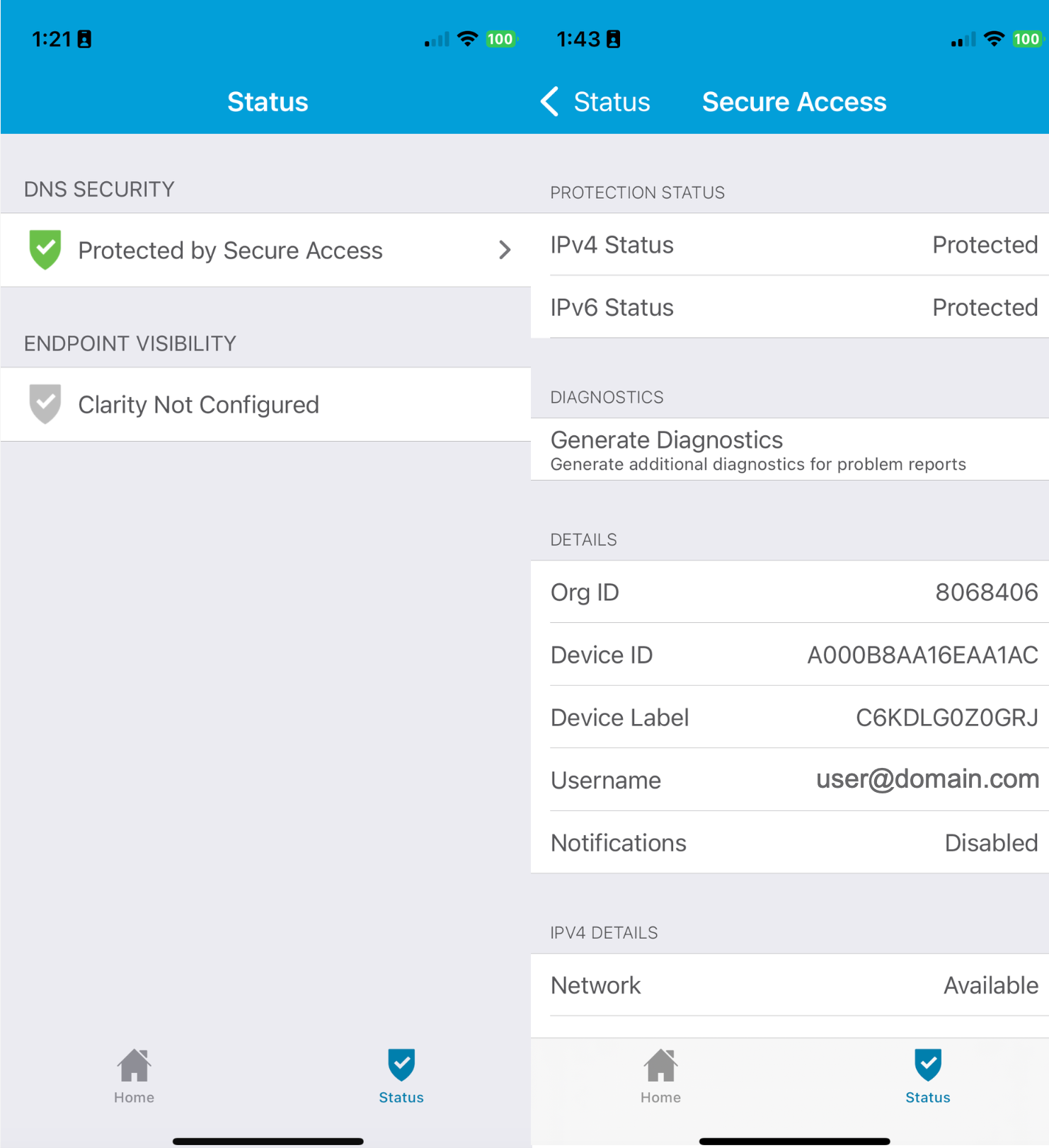
Jamf Registration < MobileIron Registration > MobileIron Configuration
Updated 6 months ago
