IBM MaaS360 Registration
By downloading an XML file from Secure Access, optionally updating it, and then pasting part of its contents into your MaaS360 system, MaaS360 is able to push configuration information to both the Cisco Security Connector (CSC) and Secure Access so that your iOS device is registered with Secure Access. The result is that your iOS device is protected by Secure Access.
For information about configuring MaaS360, see IBM's MaaS360 documentation.
Anonymization
Secure Access provides you with the option of anonymizing mobile devices for reporting and administration purposes. When you anonymize a mobile device, its label is hidden and replaced by your device's serial number. The label name is anonymized in both the Secure Access dashboard and in the CSC app UI. For information about how to anonymize your device, see Anonymize Devices.
Prerequisites
- The Cisco Security Connector requirements
- MaaS360 portal version 10.70 or higher.
- You must first configure your MaaS360 MDM system. Configure MaaS360 as required so that it is able to push configuration information to both CSC and Secure Access. For information about configuring MaaS360, see MaaS360 documentation. For support, contact IBM MaaS360 support.
Important
Your device name must be no more than 50 characters long. Longer device names result in registration failure.
Procedure
Note: You must log into your Secure Access dashboard as an administrator.
- In Secure Access, navigate to Connect > End User Connectivity and click Internet Security. Click the iOS tab.
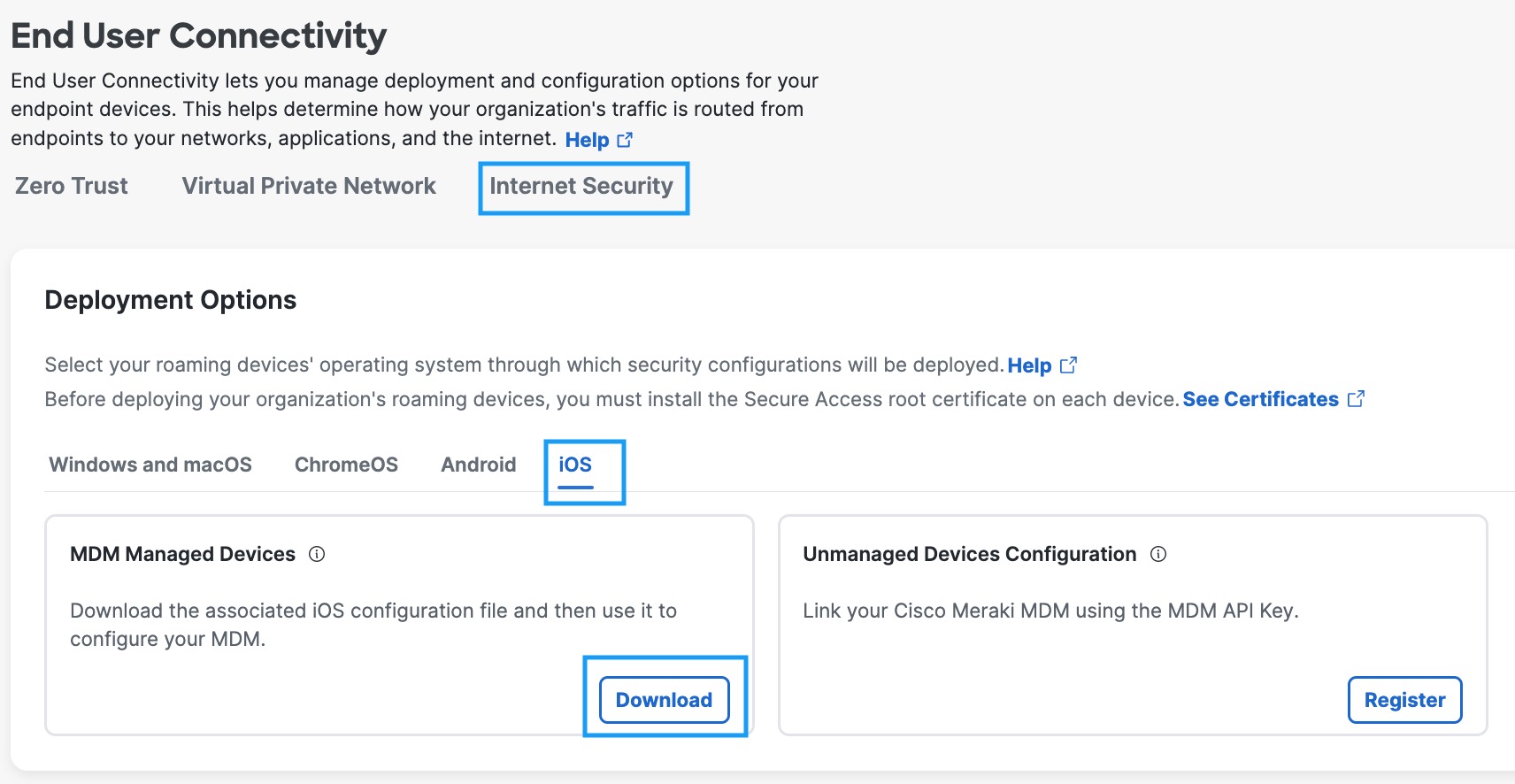
- Under the MDM Managed Devices section, click Download.
- In the Configure Managed iOS Clients window, click Download.
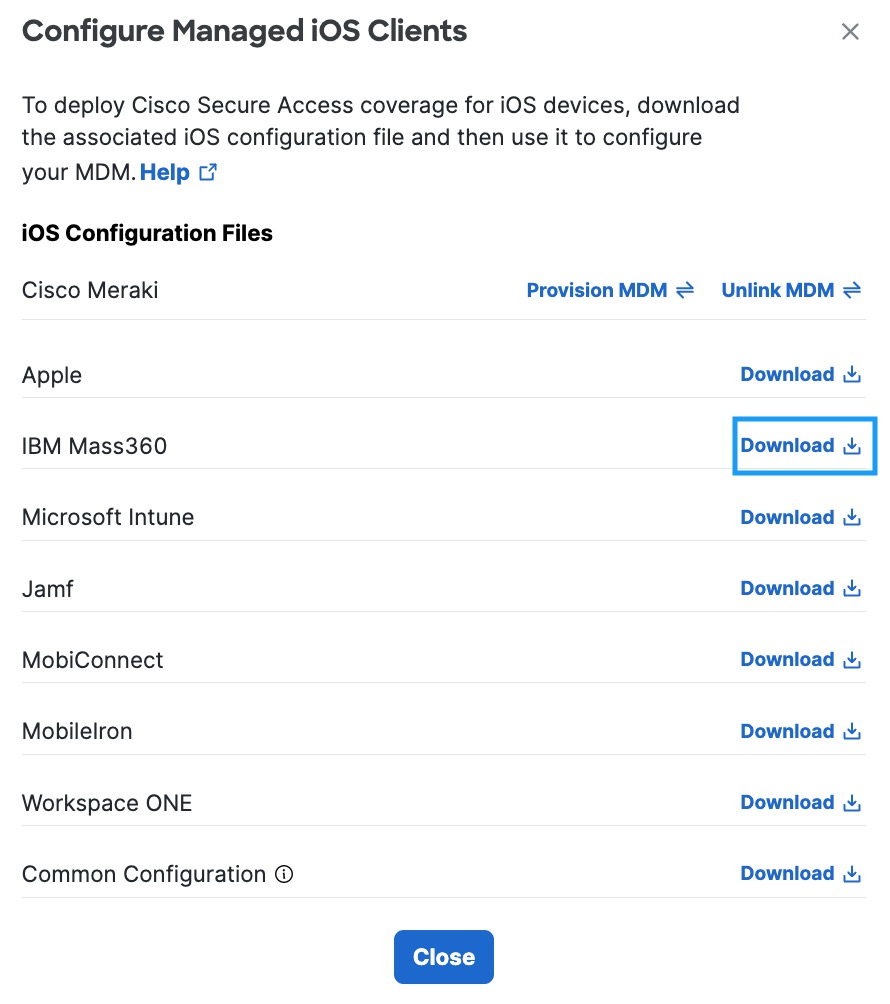
- Add the administrator's email address to which the problem report will be sent when an issue occurs and click Download.
This email address is where diagnostic reports are sent when a user clicks the I icon from within the iOS device. Once set, this email address is automatically added when managing an MDM.
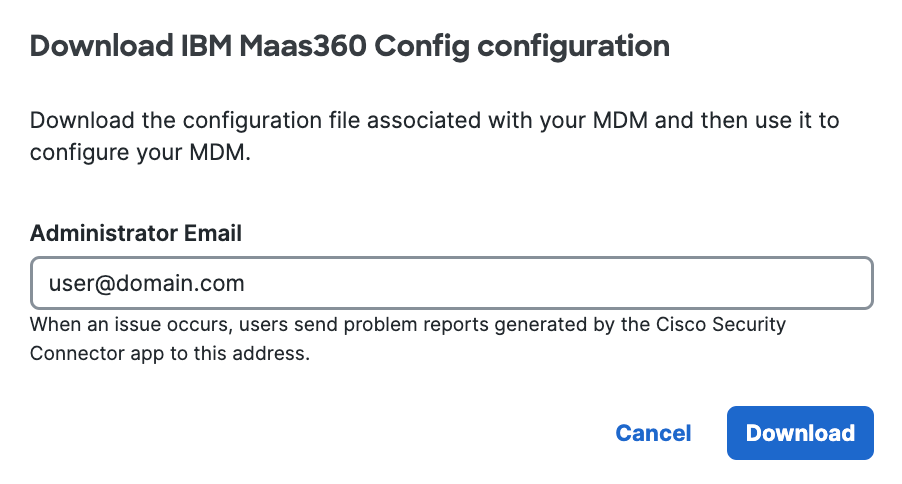
- To anonymize devices, add the following lines to the downloaded XML file, at the same level as the other CSC configuration parameters.
<key>anonymizationLevel</key>
<integer>1</integer>
Note: 1 turns anonymization on. 0 turns anonymization off.
Example:
...
<key>serialNumber</key>
<string>$DEVICE_SN$</string>
<key>anonymizationLevel</key>
<integer>1</integer>
</dict>
- Use the contents of the edited XML file to create a new .mobileconfig file, then upload that file to your MDM profile.
For details about configuring your specific MDM system, see your MDM system's documentation.
Your mobile device registers with Secure Access and is listed at Resources > Roaming Devices > Mobile Operating Systems. The CSC app on your mobile device updates to connect to Secure Access. Your mobile device is now protected.

If you have anonymized your device (see Anonymize Devices), Secure Access hides the device's true label name by replacing it with the device's serial number. Existing active devices anonymize with 24 hours. New devices anonymize immediately.

As no changes can be made in Secure Access to the actual provisioned device, these mobile devices are simply listed in Secure Access as identities; however, you can now use Secure Access to apply policies to these mobile device identities. For more information, see Apply a DNS Policy to Your Mobile Device.
Verify Secure Access on Your iOS Device
- In the CSC app, tap the Status icon and confirm that it shows Protected by Secure Access.
- For protection details, tap Protected by Secure Access.
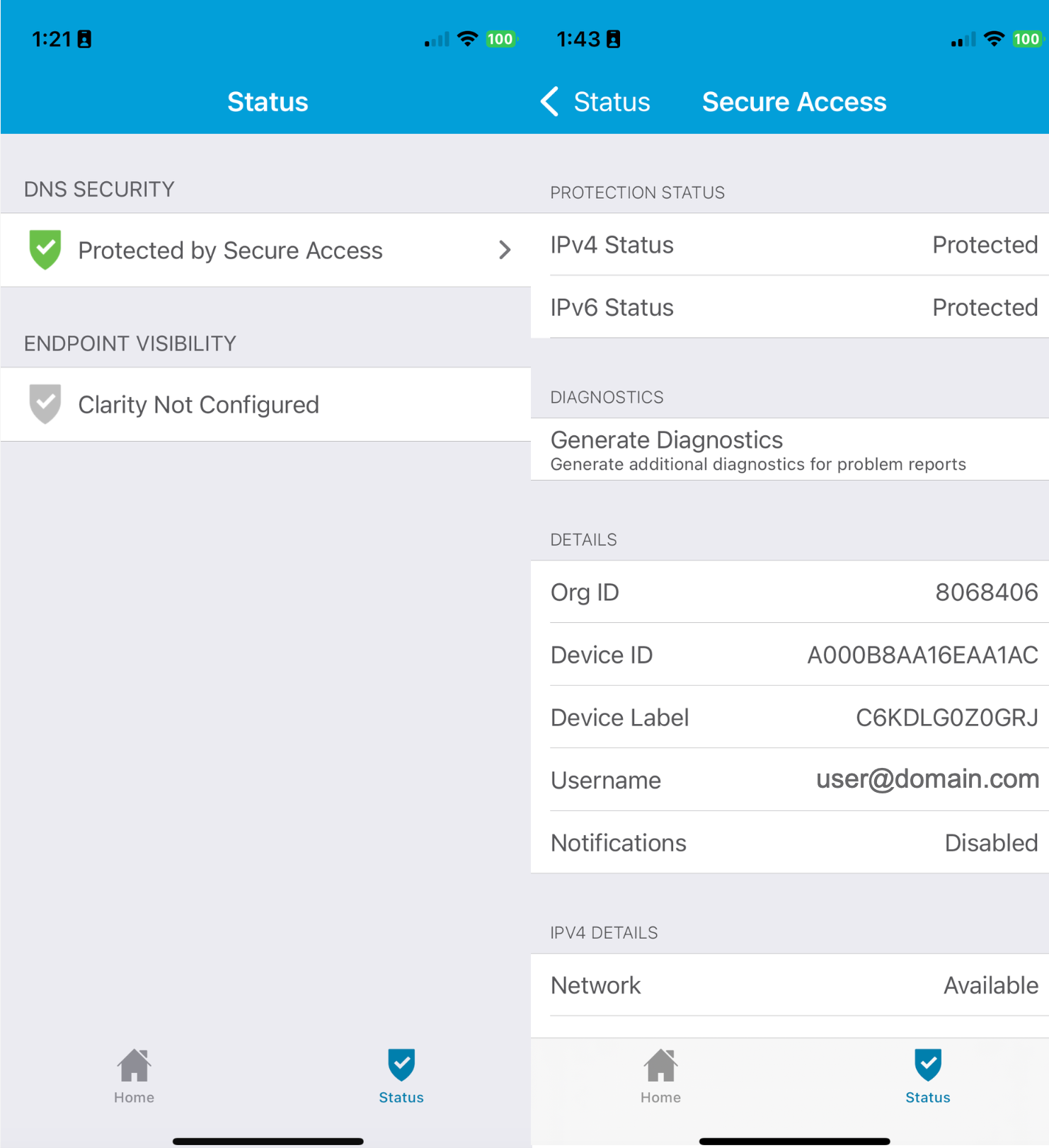
Register an iOS Device Through Apple Configurator 2 < IBM MaaS360 Registration > Intune Registration
Updated 2 months ago
