Provisioning Keys for Resource Connectors
A connector group has a provisioning key. A provisioning key associates each connector with a connector group. When you deploy a connector in your environment, you must specify the provisioning key for the connector group where the connector belongs.
Table of Contents
Important Information about Provisioning Keys
- When you create a connector group, a provisioning key is automatically generated for the group.
- Provisioning keys are used only when deploying a new connector.
- Provisioning keys expire after 14 days.
- This expiration does not affect existing deployed connectors.
- You cannot use an expired key to create a new connector. Instead, generate a new provisioning key using the Regenerate button. Regenerating a provisioning key does not affect existing connectors. For more information, see Add Connectors to a Connector Group.
- If you want to prevent a key from being used to create additional connectors, for example if you suspect that a bad actor has somehow obtained the key, regenerate the key. You must use the current key to deploy additional connectors. Regenerating a provisioning key invalidates the existing key but does not affect existing connectors. For more information, see Add Connectors to a Connector Group.
- If you revoke a connector, this also revokes and regenerates the current provisioning key for the connector's connector group. For more information, see Disable, Revoke, or Delete Resource Connectors and Groups.
- Provisioning keys appear on the Admin > API Keys page. You can not manage the provisioning keys from the API Keys page. These keys have a name like
Connector Provisioning Key - GroupNamealong with a timestamp.
Prerequisites
- Full Admin user role. For more information, see Manage Accounts.
- Understand and address the resource connector requirements. For more information, see Requirements and Prerequisites for Resource Connectors and Connector Groups.
Procedure
Copy the provisioning key for a connector group, and then use the provisioning key when you deploy a resource connector.
Copy the Provisioning Key for a Connector Group
- Navigate to Connect > Network Connections > Connector Groups.
- Navigate to the list of connector groups.
a. If you see a Next Steps section at the top of the page, click Deploy Your Connectors.
Choose the connector group where you will add connectors.
b. If the connector group that you want is not listed on Next Steps, then navigate to Connector Groups. Click the ellipsis (...) on the connector group item, and then choose View Provisioning Key.
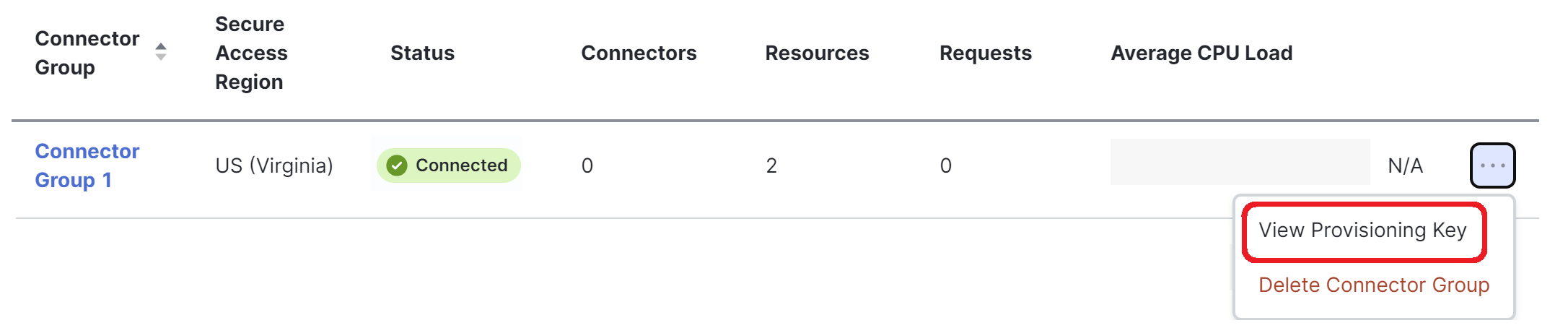

- Click Copy, to get the provisioning key associated with the connector group.

a. If the Copy button is dimmed, click Regenerate in the same table row and wait a moment while the new key generates, then click Copy.
Obtain the Connector Image < Provisioning Keys for Resource Connectors > Deploy a Connector in VMware
Updated about 1 year ago
