Copy and Customize a Data Identifier
You can copy a built-in data identifier and change the threshold and proximity on the copy to create your own customized data identifier. For a list of built-in data identifiers, see Built-in Data Identifiers.
Prerequisites
- Full Admin user role. For more information, see Manage Accounts.
Procedure
-
Navigate to Secure > Settings > Data Classification.
-
Expand a data classification, then expand a included data identifier within that classification and click COPY & CUSTOMIZE.
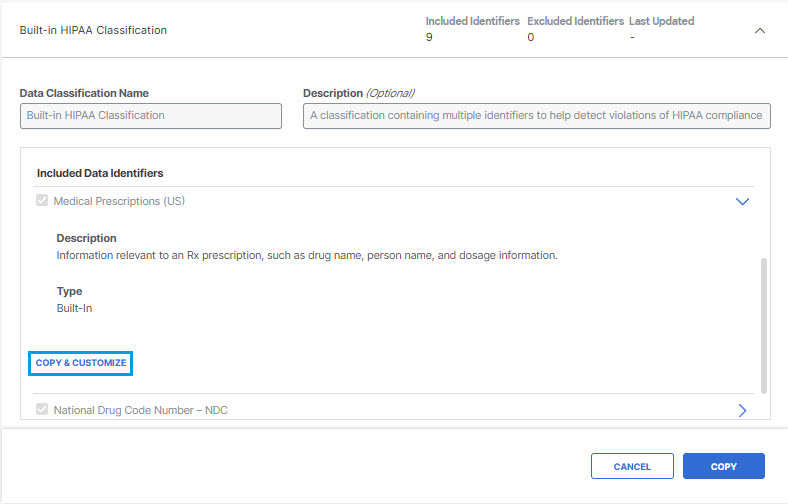
-
Give the data identifier a meaningful name and description.
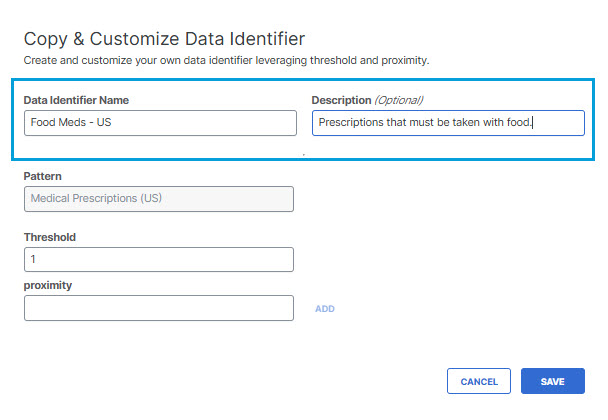
-
For Threshold, add the number of instances of this identifier you would like matched in a document before it is activated.
A threshold of 10, for example, only monitors or blocks a file if 10 instances of the identifier are found in the file.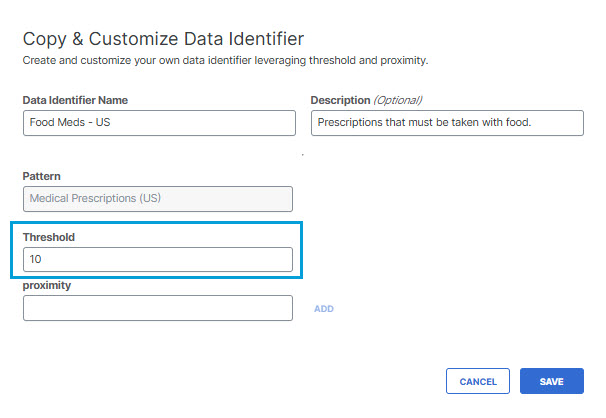
-
To add proximity keywords to match against the pattern, enter a proximity keyword in the proximity field and then click ADD. Repeat this step to add multiple proximity keywords. Secure Access will not generate an incident unless at least one of the occurrences of a matching term or pattern appears within 20 terms of a proximity keyword.
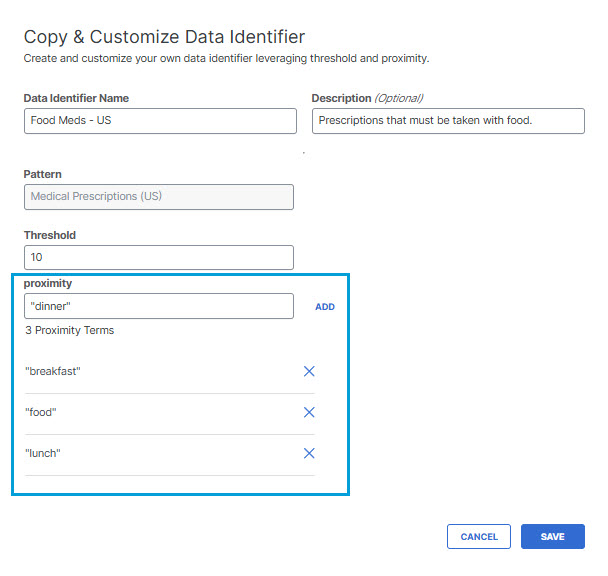
-
Click SAVE.
The custom identifier appears under Custom Identifiers when creating or editing a classification. (See Create a Data Classification or Copy and Customize a Built-In Data Classification.)
Pattern
The pattern field is the built-in regular expression designed for this identifier and cannot be edited.
Built-in Data Identifiers < Copy and Customize a Data Identifier > Create a Custom Identifier
Updated 6 months ago
