Top Destinations Report
The Top Destinations report lists the top domains your organization has made access requests to over the selected time period. It is filterable, schedulable, and you can export the results to a CSV file.
Prerequisites
- A minimum user role of Read-only. For more information, see Manage Accounts.
View the Top Destinations Report
- Navigate to Monitor > Reports > Top Destinations.
The report displays a chart of the most visited destinations.
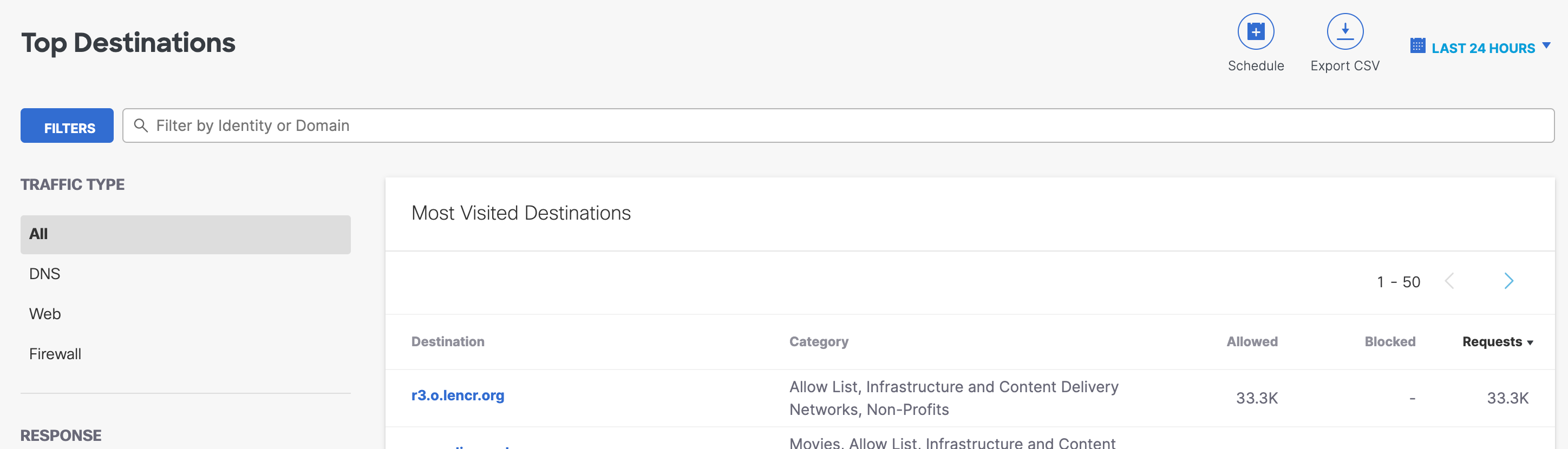
The following information is displayed for each destination:
- Destination—The domain.
- Category—The category, such as Malware, Business Services, Phishing, and so on.
- Allowed—The number of requests to that destination that were allowed.
- Blocked—The number of requests to that destination that were blocked.
- Requests—The number of requests for the domain for the selected period.
- Choose a time frame within which data is displayed.
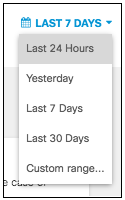
- Choose whether to view results for All types of traffic, DNS, Web, or Firewall.
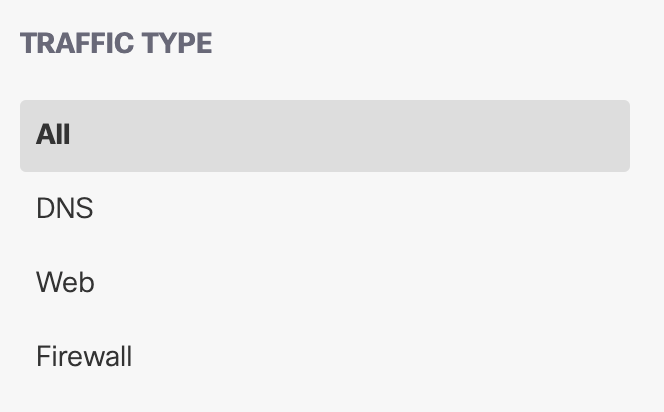
- Filter results by the response type.
Select Allowed, Blocked, Allowed: Destination List, or Blocked: Destination List. By default, nothing is selected, so all responses are shown.
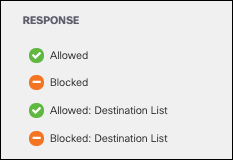
- Filter by specific identity types and click Apply.
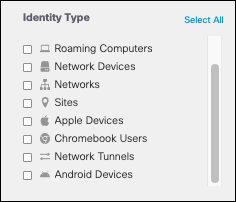
Alternatively, if you are looking for a specific identity to filter your results, enter it in the search bar. You can also filter by a specific domain.

- Filter by specific security categories and click Apply.
For more information, see Threat Categories.
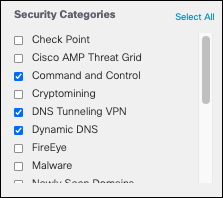
- Filter by specific content categories and click Apply.
For more information about content categories, see Manage Content Categories.
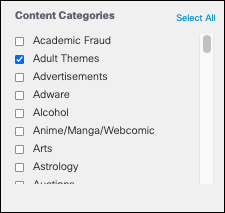
Alternatively, selecting Show Uncategorized deselects all security and content categories and only displays requests not matching any category.
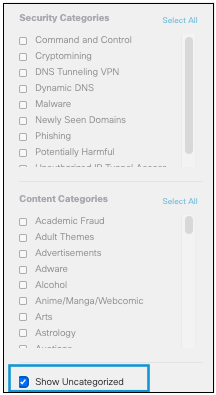
- Choose to optionally filter results by search options.
- Include All Traffic—Includes data from all domains including noisy domains filtered out by default.
- Combine Subdomains—Combines all subdomain requests from a parent domain and lists the combined requests under the parent domain.
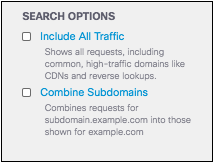
Once you have chosen applicable filters, the report updates to reflect the data narrowed by those filters.

View Further Details
Clicking any destination in the report table redirects you to the Destination Details for that domain.
View Traffic Data Through SWG Service < Top Destinations Report > Destination Details
Updated 11 months ago
