Import CSV File of Service Objects
You can import comma-separated values (CSV) files that contain the information required to add Service Objects in Cisco Secure Access. A Service Object represents a port, range of ports, or one of the supported transport protocols or any protocols. For information about adding a single Service Object in Secure Access, see Add a Service Object.
When you upload the Service Objects in a CSV file, Secure Access first validates the required attributes for adding each Service Object. If the file contains errors, Secure Access displays the errors and provides suggestions for correcting the errors. If the CSV file is valid, Secure Access adds all of the new Service Objects.
During the import of the Service Objects, you can choose to add a Service Object Group and include all of the Service Objects in the group. For information about Service Object Groups, see Add a Service Object Group.
After you add the Service Objects in Secure Access, these resources are available for you to select in the Service Object Groups and on destinations for the internet and private access rules in the Access policy. For information about reusable destination components, see Components for Internet Access Rules and Components for Private Access Rules.
Table of Contents
- Guidelines: Import Service Objects in Secure Access
- Prerequisites
- Procedure
- Examples of Valid CSV Files
Guidelines: Import Service Objects in Secure Access
- Secure Access provides a template that you can download and use to create a CSV file with service objects. For more information see Download the CSV File Template.
- Review the recommendations for adding Network and Service Objects in your organization. For more information, see General Limits for Network and Service Objects.
- Secure Access adds all valid Service Objects in a CSV file or none if the data for the Service Objects is invalid.
- A Service Object is defined by the ports and protocol information for the service. For more information, see About Service Objects.
Prerequisites
- Full Admin user role. For more information, see Manage Accounts.
Procedure
Upload a CSV file with the service objects to Secure Access.
-
Navigate to Resources > Network and Service Objects.

-
On Service Objects, navigate to Service objects and groups , and then click Import from CSV.

-
For Upload CSV file, click or drag a CSV file with the service objects to the area in Secure Access.
a. Download the CSV file template. Click on this template to download a CSV file that you can use to upload the network objects.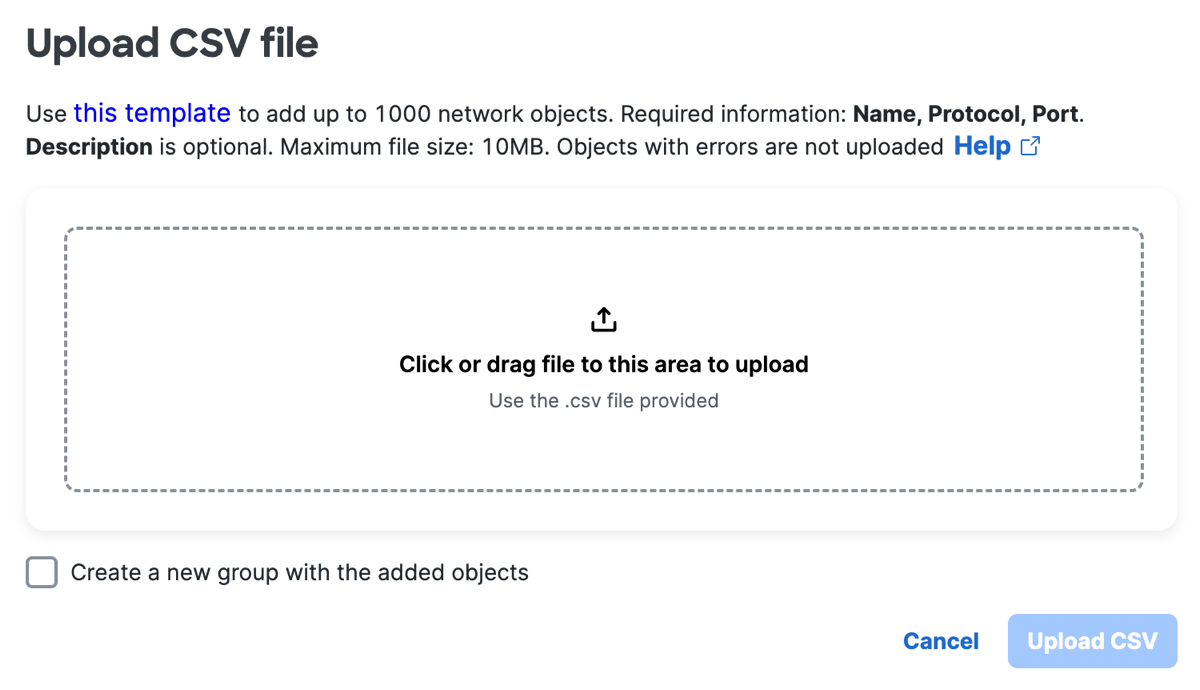
-
Check Create a new group with the added objects to include the service objects from the CSV file to a service object group.
a. For Name, enter a unique name for the Service Object Group that will be added in Secure Access.
b. (Optional) For Description, enter a description for the Service Object Group. -
Click Upload CSV to validate and upload the CSV file with the service objects.
-
Secure Access checks if the CSV file is valid.
a. If the CSV file is valid, Secure Access adds all of the service objects.
b. If the CSV file is invalid, Secure Access provides information about the invalid fields. You can correct the invalid fields and upload the service objects again.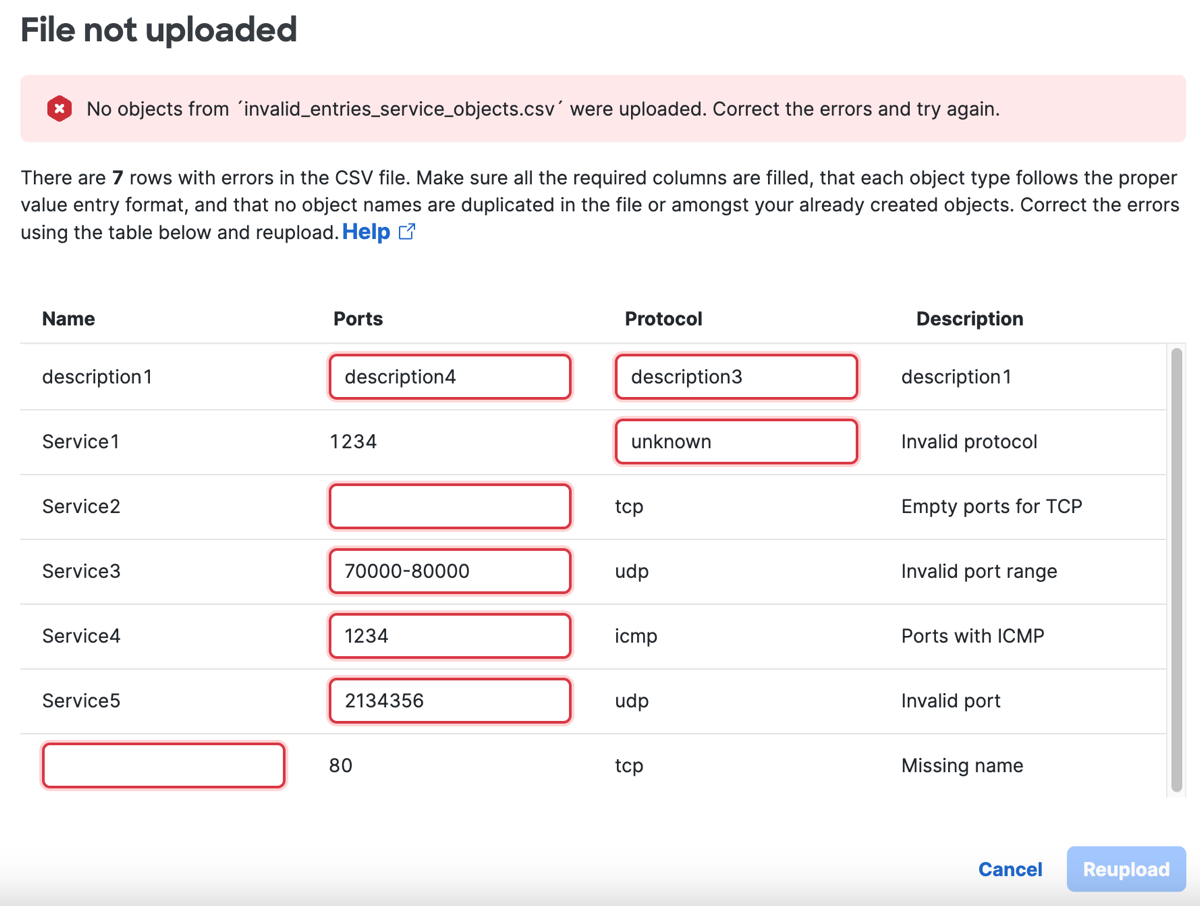
- Click Upload to validate the CSV file again and upload the service objects.
Examples of Valid CSV Files
CSV File with Service Object and UDP Protocol
name,description,protocol,port
name110,about the test service object 7,udp,9000
CSV File with Service Object and TCP Protocol
name,description,protocol,port
name111,description1,tcp,9000
CSV File with Service Object and ICMP Protocol
name,description,protocol,port
name112,description for 112,icmp
CSV File with Service Object and Any Protocols and Port Range
name,description,protocol,port
name113,description for 113,any,1024-6500
Add a Service Object Group < Import CSV File of Service Objects > Manage a Service Object
Updated about 2 months ago
