Control Cloud Access to YouTube
This procedure describes how to add new tenant control settings to Secure Access and enable access to the cloud-based application, YouTube.
Prerequisites
YouTube specific data is required to configure tenant controls and allow access to the cloud-based application:
- YouTube Channels
- YouTube Categories
Procedure
- Navigate to Resources > Internet and SaaS Resources.
- Select Tenant Controls.
- Click Add or expand the default Global Tenant Controls profile.
Note: Tenant control is enabled by default for a rule. A rule uses the default global tenant control profile if no other tenant control profile is configured for that rule.

- Give your configuration a descriptive Profile Name and click YouTube.
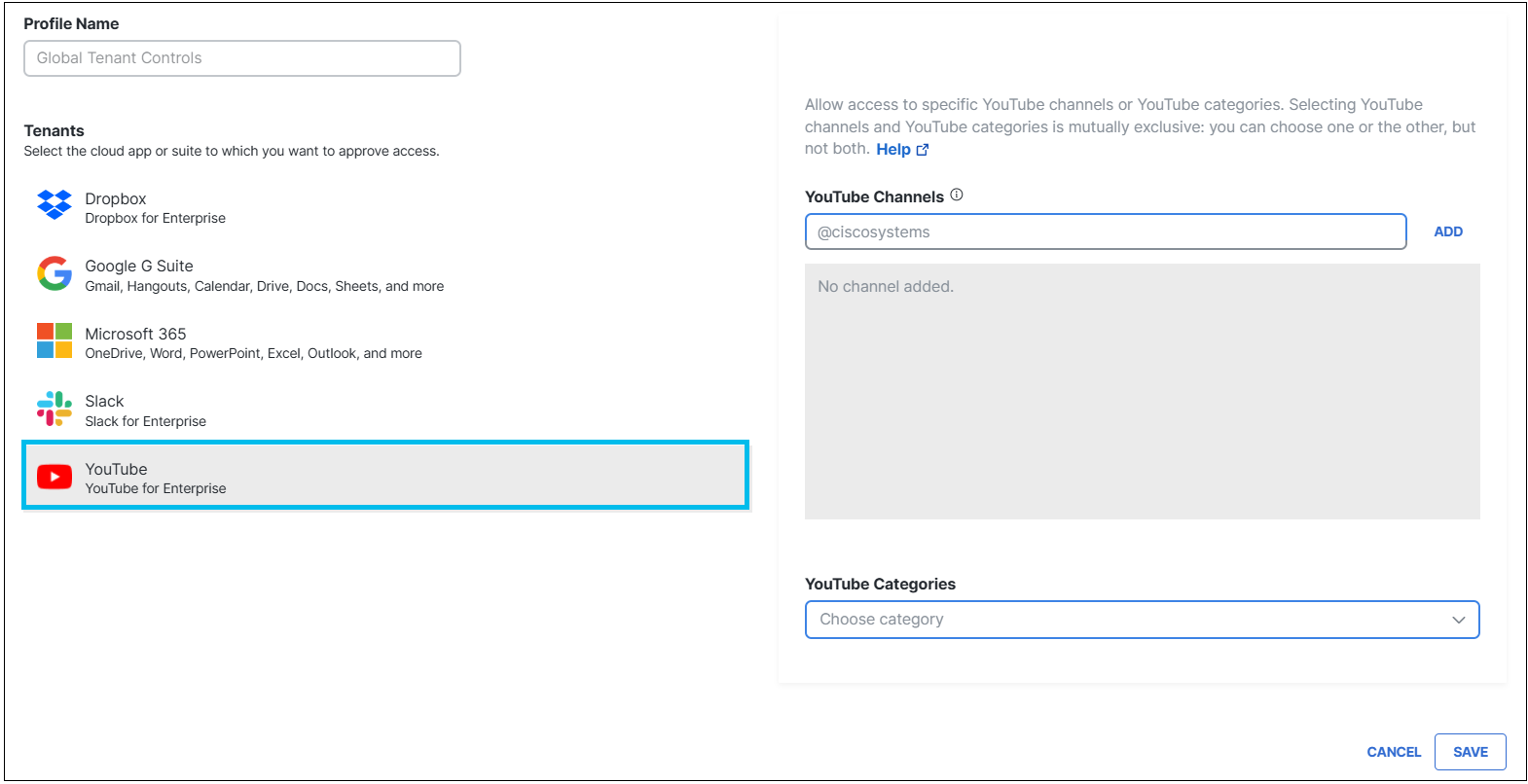
-
To grant access to YouTube from within your organization, select one of the following options:
- Enter the channel handle in the YouTube Channels field and click Add.
Note: You can add multiple channels using the respective channel handles. For example: @CiscoSystems and @CiscoCommunity.
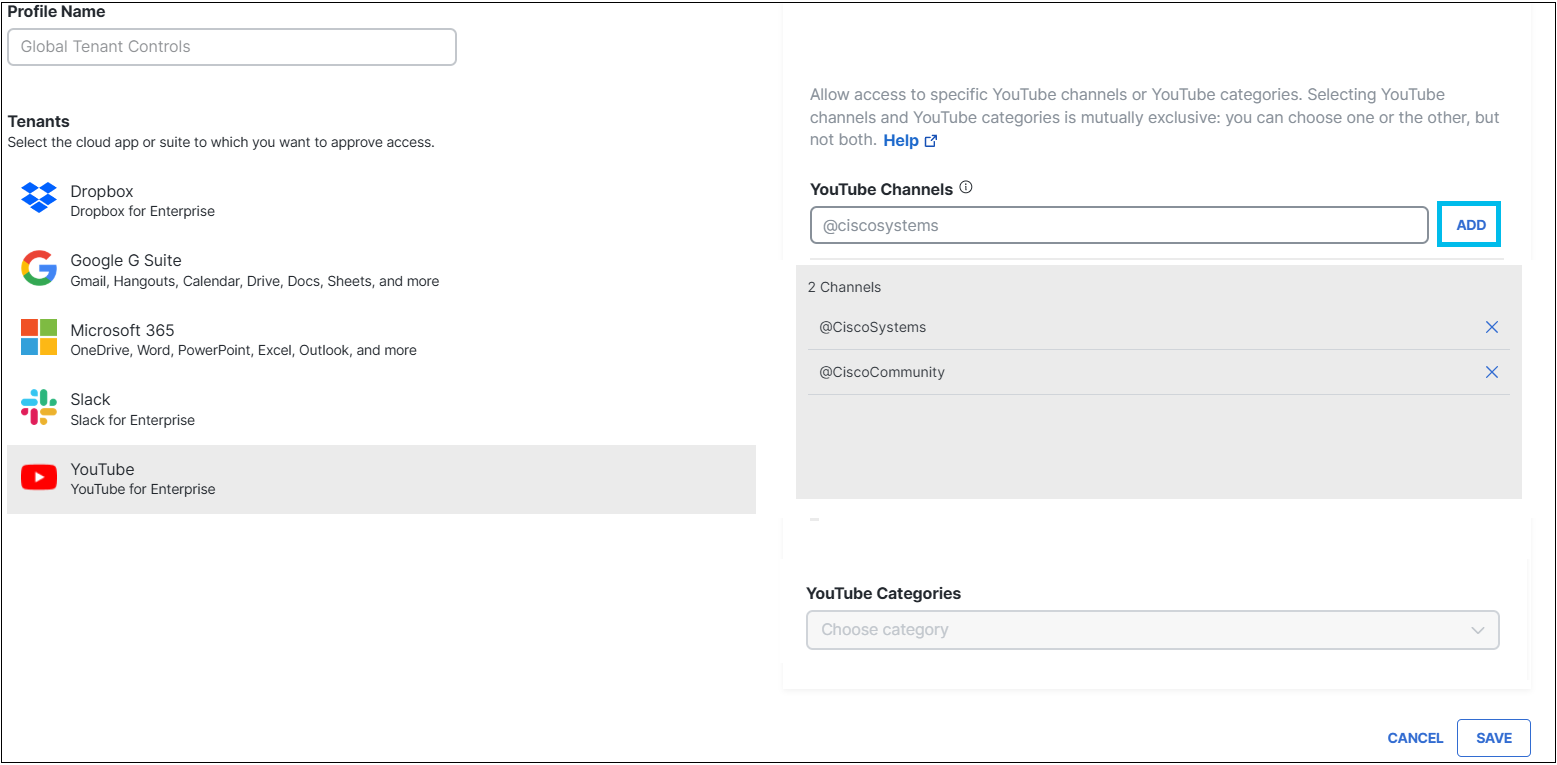
- Enter the channel handle in the YouTube Channels field and click Add.
- Optionally, choose categories from the YouTube Categories drop-down list, for example, Education, Science & Technology.
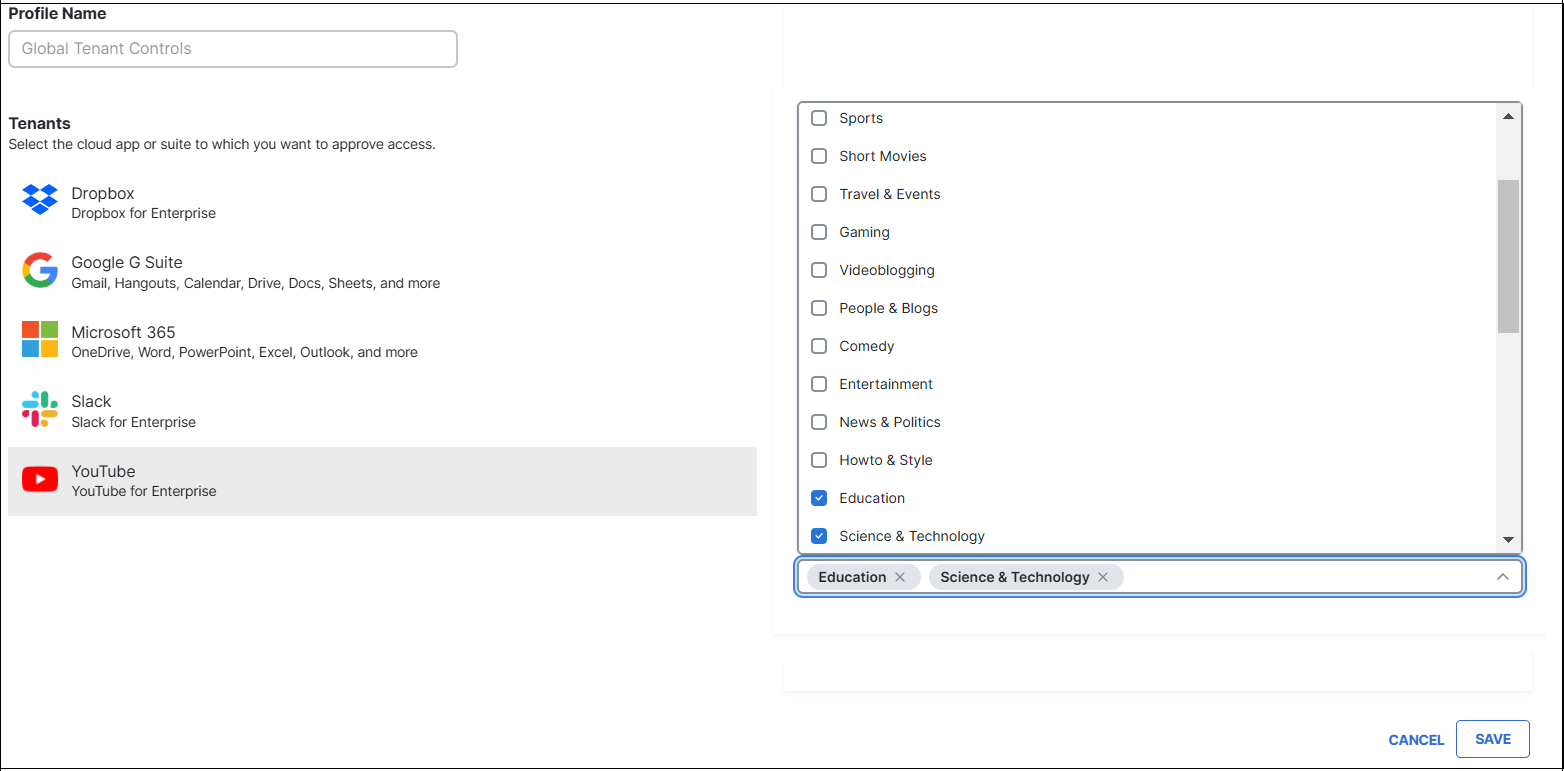
- Click Save.
The new tenant control profile is now available for selection when you add an internet access rule. For deatils about rule requirements specific to tenant controls, see Use Tenant Controls in Access Rules.
Control Cloud Access to Dropbox < Control Cloud Access to YouTube > Use Tenant Controls in Access Rules
Updated 5 months ago
