Jamf Registration
By downloading an XML file from Secure Access, optionally updating it, and then pasting part of its contents into your Jamf system, Jamf is able to push configuration information to both the Cisco Security Connector (CSC) and Secure Access so that your iOS device is registered with Secure Access. The result is that your iOS device is protected by Secure Access.
For information about configuring Jamf, see Jamf's documentation.
Prerequisites
- The Cisco Security Connector requirements
- Jamf Pro 10.2.0 or higher.
- You must first configure your Jamf MDM system. Configure Jamf as required so that it is able to push configuration information to both CSC and Secure Access. For information about configuring Jamf, see Jamf documentation. For support, contact Jamf support.
Procedure
Note: You must log into your Secure Access dashboard as an administrator.
- In Secure Access, navigate to Connect > End User Connectivity and click Internet Security. Click the iOS tab.
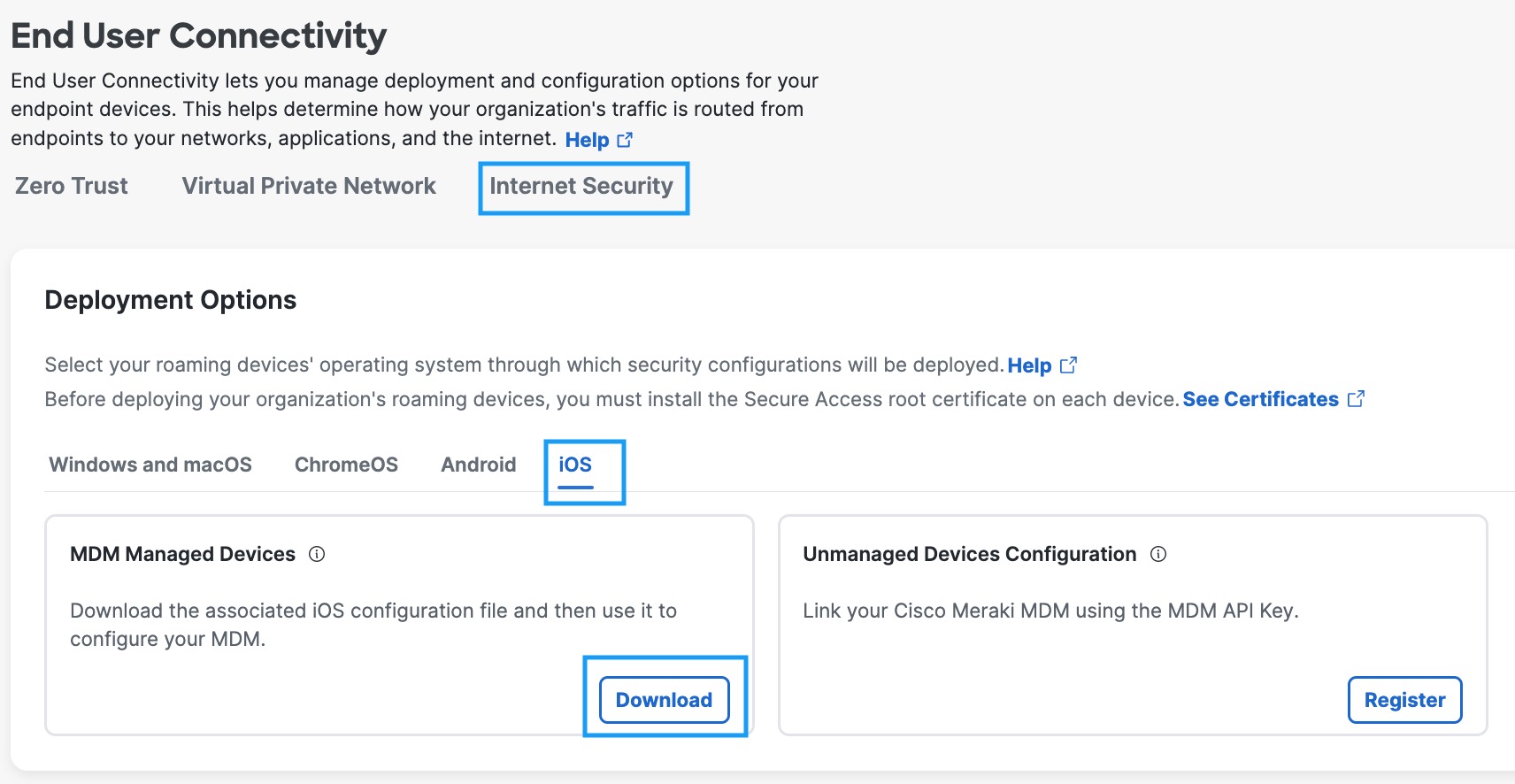
- Under the MDM Managed Devices section, click Download.
- In the Configure Managed iOS Clients window, click Download.
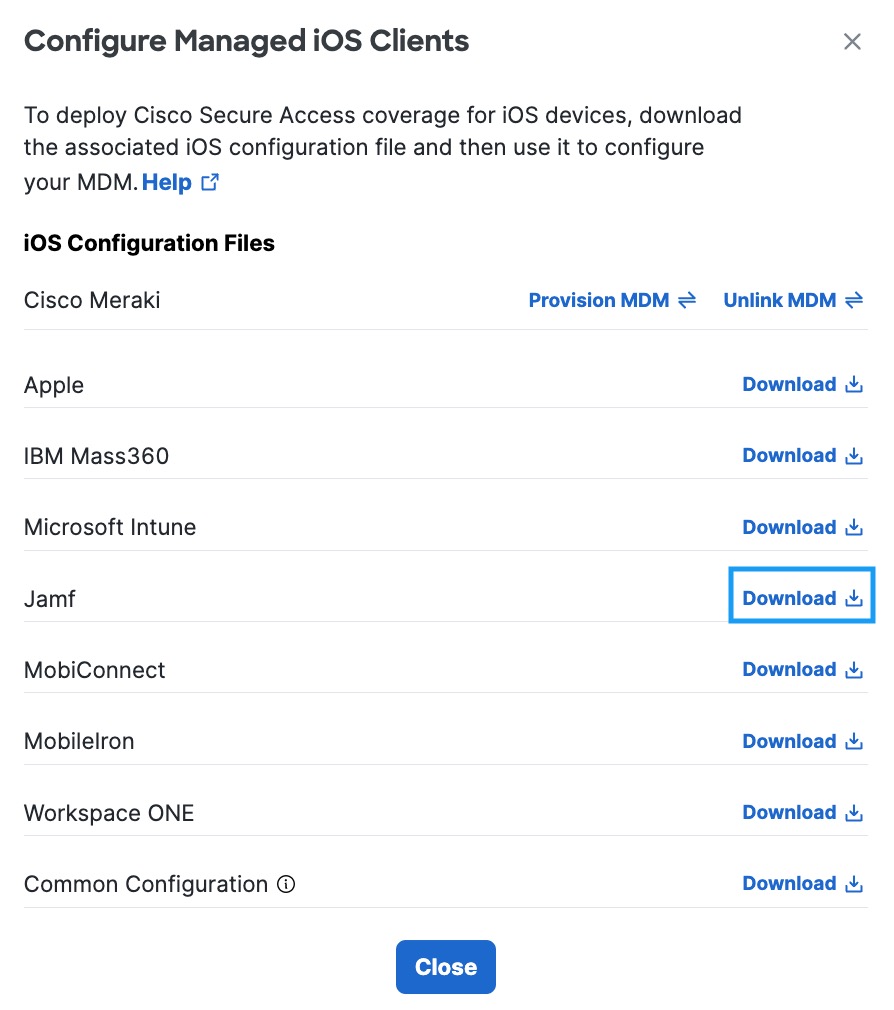
- Add the administrator's email address to which the problem report will be sent when an issue occurs and click Download.
This email address is where diagnostic reports are sent when a user clicks the I icon from within the iOS device. Once set, this email address is automatically added when managing an MDM.
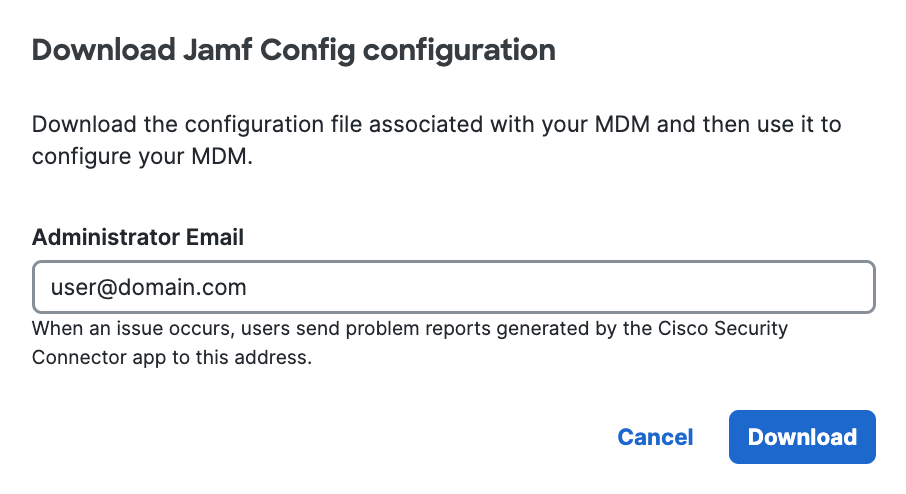
- Copy and paste the XML code between the **** comments into your MDM profile.
<?xml version="1.0" encoding="UTF-8"?>
<!DOCTYPE plist PUBLIC "-//Apple//DTD PLIST 1.0//EN" "http://www.apple.com/DTDs/PropertyList-1.0.dtd">
<plist version="1.0">
<dict>
<key>PayloadContent</key>
<array>
<!-- Jamf - copy from here to paste into the Jamf UI to provision a DNS proxy -->
<dict>
.....
</dict>
<!-- Jamf - end copy -->
- In your new profile, applied for the CSC group, choose Custom Settings, and then Configure. Paste the edited XML here.
If successful, your mobile device registers with Secure Access and is listed at Resources > Roaming Devices > Mobile Operating Systems. CSC on your mobile device updates to connect to Secure Access so that your iOS device is protected by Secure Access.

Alternate Configuration
Alternatively, instead of copying and pasting the XML code (as in steps 4 and 5 above), you can upload the config file directly to JAMF. In JAMF, navigate to Devices > Configuration Profiles > Upload and upload the .mobileconfig file.
Anonymization
Secure Access provides you with the option of anonymizing mobile devices for reporting and administration purposes. When you anonymize a mobile device, its label is hidden and replaced by your device's serial number. The label name is anonymized in both the Secure Access dashboard and in the CSC app UI. For information about how to anonymize your device, see Anonymize Devices.
Existing active devices anonymize with 24 hours. New devices anonymize immediately.

As no changes can be made in Secure Access to the actual provisioned device, these mobile devices are simply listed in Secure Access as identities; however, you can now use Secure Access to apply policies to these mobile device identities. For more information, see Apply a DNS Policy to Your Mobile Device.
Verify Secure Access on Your iOS Device
- In the CSC app, tap the Status icon and confirm that it shows Protected by Secure Access.
- For protection details, tap Protected by Secure Access.
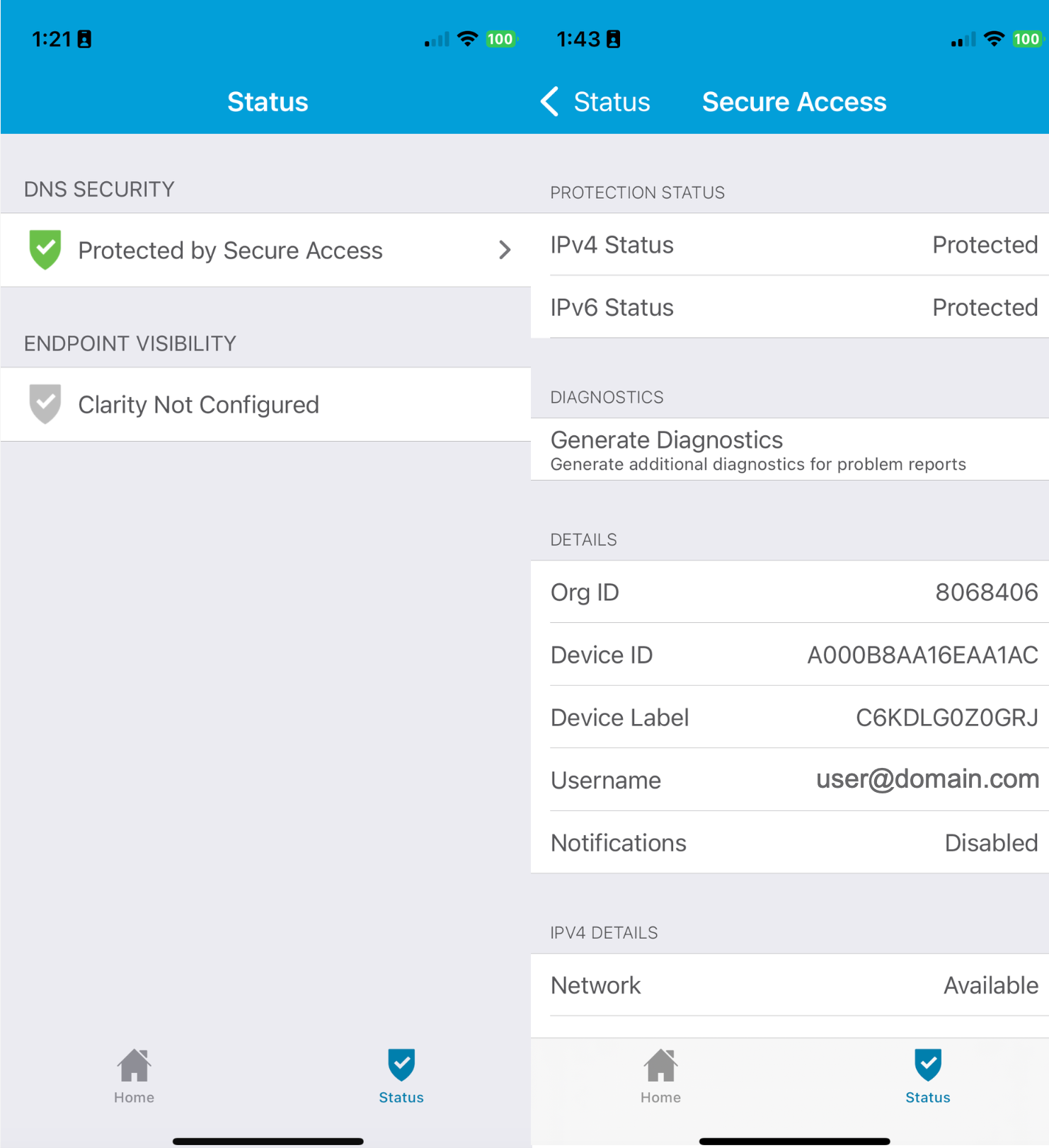
Intune Registration < Jamf Registration > MobileIron Registration
Updated 6 months ago
