Manage a Network Object
After you add a Network Object in Cisco Secure Access, you can edit, duplicate, or remove the resource.
Table of Contents
Prerequisites
- Full Admin user role. For more information, see Manage Accounts.
Procedure
Edit a Network Object
Edit the properties of a Network Object in Secure Access.
- Navigate to Resources > Network and Service Objects.

-
On Network Objects, navigate to Network objects and groups.
-
Navigate to the Network Objects and Groups table.
a. Navigate to a Network Object in the table, click on the ellipsis (...), and then choose Edit.
b. Navigate to the Name column, click on the name of a Network Object, and then click Edit.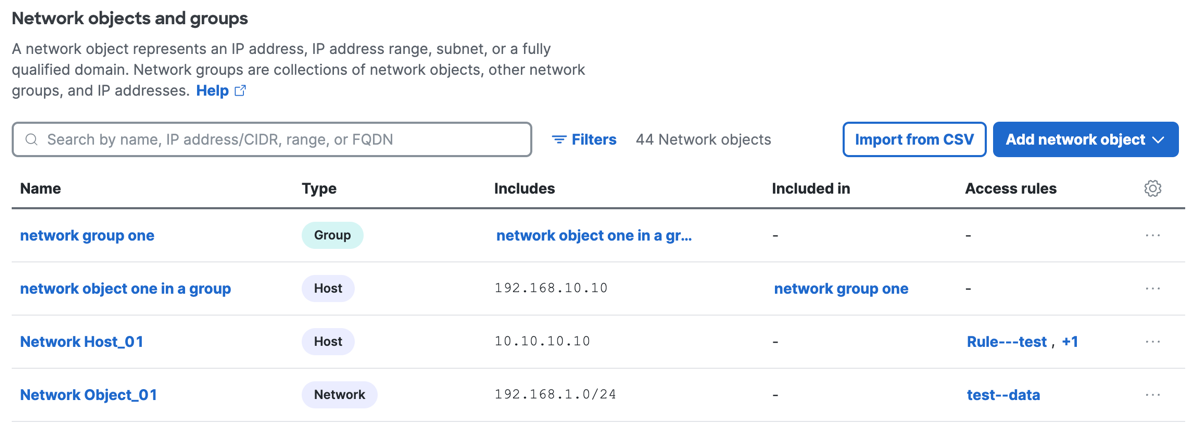
-
Navigate to General.
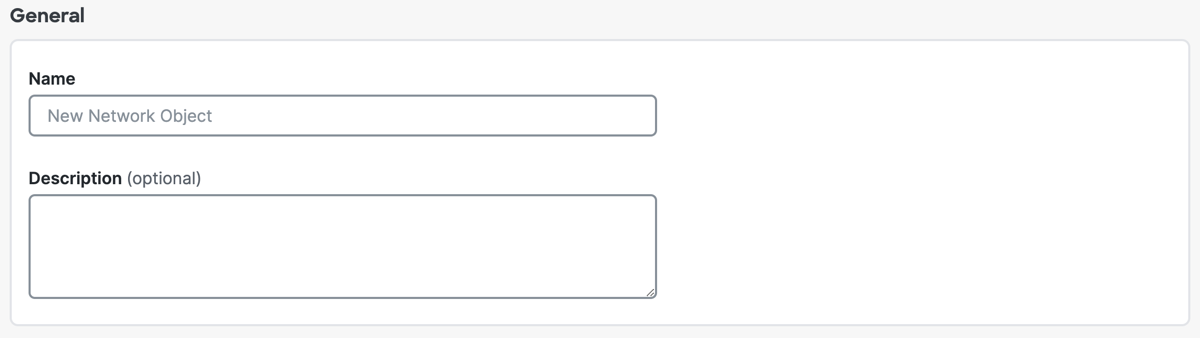
a. For Name, enter a unique name for the Network Object. Secure Access supports a sequence of 1–255 alphanumeric, space, hyphen, and underscore characters.
b. (Optional) For Description, enter text that describes the Network Object.
-
Navigate to Object values.
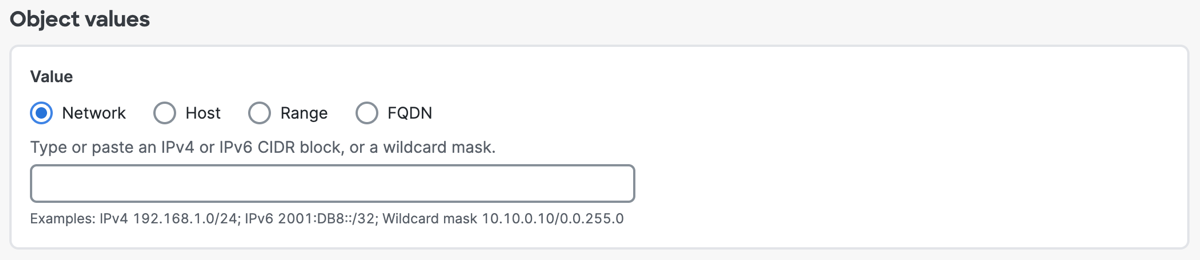
-
For Value, choose either Network, Host, Range, or FQDN.
Note: You must choose the type of the Network Object and enter the IP address information.
a. Click Network, and then enter an IPv4 CIDR block, IPv6 address, or Wildcard mask.
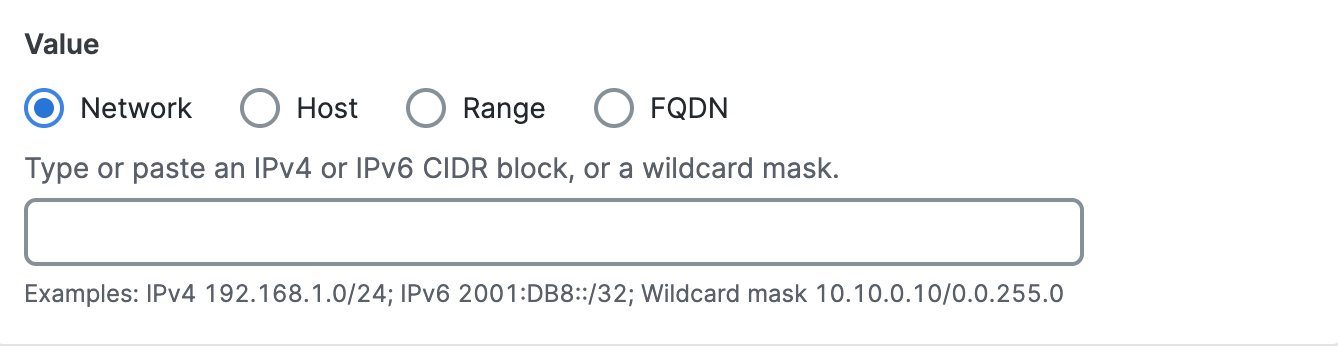
b. Click Host, and then enter an IPv4 address.
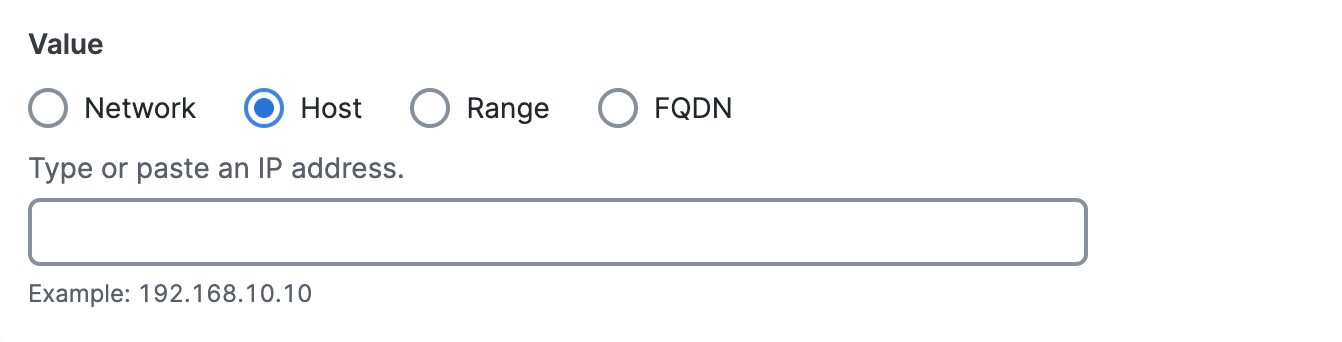
c. Click Range, and then enter a range of IPv4 addresses separated by a hyphen (-).
For example: 192.168.0.0-192.168.0.10.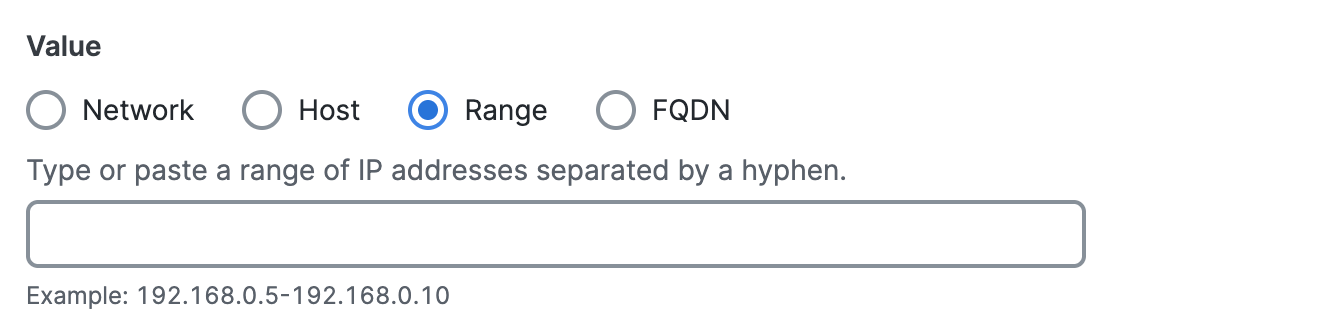
d. Click FQDN, and then enter a fully-qualified domain name (FQDN).
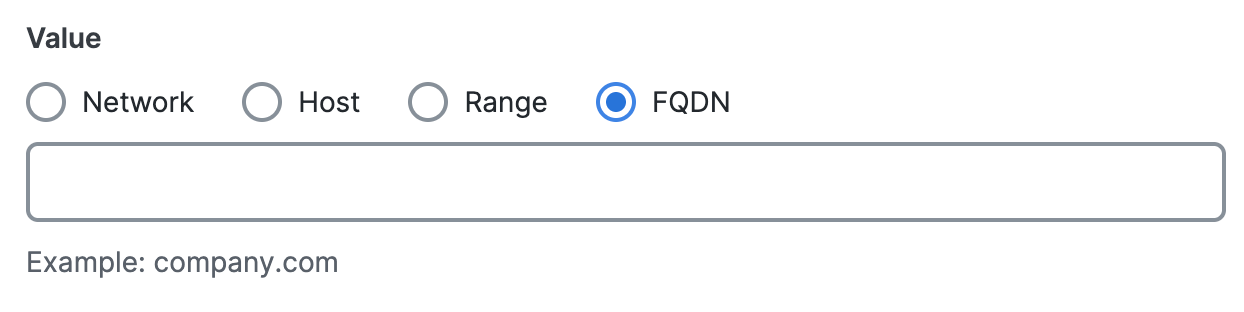
- Navigate to Rules and Groups.

a. For Rules, expand a rule, and then click on the name of a rule to edit the rule in the Access policy. For more information about the Access policy, see Manage the Access Policy.

b. For Groups, expand a Network Object Group, and then click on the name of group to edit the group. For more information about Network Object Groups, see Manage a Network Object Group.
- Click Save changes.
Duplicate a Network Object
Create a new Network Object in Secure Access from an existing Network Object.
Note: You must provide a unique name for the new Network Object.
-
Navigate to Resources > Network and Service Objects.

-
On Network Objects, navigate to Network objects and groups.
-
Duplicate a Network Object.
a. In the table, navigate to the Name column, click on the name of a Network Object, and then click Duplicate.
-
For Name, enter a unique name for the Network Object.
-
Click Duplicate to confirm the addition of the Network Object.
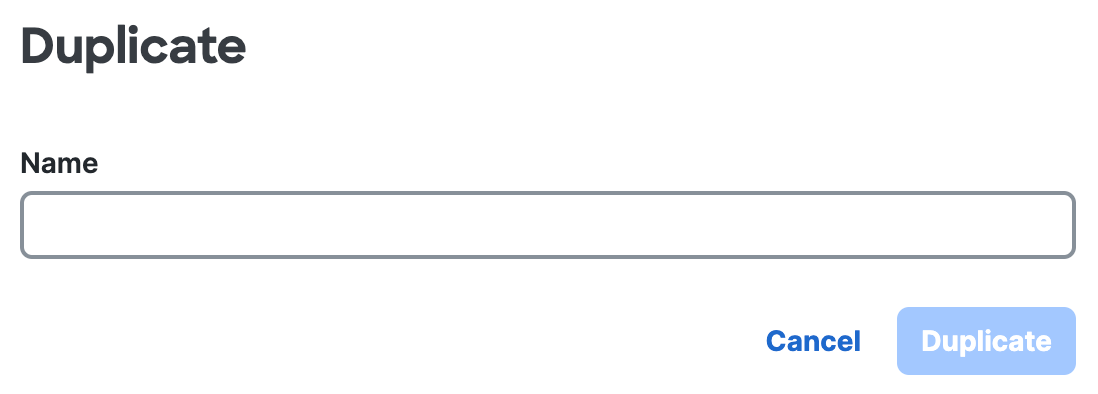
Delete a Network Object
Remove the Network Object in Secure Access.
-
Navigate to Resources > Network and Service Objects.

-
On Network Objects, navigate to Network objects and groups.
-
Remove a Network Object.
a. In the table, navigate to an item in the table, click on the ellipsis (...), and then choose Delete.
b. In the table, navigate to the Name column, click on the name of a Network Object, and then click Delete. -
Click Delete to confirm the removal of the Network Object.
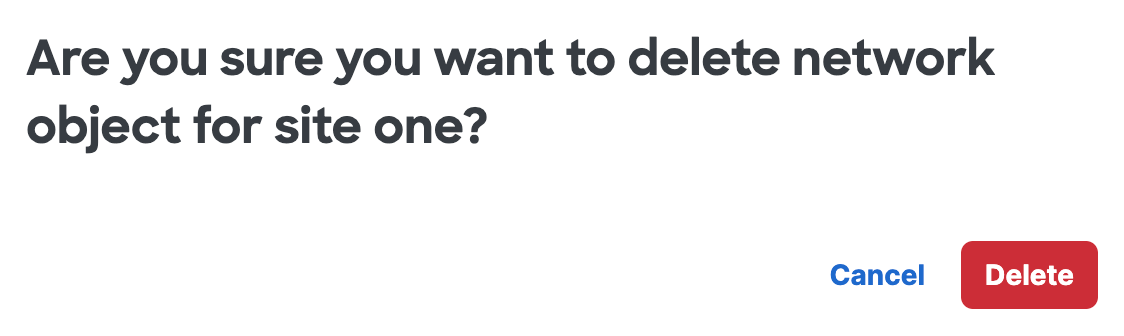
Import CSV File of Network Objects < Manage a Network Object > Manage a Network Object Group
Updated about 1 month ago
