Manage DNS Forwarders
Once deployed in your environment, you can view your Cisco Secure Access Virtual Appliances (VAs) in Cisco Secure Access. Navigate to DNS Forwarders in Secure Access and manage the settings for the VAs. On each VA, you can manage the Secure Access Site for the VA, reset the VA's password, and upgrade and delete a VA.
Table of Contents
Prerequisites
- Full Admin user role. For more information, see Manage Accounts.
Procedure
View the properties of each deployed Virtual Appliance, sync configuration settings to the deployed VAs, and manage the Virtual Appliances.
- View the DNS Forwarders
- Sync the Configuration Settings to Deployed VAs
- Edit a Site
- Upgrade a Virtual Appliance
- Reset Password for Virtual Appliance
- Delete a Virtual Appliance
View the DNS Forwarders
- Navigate to Connect > DNS Forwarders.
- On DNS Forwarders, view the deployed Virtual Appliances. The VAs have several properties:
- Name—The descriptive name of the VA.
- Internal IP—The internal IP address of the VA.
- Site—The name of the Site associated with the VA.
- Type—The type of the DNS Forwarder, for example: Virtual Appliance.
- Status—The status of the VA.
- Version—The version of the deployed software image on the VA.
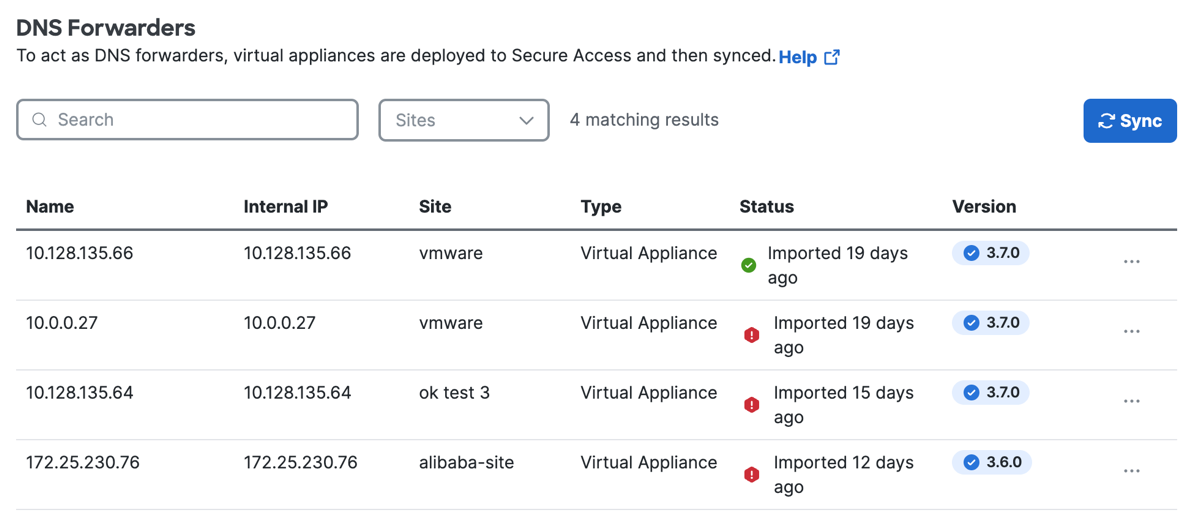
Sync the Configuration Settings to Deployed VAs
Secure Access refreshes the latest configuration settings for the deployed Virtual Appliances.
- Navigate to Connect > DNS Forwarders.
- On DNS Forwarders, click Sync.
Edit a Site
- For more information, see Manage Site for Virtual Appliance.
Upgrade a Virtual Appliance
The update of a VA results in the loss of DNS service for the duration of the update. We highly recommend that you perform updates during non-business hours, or preferably, deploy a second VA for this site to automate the process of updates without introducing VA downtime.
-
Navigate to Connect > DNS Forwarders.
-
Navigate to a Virtual Appliance and click the ellipsis (...), and then click Upgrade Virtual Appliance.

-
For Upgrade Virtual Appliance, click Upgrade.
Reset Password
Reset a Virtual Appliance's password. The Virtual Appliance username is vmadmin.
-
Navigate to Connect > DNS Forwarders.
-
Locate a Virtual Appliance and click the ellipsis (...), and then seelect Reset Password.

-
For Reset Virtual Appliance Password, click. Reset, to generate a new password for the Virtual Appliance.

Note: It can take up to 15 minutes for the password to reset and sync with the deployed VAs.
Delete a Virtual Appliance
Remove the Virtual Appliance from the organization.
-
Navigate to Connect > DNS Forwarders.
-
Locate a Virtual Appliance and click the ellipsis (...), and then select Delete.

-
Check the box to confirm the deletion of the VA, and then click Delete.
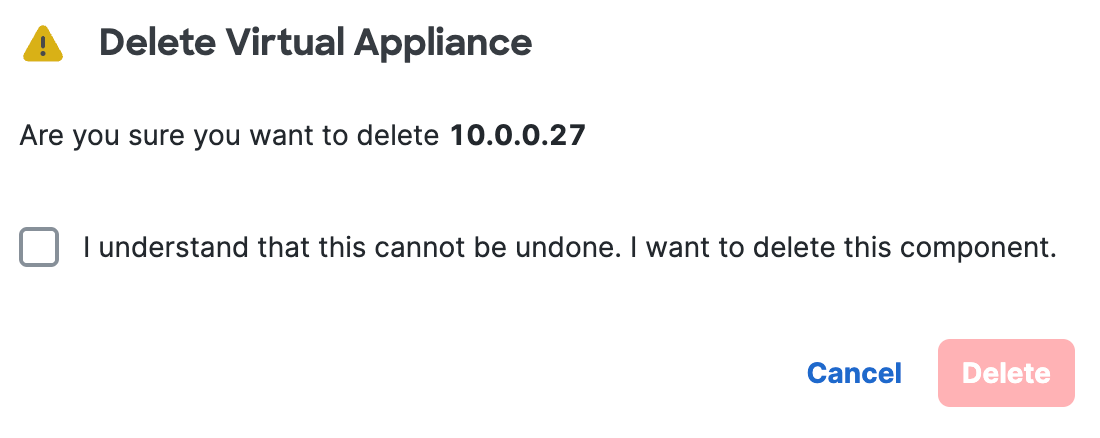
Configure Authentication for Virtual Appliances < Manage DNS Forwarders > Manage Site for Virtual Appliance
Updated 11 months ago
