Obtain the Connector Image
The Cisco Secure Access Resource Connector images are available to download. On Secure Access, you can download the VMware resource connector image, or follow the marketplace links for Microsoft Azure or AWS to the connector virtual machine images.

A connector image is not specific to any connector group. You can download a connector image once and use it for any number of connectors in any connector group.
Table of Contents
- Requirements
- Get the Connector Image for AWS
- Get the Connector Image for Microsoft Azure
- Download the Connector Image for VMware
- Get the Connector Image for Docker
Requirements
Keep the following in mind:
- Before using a previous download, always verify that your downloaded version is the latest version.
- All connectors in a group must be deployed in the same environment, for example: AWS, Azure, or VMware.
Get the Connector Image for AWS
-
Navigate to Connect > Network Connections, and then click Connector Groups.
-
Click Connector Image for AWS to follow the link to the AWS Marketplace, or in your browser, navigate to the AWS Marketplace at
https://aws.amazon.com/marketplace/pp/prodview-oonzvpdnti7jm.
For more information, see Get the Connector Image on the AWS Marketplace.
Get the Connector Image for Microsoft Azure
-
Navigate to Connect > Network Connections, and then click Connector Groups.
-
Click Connector Image for Microsoft Azure to follow the link to the Microsoft Azure Marketplace, or in your browser, navigate to the Microsoft Azure Marketplace at
<https://portal.azure.com/#view/Microsoft_Azure_Marketplace/GalleryItemDetailsBladeNopdl/id/cisco.cisco-resource-connector>.
For more information, see Get the Connector Image on the Microsoft Azure Marketplace.
Download the Connector Image for VMware
-
Navigate to Connect > Network Connections, and then click Connector Groups.
-
If you see a Next Steps section at the top of the page, click Deploy Your Connectors.
a. Check the Environment column in the table to ensure that you download the correct image for the connector group.
b. Download the image for the relevant environment. -
If you do not see a Next Steps section, or if no connector groups are listed under Deploy Your Connectors:
a. Scroll down to the Connector Groups section.
b. Click the ellipsis button at the end of any connector group and choose View Provisioning Key:
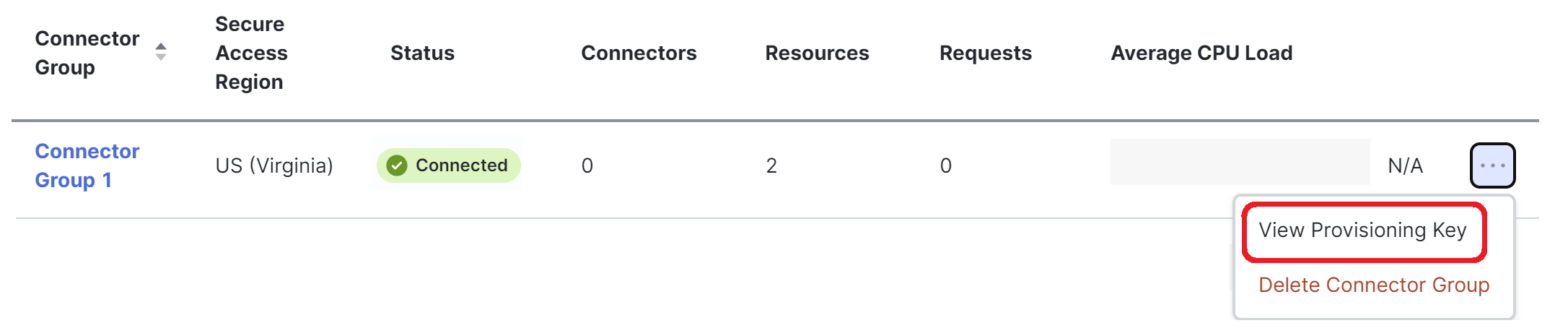

c. Download the connector image.
- (Optional) If you need the provisioning key for this connector group now, copy the provisioning key.
For details, see Provisioning Keys for Resource Connectors.
Get the Connector Image for Docker
-
Navigate to Connect > Network Connections, and then click Connector Groups.
-
Navigate to Next Steps > Deploy your Connectors.
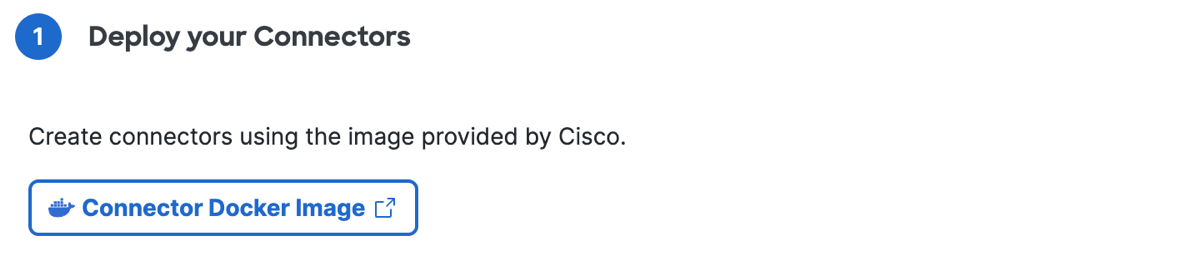
-
Click Connector Docker Image, and then follow the guide to deploy the resource connector in a Docker container. For more information, see Deploy a Connector in Docker.
Add Connectors to a Connector Group < Obtain the Connector Image > Provisioning Keys for Resource Connectors
Updated 6 months ago
