Edit Internet Security Settings for Roaming Devices
The Cisco Secure Client Umbrella Roaming Security module enables secure internet access on user devices. The Umbrella Roaming Security module includes:
- DNS-layer security
- Web security
The Cisco Secure Client default deployment enables DNS-layer security. You must activate the Secure Web Gateway (SWG) internet security settings in your instance of Secure Access.
Secure Access has various options to configure the Internet Security settings on Roaming Devices:
- Always enable the Secure Web Gateway settings for all Roaming Devices
- Always Override the Secure Web Gateway settings for all Roaming Devices
- Use the Secure Web Gateway settings in the default policy rule
Table of Contents
Prerequisites
- Full Admin role in Secure Access. For more information, see Manage Accounts.
Procedure
You can override the internet security settings globally or disable the Cisco Secure Client Umbrella Roaming Security module on individual Roaming Devices. Unless configured, all devices follow the global settings for internet security in the Cisco Secure Client Umbrella Roaming Security module settings.
For example, in a scenario where there are 100 Roaming Devices and internet security is enabled globally, you have the option to override any of those 100 devices to disable internet security. However, if Secure Access internet security is disabled globally, the devices that are enabled through the override remain enabled.
Edit the Auto-Delete Interval for Roaming Devices
- Navigate to Resources > Roaming Devices.
- Click Settings to set the auto-delete interval setting.

- From the dropdown, choose Do not delete or the time period that the roaming devices must sync with Secure Access before the devices are deleted from the organization, and then click Save.
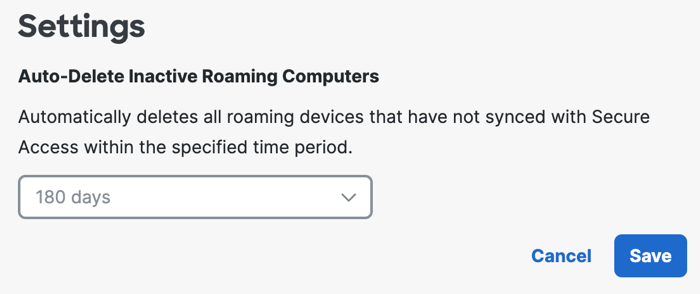
The time intervals to sync roaming devices with Secure Access are:
- Do not delete—do not delete the Roaming Devices in the organization.
- 30 days—delete the Roaming Devices in the organization if the devices have not synced with Secure Access in 30 days.
- 90 days—delete the Roaming Devices in the organization if the devices have not synced with Secure Access in 90 days.
- 180 days—delete the Roaming Devices in the organization if the devices have not synced with Secure Access in 180 days.
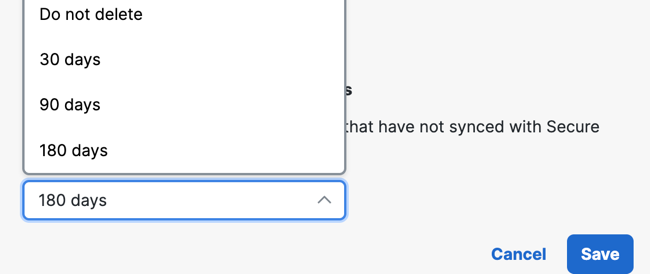
Disable the Internet Security Settings
- Navigate to Resources > Roaming Devices.
- Select the devices to disable the SWG setting.
- From the Action menu, select Disable SWG.
The SWG Agent displays as Disabled in the Roaming Computer's details. The SWG Agent only appears in the details when the override is used.
Enable the Internet Security Settings
- Navigate to Resources > Roaming Computers.
- Select the devices for which you want to enable the SWG module. You can select up to 100 devices at a time on the page.
- From the Action menu, select Enable SWG.
Note: The Action menu does not appear until you select a device.
The SWG Agent displays as Enabled in the Roaming Computer's details. The SWG Agent only appears in the details when the override is used.
Remove the Internet Security Override on Roaming Devices
It is also possible to remove the SWG override and revert to the global setting. For example, in a scenario where 100 Roaming devices have SWG enabled globally, but 50 have been disabled through the override, those devices can have the override removed to revert back to the global setting.
- Navigate to Resources > Roaming Computers.
- Select the devices for which you want to remove the SWG override. You can select up to 100 devices at a time on the page.
Note: Select the checkbox at the top of the column to select all devices on the page. - From the Action menu, select Follow Global Settings. You can select up to 100 devices at a time on the page.
View Internet Security Settings for Roaming Devices < Edit Internet Security Settings for Roaming Devices > Delete a Roaming Device
Updated about 1 month ago
