Control Cloud Access to Google G Suite
The Secure Access tenant controls profile manages access to the cloud-based application Google Workspace (formerly Google G Suite). Once added, you can select this profile in an internet access rule.
Prerequisites
The following Google Workspace specific data is required to configure Tenant Controls settings and allow access to to the cloud-based suite Google Workspace:
- Domains
For more information about this data and how to acquire it, scroll to "Use a web proxy server to block accounts" in Google Workspace Admin Help. - Google Workspace
A Google Workspace account must be associated with your domain.
Limitations
- You can manage Google Workspace access only on the domain level; Secure Access does not support managing access for individual Gmail accounts.
Procedure
- Navigate to Resources > Internet and SaaS Resources.
- Select Tenant Controls.
- Click Add or expand the default Global Tenant Controls profile.
Note: Tenant controls is enabled by default for a rule. A rule uses the default global tenant controls profile if no other tenant controls profile is configured for that rule.

- Give your configuration a descriptive Profile Name and select Google G Suite.
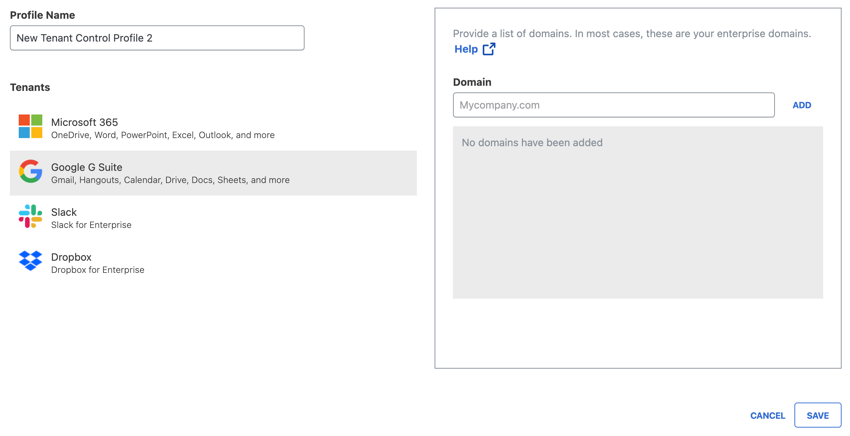
- To grant access to Google G Suite from within your organization:
a. Add an enterprise domain and click Add.
Note: You can add multiple domains. - Click Save.
The new Tenant Controls setting is now available for selection when you add an internet access rule. For rule requirements specific to tenant controls, see Use Tenant Controls in Access Rules.
Control Cloud Access to Microsoft Office365 < Control Cloud Access to Google G Suite > Control Cloud Access to Slack
Updated 3 months ago
