Manage Site for Virtual Appliance
A Cisco Secure Access Virtual Appliance (VA) is associated with a Secure Access Site. You can add a new Site, select and rename a Site, or delete the Site for the VA. If you do not select a Site for the VA, Secure Access uses the default Site.
For information about managing Sites and Internal Networks, see Manage Sites and Manage Internal Networks.
Table of Contents
Prerequisites
- Full Admin user role. For more information, see Manage Accounts.
Procedure
Add a new site, select a site, rename a site, or delete a site for the VA.
Add a Site
Add a Site for the VA.
-
Navigate to Connect > DNS Forwarders.
-
Locate a Virtual Appliance, click the ellipsis (...), and then select Edit Site.

-
Click +Add, enter a descriptive name for the Site, and then click Save.
After you add a Site, associate the Site with an Internal Network. For more information, see Manage Internal Networks.

Select a Site
Select a Site for the VA.
-
Navigate to Connect > DNS Forwarders.
-
Locate a Virtual Appliance, click the ellipsis (...), and then select Edit Site.

-
Locate and select a Site for the VA, and then click Save.
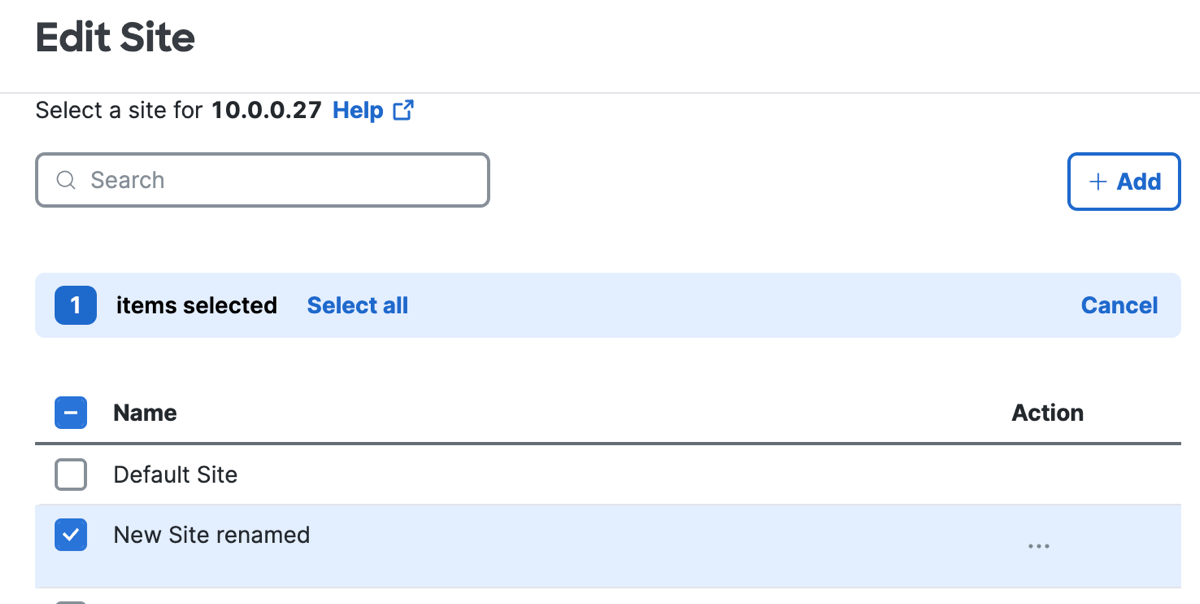
Rename a Site
Edit the name of a Site.
-
Navigate to Connect > DNS Forwarders.
-
Locate a Virtual Appliance, click the ellipsis (...), and then select Edit Site.

-
Locate the name of a Site, and then for Action click the ellipsis (...).
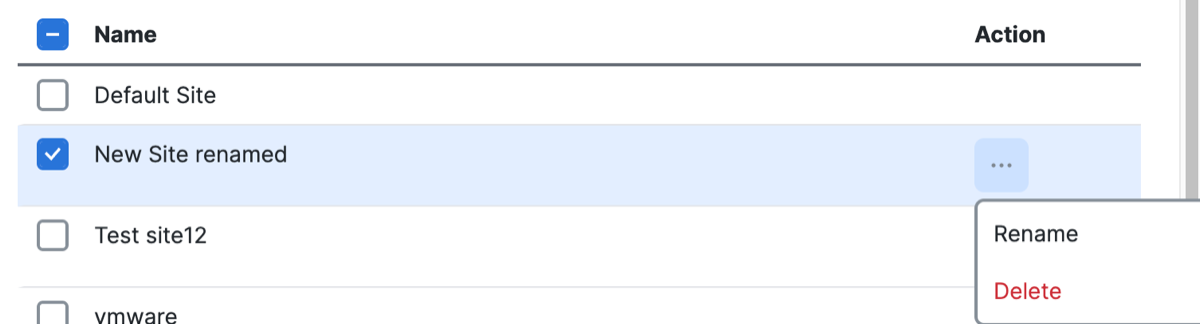
- Click Rename, enter a descriptive name in the text area, and then click Save.

Delete a Site
Delete a Site.
-
Navigate to Connect > DNS Forwarders.
-
Locate a Virtual Appliance, click the ellipsis (...), and then select Edit Site.

-
Locate the name of a Site, and then for Action click the ellipsis (...).
-
Click Delete, check I understand and wish to proceed, and then click Delete to remove the Site.
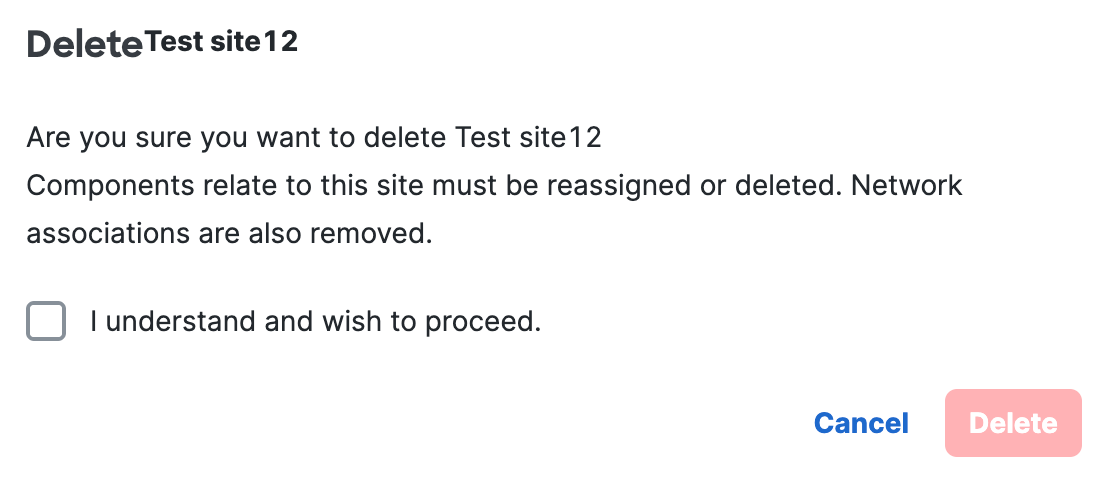
Manage DNS Forwarders < Manage Site for Virtual Appliance > Configure Updates for Virtual Appliances
Updated 11 months ago
