View Traffic Data Through SWG Service
App Discovery provides traffic data through the Secure Web Gateway (SWG ) service. Traffic is reported in bytes in and bytes out.
Table of Contents
Prerequisites
- A minimum user role of Read-only. For more information, see Manage Accounts.
View Traffic
- Navigate to Monitor > Reports > App Discovery and locate the DNS Requests by App Risk graph.

- Click Web to display Traffic by App Risk.
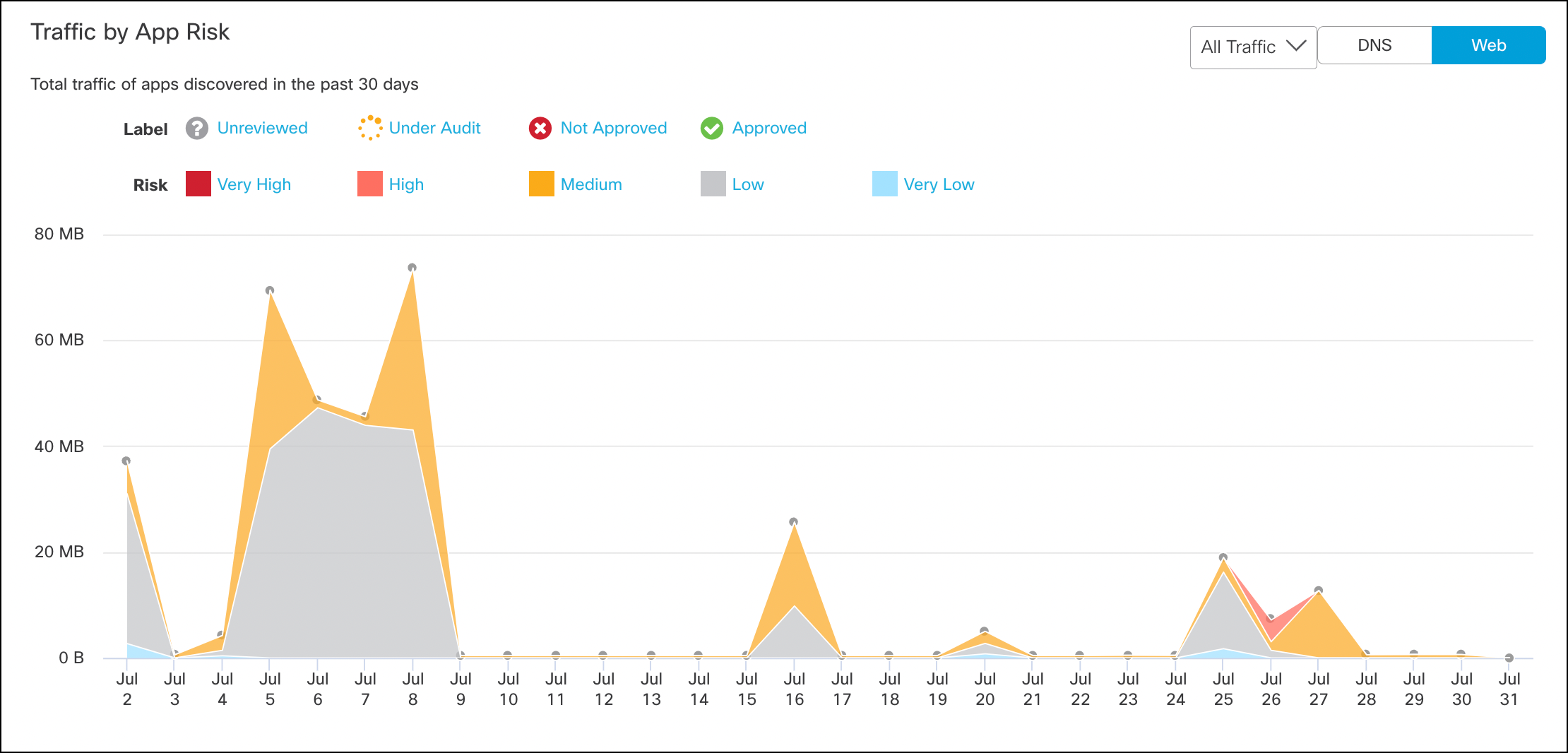
- Click All Traffic to open the drop-down and then choose to view All Traffic, Inbound Traffic, or Outbound Traffic.
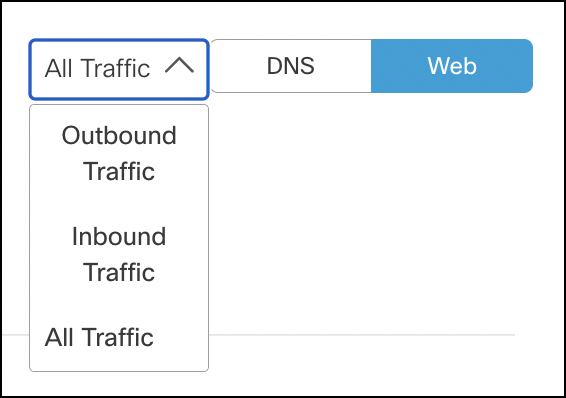
- Hover on a point in the graph to view details about the traffic by app risk for that date.
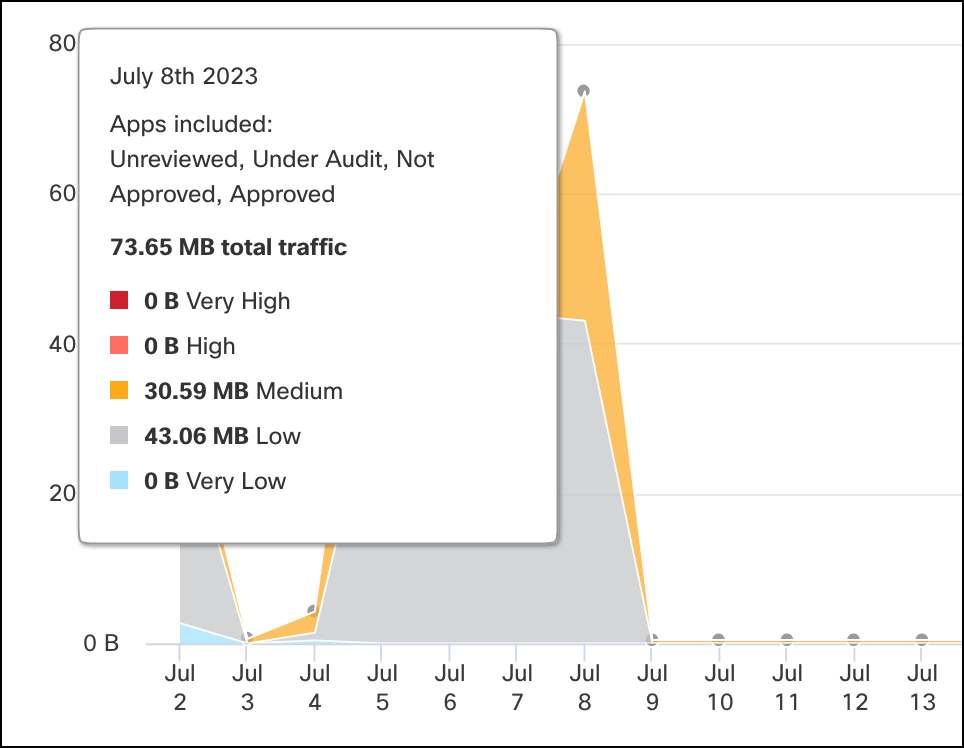
View Traffic in the Apps Grid
- Navigate to Monitor > Reports > App Discovery and click one of the app labels to open the Apps Grid.

- Click the action menu to open the drop-down of options for columns displayed in the grid. Select the columns relevant to traffic and then click Apply.
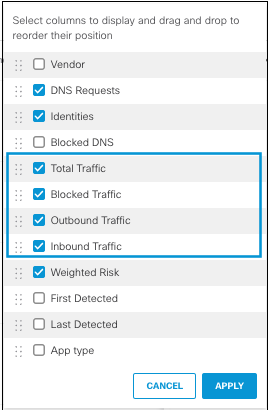
- View the traffic, bytes in and out, of applications by total, outbound, or inbound traffic.
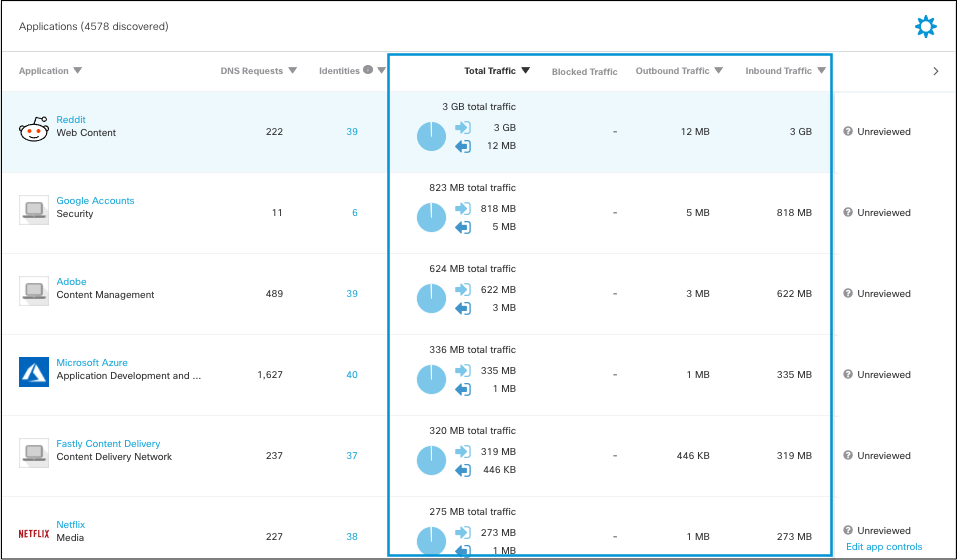
View Traffic in the App Details
- Navigate to Reporting > Core Reports > App Discovery and click the name of an app to view its details for the last 90 days.

Details include the total and blocked traffic in bytes.

- Navigate to the Identities section of the app details and view the total Traffic and Blocked Traffic.
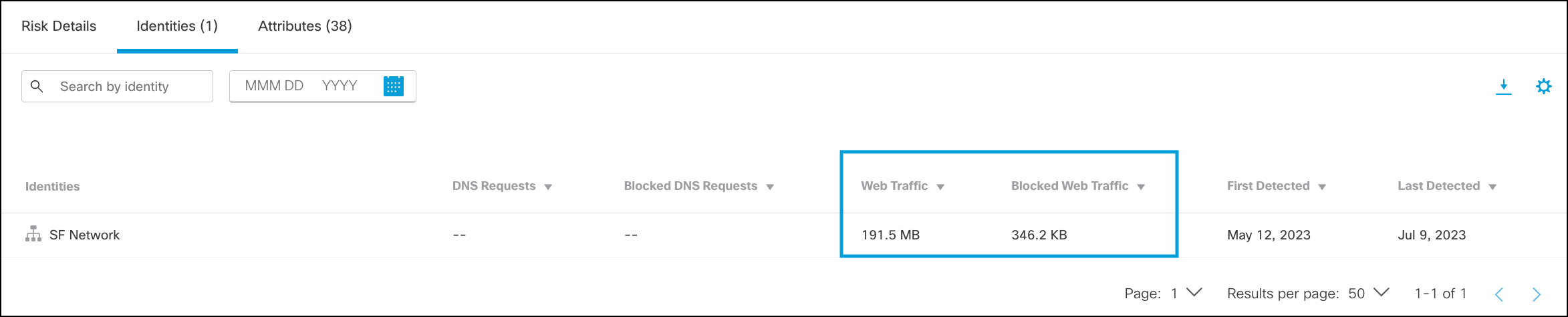
Control Advanced Apps < View Traffic Data Through SWG > Top Destinations Report
Updated over 1 year ago
