Quick Start
The following is a short description of the general procedure for registering your supervised iOS device through your Mobile Device Manager (MDM) to Secure Access. For Secure Access procedures specific to an MDM, see:
Prerequisites
- Before you begin, confirm that you meet all requirements as listed here.
Procedure
1. Install the Cisco Security Connector App
- On your iOS device, download and install the Cisco Security Connector app.
Get the Cisco Security Connector app from the App Store. Depending on your MDM, you may be able to deploy the Cisco Security Connector to supervised iOS mobile devices through your MDM.
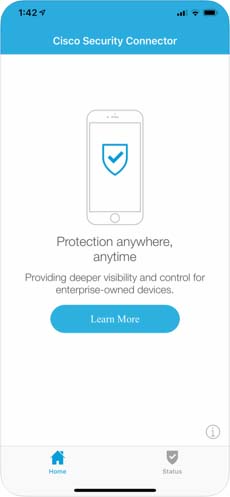
2. Add an Organization Administrator’s Email Address
The administrator email address is the email address that your end-user can use to send diagnostic reports from the app by clicking the I icon from within the iOS device. These reports can then be passed onto Cisco support. Once set, this email address is automatically added when managing an MDM.
- Navigate to Resources > Roaming Devices > Mobile Operating System and click iOS Notification settings.
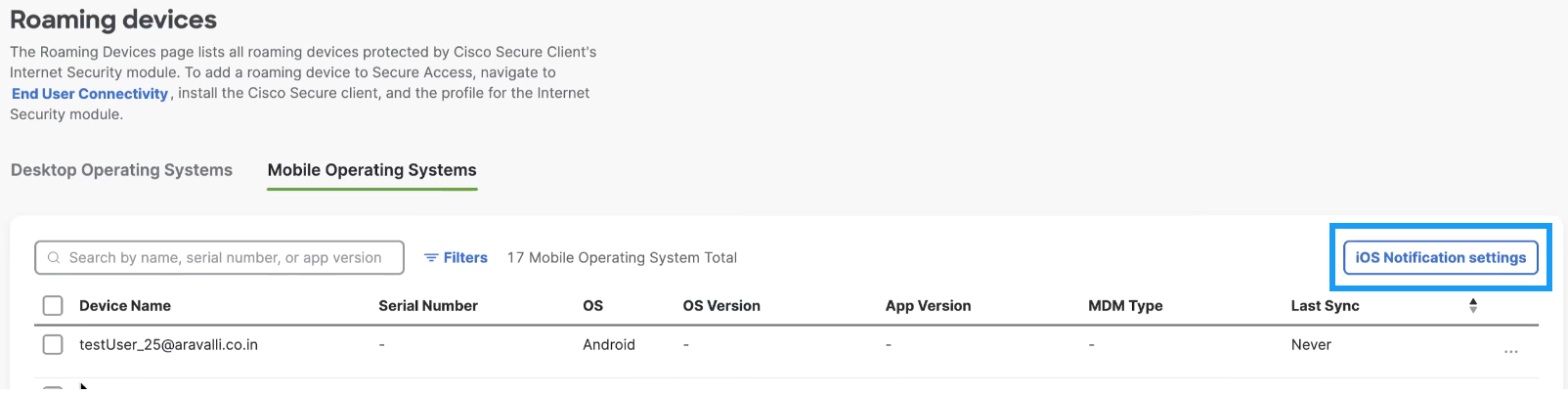
- In the iOS Notification settings window, enter an administrator email address, choose a device identification method, and choose a notifications level (Protection failure notifications only or notify on all state changes), and click Save.
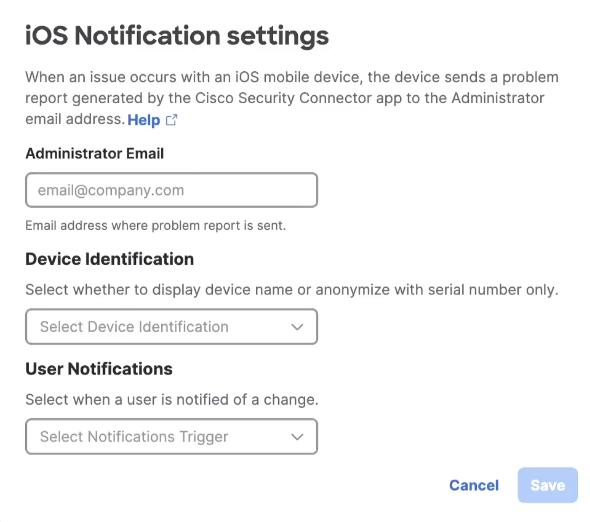
3. Register Your iOS Device Through Your MDM to Secure Access
- In Secure Access, navigate to Connect > End User Connectivity and click Internet Security.
- Click the IOS tab.
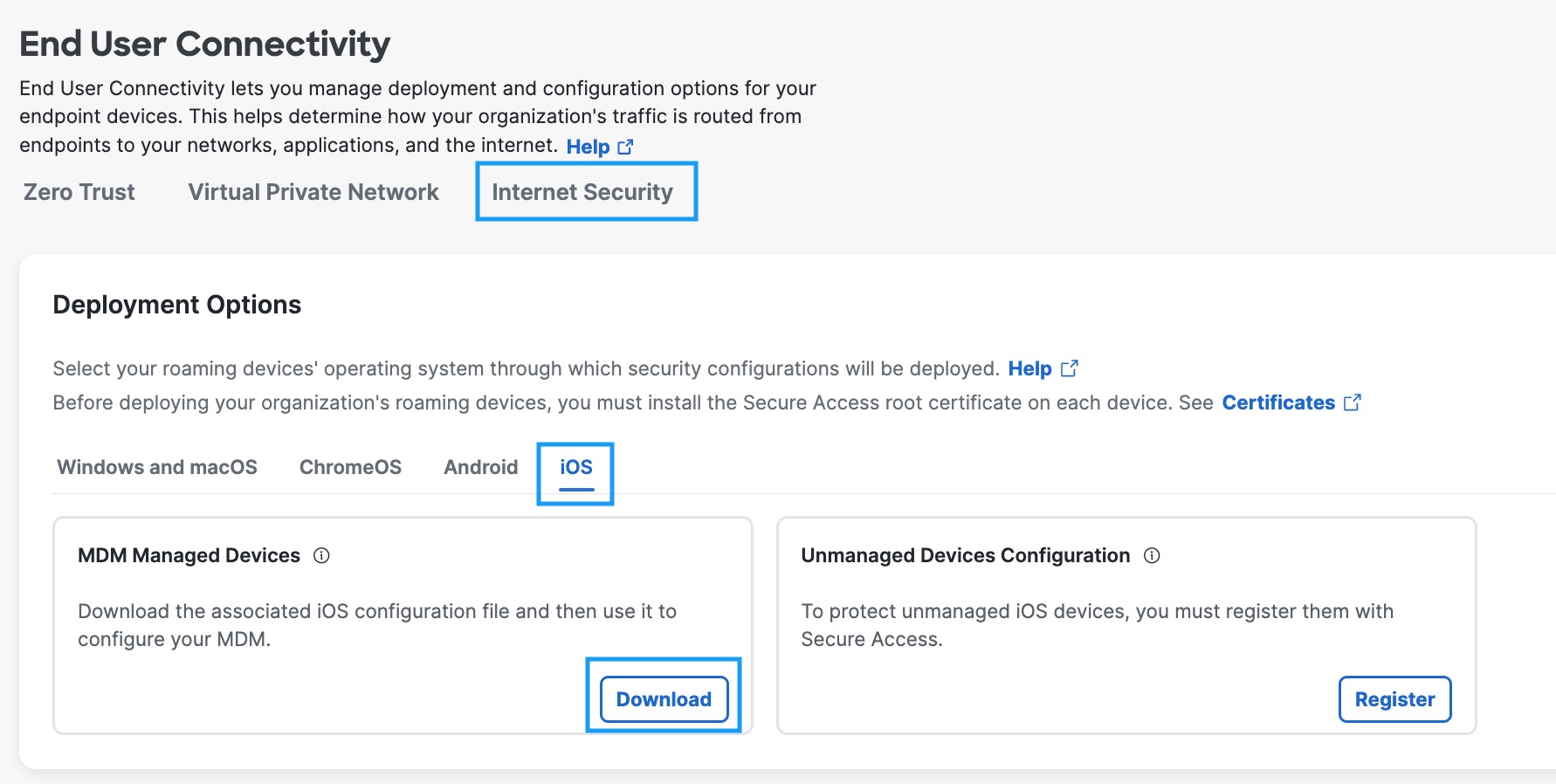
- Under the MDM Managed Devices section, click Download
- Procedures to register your iOS device with Secure Access differ depending on the MDM system you are using:
For information about configuring your specific MDM system, see your MDM system’s documentation.
- When you have successfully registered your iOS device, Secure Access lists it in Resources > Roaming Devices > Mobile Operating Systems.

- On your mobile device, in the Cisco Security Connector app, tap the Status icon and confirm that it shows Protected by Secure Access. For protection details, tap Protected by Secure Access.
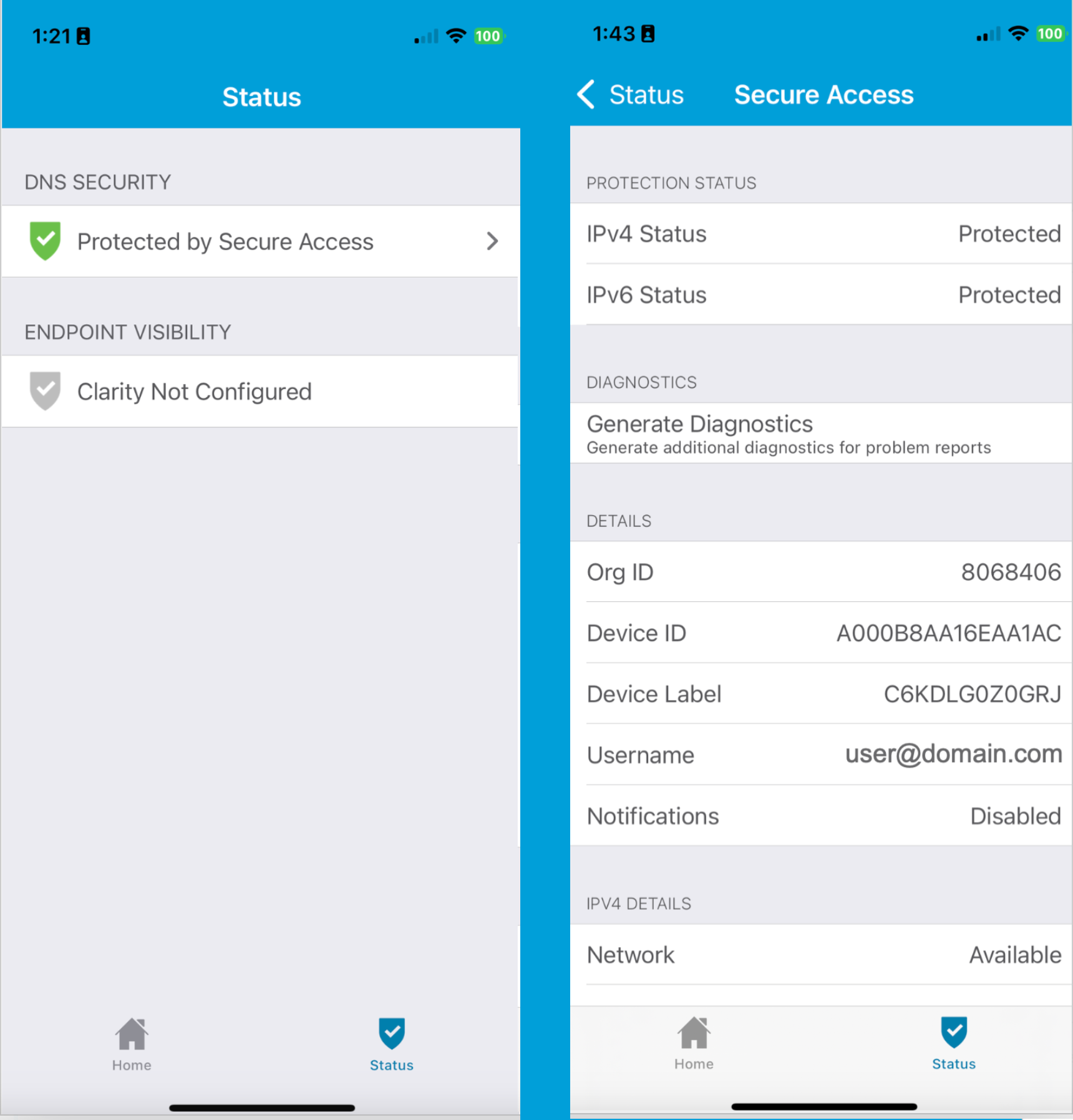
Unregister a Mobile Device
To unregister a mobile device that is successfully registered with Secure Access through MDM, follow these steps:
- Navigate to Resources > Roaming Devices > Mobile Operating System.
- Choose one of the following options as per your requirement:
- To unregister a device, check the check box next to the device and click Unregister at the top-right corner of the device list.
- To unregister multiple devices simultaneously, check the check boxes next to all the required devices and click Unregister at the top-right corner of the device list.
- To unregister all the devices, click Select all at the top of the table to choose all the devices at once and click Unregister at the top-right corner of the device list.
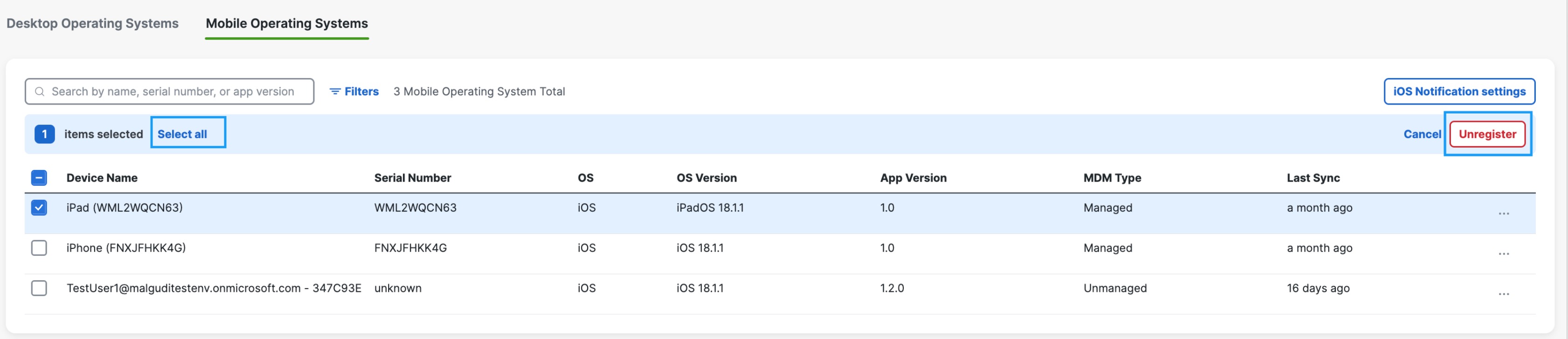
- In the confirmation dialog box, check the I Understand and wish to proceed check box and click Unregister.
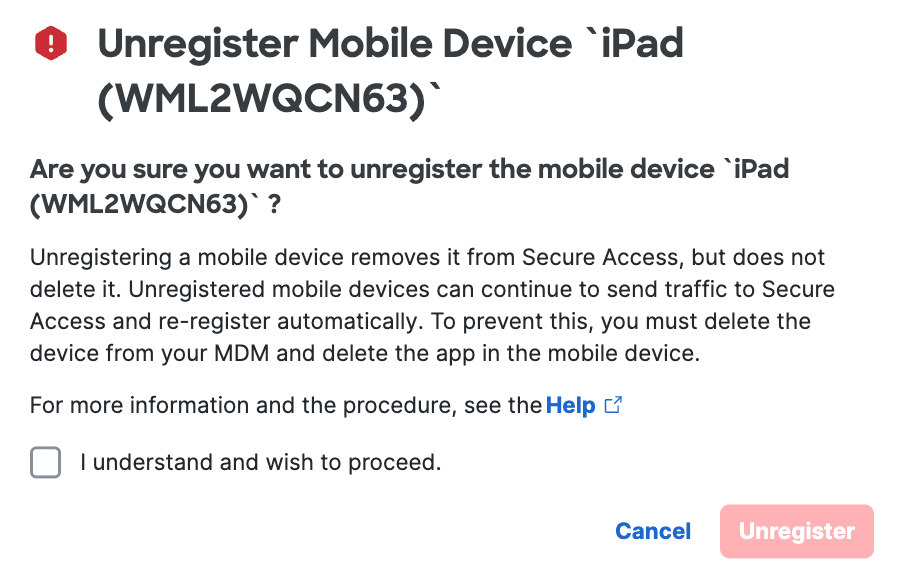
Note:
Unregistering a mobile device from the dashboard does not prevent it from sending traffic to Secure Access. To stop a mobile device from sending traffic to Secure Access, you must delete the device from the MDM and remove the Cisco Security Connector app from the mobile device.
Cisco Security Connector: Secure Access Setup Guide < Quick Start > Manage Device Deployment
Updated 20 days ago
