Microsoft Intune MDM
By downloading an XML file from Secure Access and then uploading it to your Intune system, Intune is able to push configuration information to both the Cisco Security Connector (CSC) and Secure Access so that your Android device is registered with Secure Access. The result is that your Android device is protected by Secure Access.
For information about configuring Intune, see Intune's documentation.
Microsoft InTune Details
For more information about using the Cisco Secure Access module with the InTune Mobile Device Manager, see InTune documentation, available online at Microsoft's documentation website.
Table of Contents
- Publish the Cisco Secure Client - AnyConnect App to Managed Android Devices
- Configure Secure Access
- Push User Identities
- Push the Cisco Root Certificate
Publish the Cisco Secure Client - AnyConnect App to Managed Android Devices
- In your InTune dashboard, navigate to Apps > All Apps > Add Application.
- From the App Type pull-down, choose Managed Google Play.
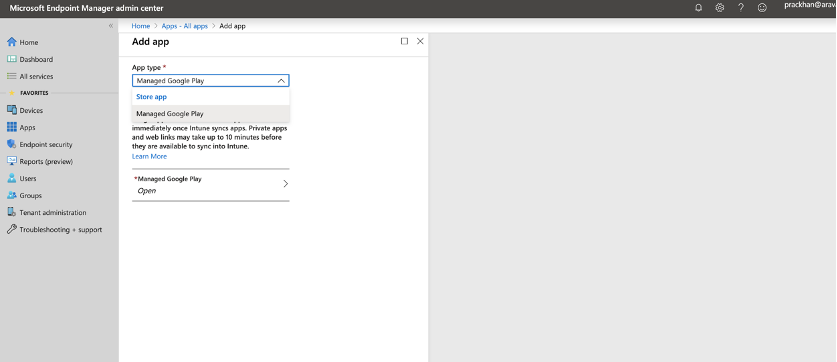
- In the Play store, search for
Cisco Secure Client - AnyConnect(or the bundle id:com.cisco.anyconnect.vpn.android.avf).
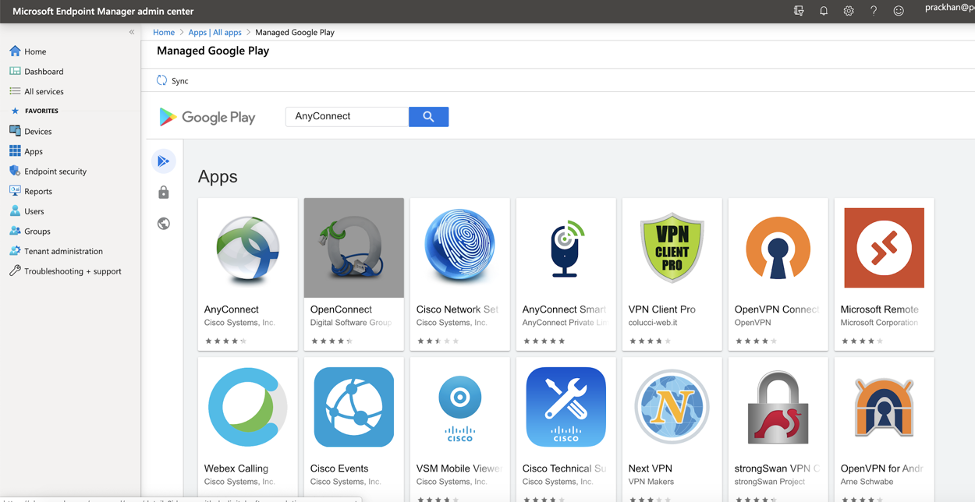
- Approve the app and then click Select.
- Click Sync. The app appears in the App List after syncing.
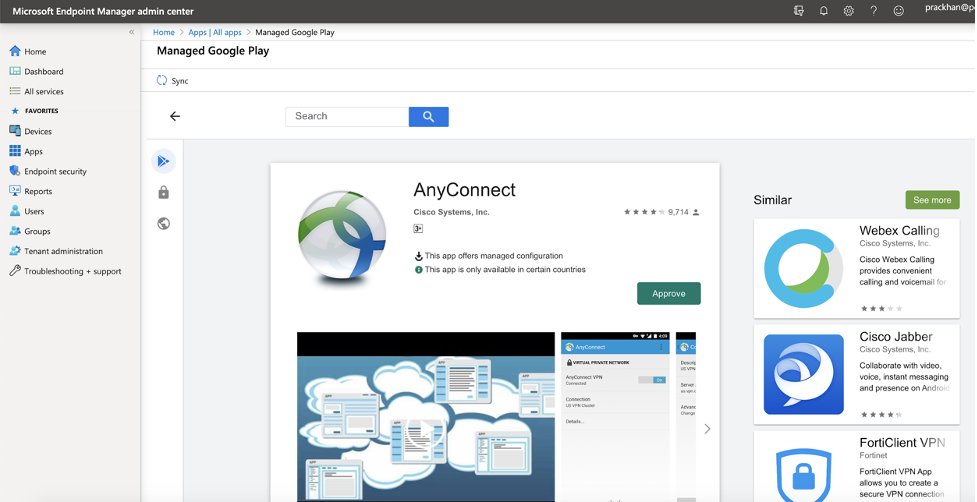
Configure Secure Access
- In your InTune dashboard, navigate to Apps > Configuration Policy.
- Create a new policy, including name and description. Select the "Managed Device" enrollment type and set the platform to “Android”.

- Click Associated App, search for Cisco Secure Client - AnyConnect, and then click OK.
- Click Configuration Settings, select Use Configuration Designer and then click Add.

- Search for Secure Access and add the values for Umbrella Organization ID and Umbrella Registration Token from the file you downloaded in the section Android Configuration Download.
- Click Add.
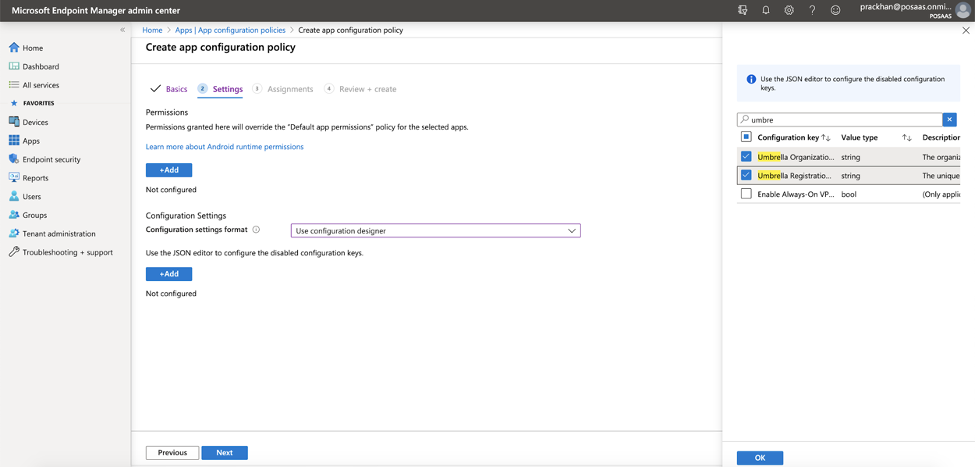
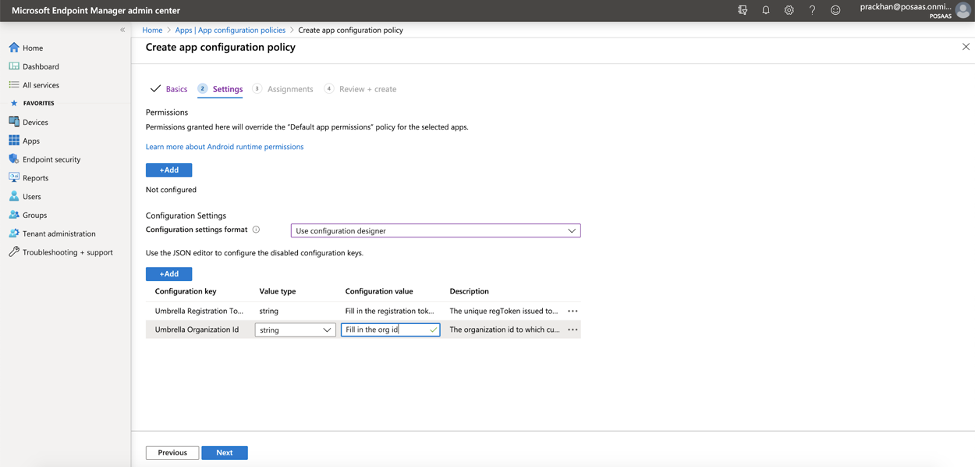
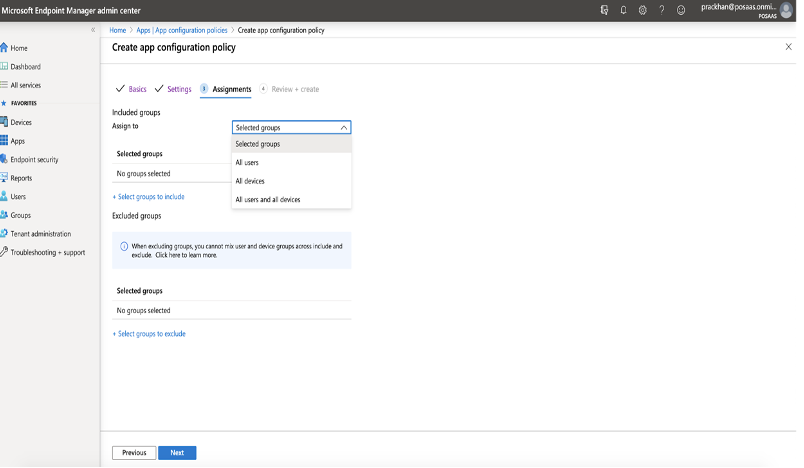
- Click the newly created policy and assign it to the group to which you need to push the configuration.
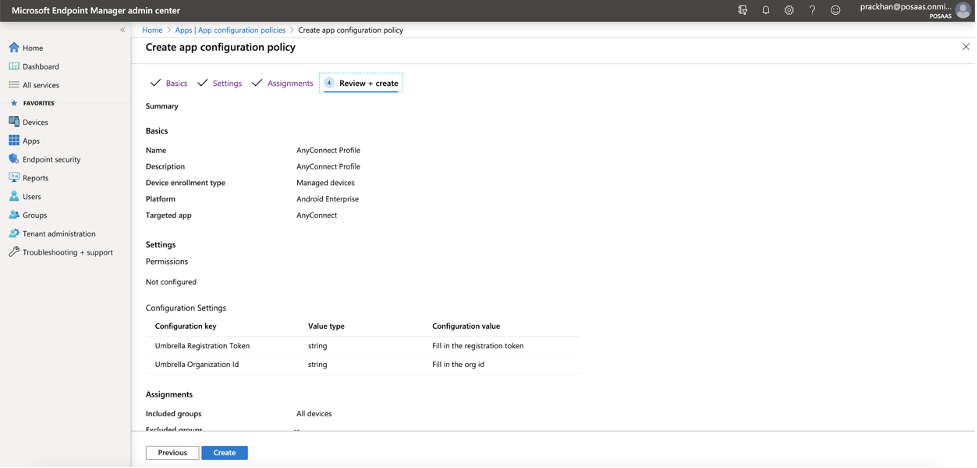
- Navigate to All Apps, select Cisco Secure Client - AnyConnect, and then go to Assignments.
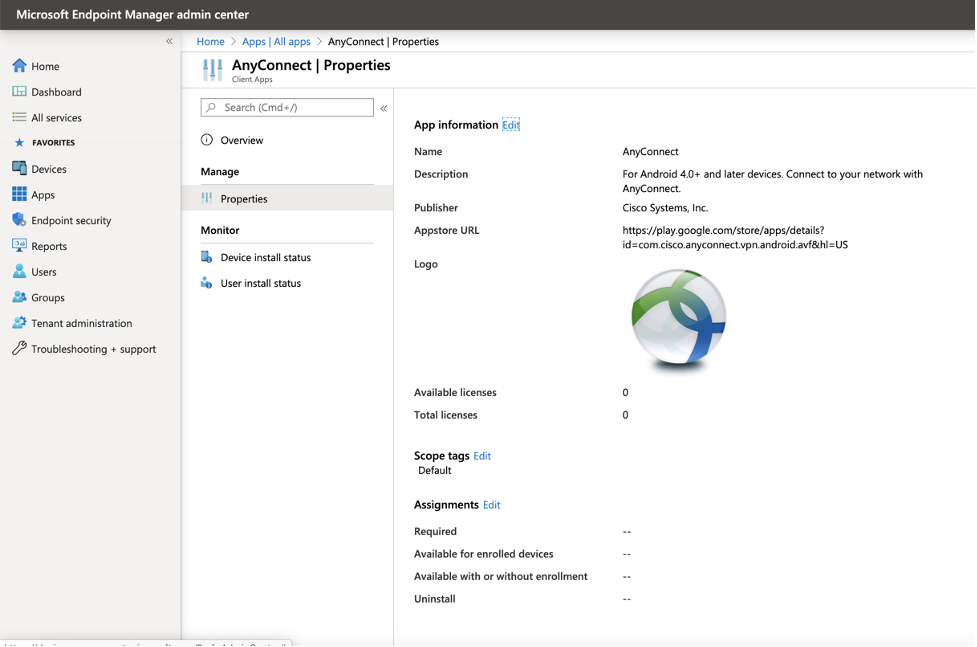
- Click Add Group.
- Set the Assignment Type to “Required”, select the groups to which the AnyConnect app is to be pushed and click OK.
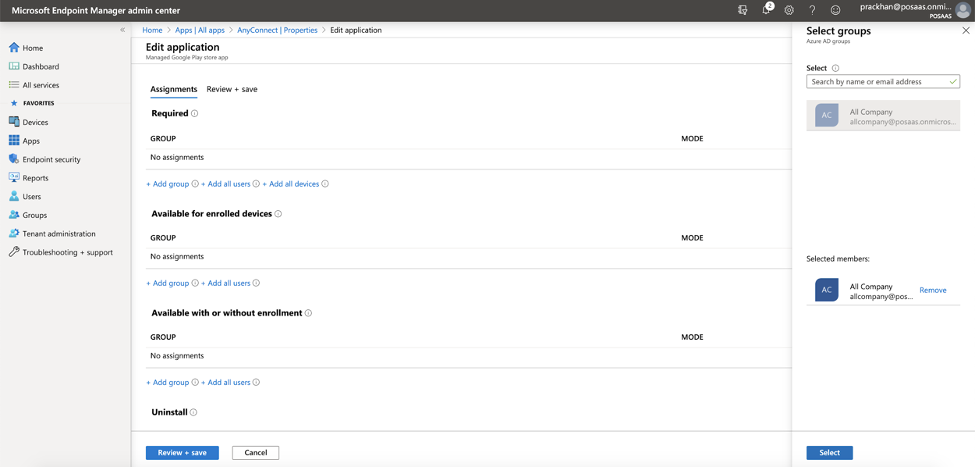
- To check the installation status for a user or device, navigate to All Apps, select Cisco Secure Client - AnyConnect, and then check Device Install Status and User Install Status.
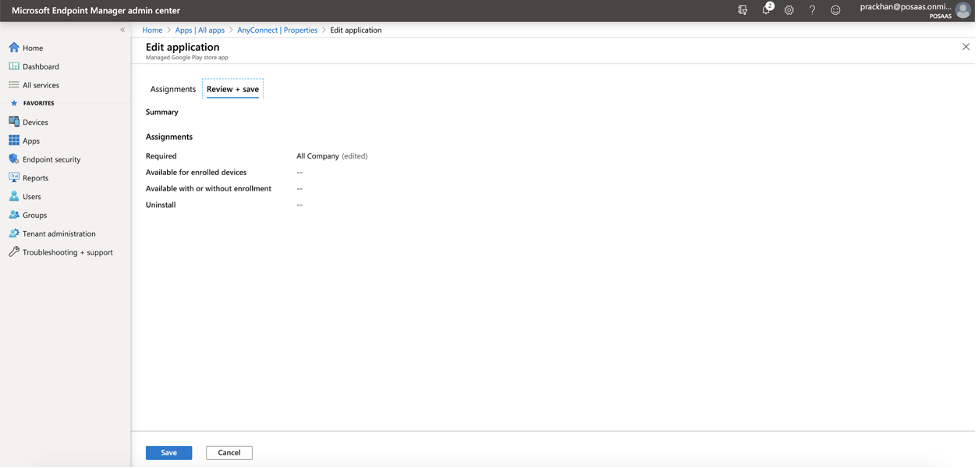
Push User Identities
When user identities are pushed to Secure Access, you can identify and search users and devices. For more information, see Manage Identities.
Push the Cisco Root Certificate
For information, see Push the Cisco Root Certificate to Devices.
VMware Workspace ONE < Microsoft InTune MDM > Samsung Knox MDM
Updated 6 months ago
