Import CSV File of Network Objects
You can import comma-separated values (CSV) files that contain the information required to add Network Objects in Cisco Secure Access. A Network Object represents a single IPv4 address, IPv4 or IPv6 CIDR block, range of IPv4 addresses, wildcard mask, or fully-qualified domain name (FQDN). For information about adding a single Network Object in Secure Access, see Add a Network Object.
When you upload the Network Objects in a CSV file, Secure Access first validates the required attributes for adding each network resource. If the file contains errors, Secure Access displays the errors and provides suggestions for correcting the errors. If the CSV file is valid, Secure Access adds all of the Network Objects.
During the import of the Network Objects, you can choose to add a Network Object Group and include all of the Network Objects in the group. For information about Network Object Groups, see Add a Network Object Group.
After you add the Network Objects in Secure Access, these resource are available for you to select in the Network Object Groups and on the internet and private access rules in the Access policy. For information about reusable source and destination components, see Components for Internet Access Rules and Components for Private Access Rules.
Table of Contents
- Guidelines: Import Network Objects in Secure Access
- Prerequisites
- Procedure
- Examples of Valid CSV Files
Guidelines: Import Network Objects in Secure Access
- Secure Access provides a template that you can download and use to create a CSV file with Network Objects. For more information see Download the CSV File Template.
- Review the recommendations for adding or importing Network and Service Objects in your organization. For more information, see General Limits for Network and Service Objects.
- Secure Access adds all valid network objects in a CSV file or none if the data for the network objects is invalid.
- Secure Access does not add duplicate network objects—network objects that have the same name and are already found in the organization.
- A Network Object is defined by the type of the network resource and fully-qualified domain name (FQDN) or IP address information. For more information, see About Network Objects.
Prerequisites
- Full Admin user role. For more information, see Manage Accounts.
Procedure
Upload a CSV file with Network Objects to Secure Access.
-
Navigate to Resources > Network and Service Objects.

-
On Network Objects, navigate to Network objects and groups , and then click Import from CSV.

-
For Upload CSV file, click or drag a CSV file with the network objects to the area in Secure Access.
a. Download the CSV file template. Click on this template to download a CSV file that you can use to upload the network objects.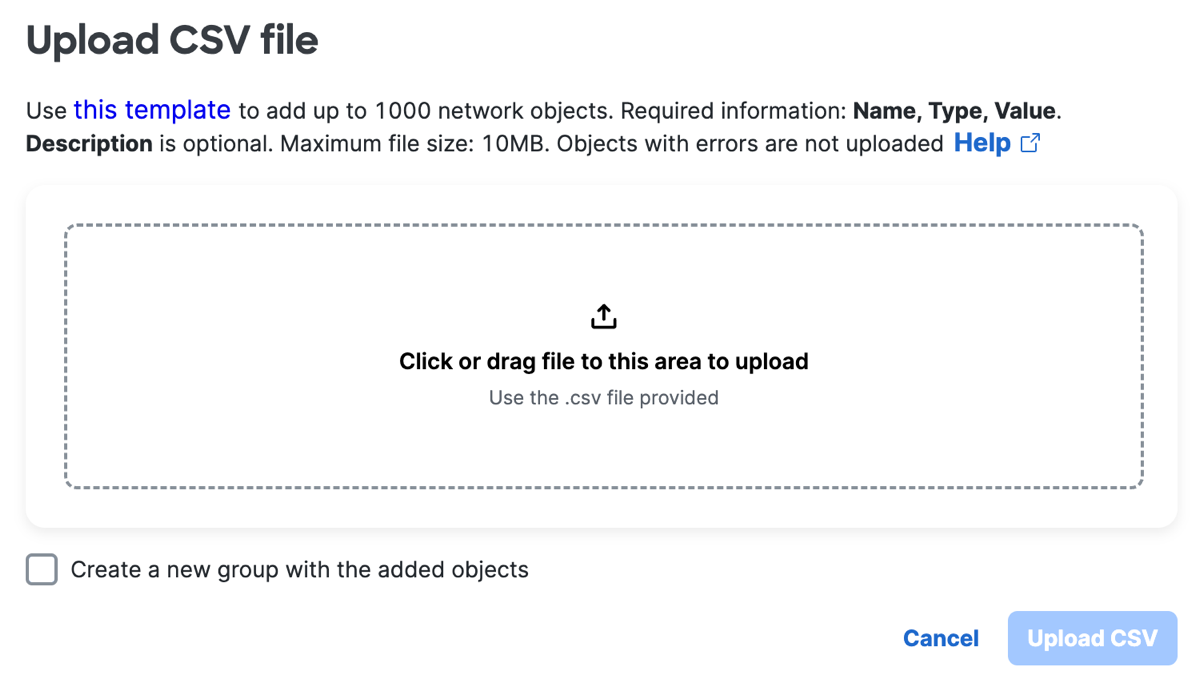
-
Check Create a new group with the added objects to include the network objects from the CSV file to a network object group.
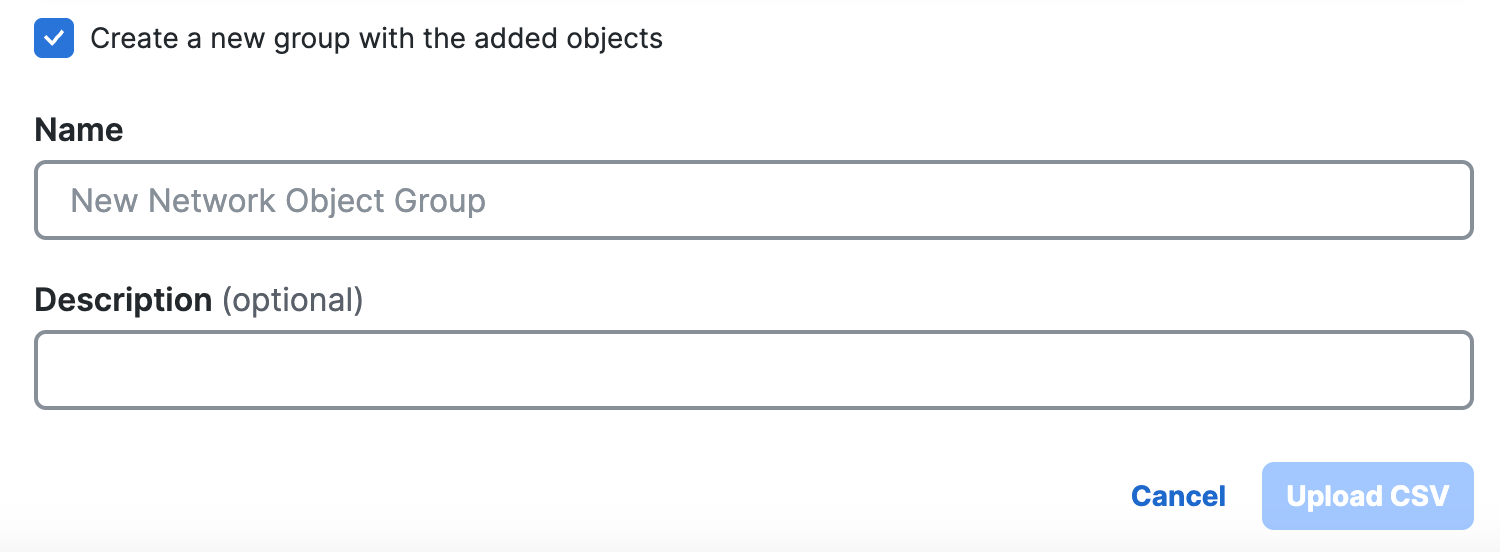
a. For Name, enter a unique name for the Network Object Group that will be added in Secure Access.
b. (Optional) For Description, enter a description for the Network Object Group. -
Click Upload CSV to validate and upload the CSV file with the network objects.
-
Secure Access checks if the CSV file is valid.
a. If the CSV file is valid, Secure Access adds all of the network objects.
b. If the CSV file is invalid, Secure Access provides information about the invalid fields. You can correct the invalid fields and upload the network objects again.
- Click Upload to validate the CSV file again and upload the network objects.
Examples of Valid CSV Files
CSV File with Network Object of FQDN Type
name,description,type,value
name110,about the test network object 7,fqdn,cisco.com
CSV File with Network Object of Host Type
name,description,type,value
name111,description1,host,77.160.180.229
CSV File with Network Object of Network Type
name,description,type,value
name122,description122,network,192.68.1.0/24
CSV File with Network Object of Range Type
name,description,type,value
name123,,range,10.10.0.0-10.10.2.0
Add a Network Object Group < Import CSV File of Network Objects > Manage a Network Object
Updated about 2 months ago
