Manage a Network Object Group
After you add a Network Object Group in Cisco Secure Access, you can edit, duplicate, or remove the resource.
Table of Contents
Prerequisites
- Full Admin user role. For more information, see Manage Accounts.
Procedure
- View Objects, Groups and Values in a Network Object Group
- Edit a Network Object Group
- Duplicate a Network Object Group
- Delete a Network Object Group
View Objects, Groups and Values in a Network Object Group
View the objects, groups and values that are included in the Network Object Group.
-
Navigate to Resources > Network and Service Objects.

-
On Network Objects, navigate to Network objects and groups.
-
Navigate to the Network Objects and Groups table.
a. Navigate to a group in the table, click on the ellipsis (...), and then choose Edit.
b. Navigate to the Name column, click on the name of a Network Object Group, and then click Edit. -
Navigate to Group Values, and then navigate to Included objects, groups and values.
Secure Access displays the properties for the objects in the Network Object Group.-
Name—The name of the object or group.
-
Type—The type of the Network Object or Group.
-
Value—The value of the object, for example the network addresses or the groups that are included in the Service Object Group.

-
-
(Optional) In the search bar, enter a sequence of characters to query for the name of the included objects, groups and values.
-
(Optional) Click Filters, choose the Network Objects, Network Object Groups, and types of the Network Objects.
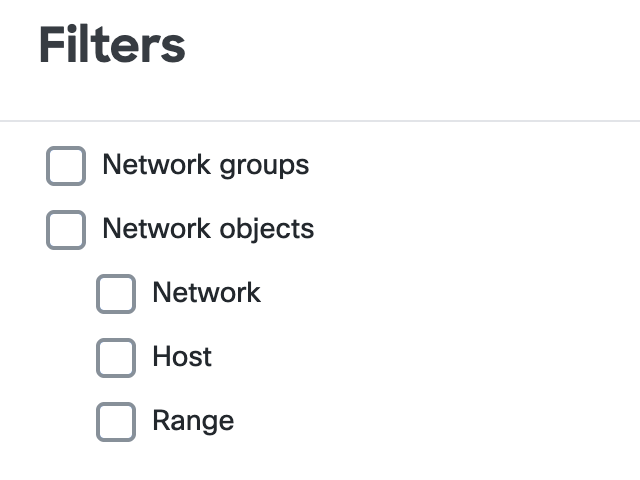
Edit a Network Object Group
Edit the properties of a Network Object Group in Secure Access.
- Navigate to Resources > Network and Service Objects.

-
On Network Objects, navigate to Network objects and groups.
-
Edit a Network Object Group.
a. In the table, navigate to a Network Object Group in the table, click on the ellipsis (...), and then choose Edit.
b. In the table, navigate to the Name column, click on the name of a Network Object Group, and then click Edit. -
For the Network Object Group, navigate to General.
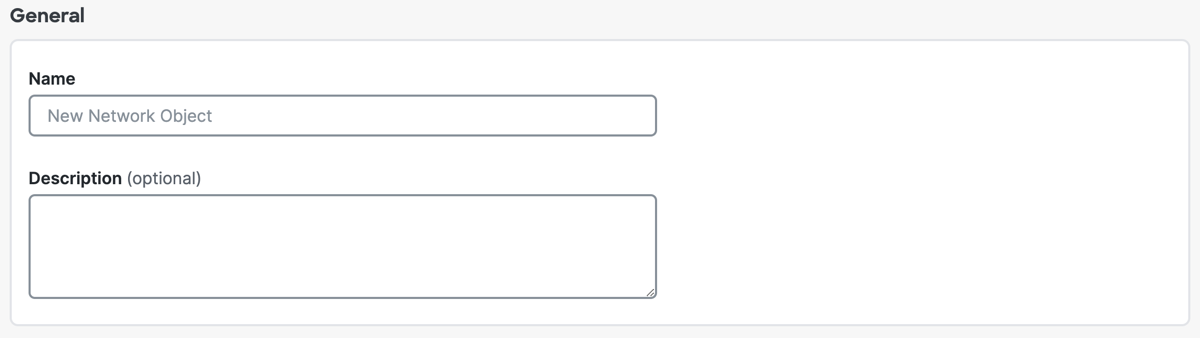
a. For Name, enter a unique name for the Network Object Group. Secure Access supports a sequence of 1–255 alphanumeric, space, hyphen, and underscore characters.
b. For Description, enter text that describes the Network Object Group. -
Navigate to Group Values, navigate to Select objects and groups, and then click on Select object or groups and add non-reusable values.
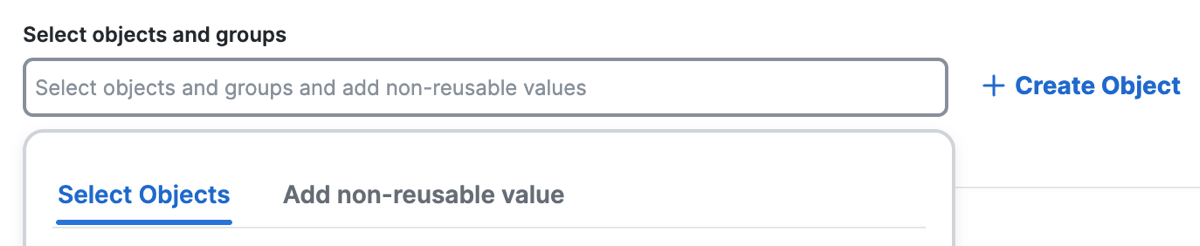
- Click Select objects, choose the objects and groups from the lists of the configured Network Objects and Network Object Groups.
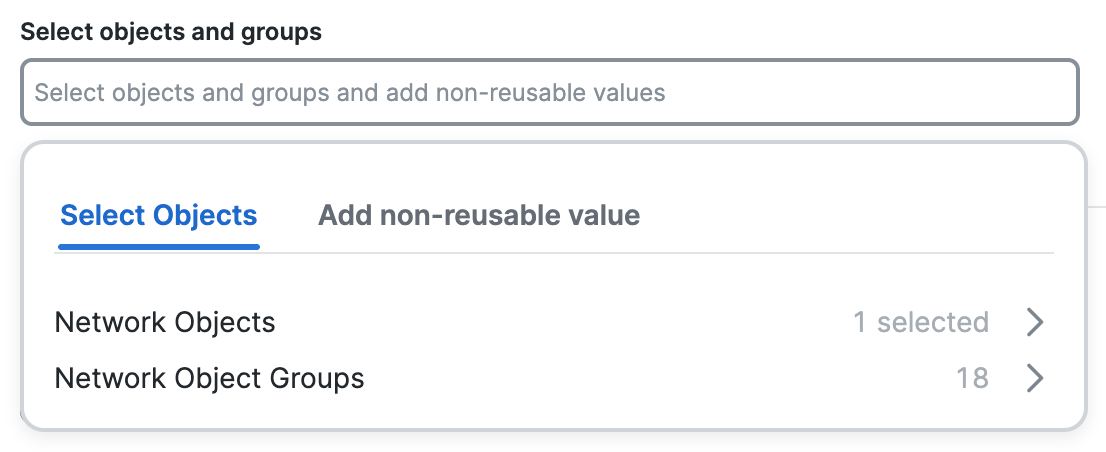
- Click Add non-reusable value, choose the type of the network resource, enter the information for the non-reusable network resource, and then click Save.
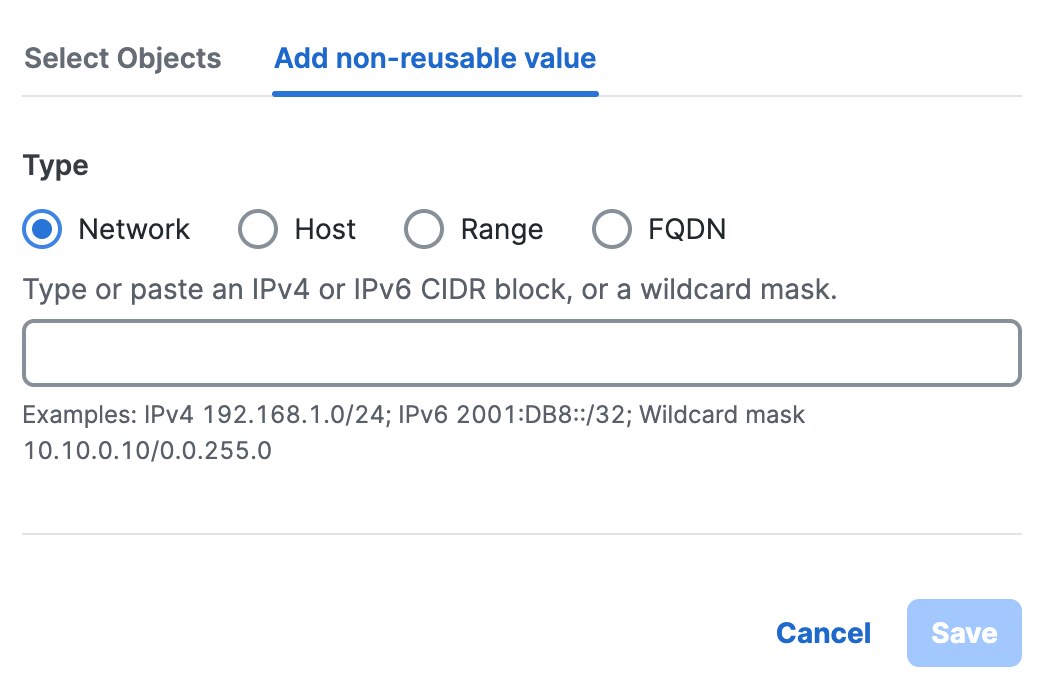
a. Click Network, and then enter a IPv4 CIDR block, IPv6 address, or Wildcard mask.
b. Click Host, and then enter an IPv4 address.
c. Click Range, and then enter a range of IPv4 addresses separated by a hyphen (-).
For example: 192.168.0.0-192.168.0.10.d. Click FQDN, and then enter a domain name.
- Click + Create Object, enter the information for the new network resource, and then click Add.

a. For Name, enter a unique name for the Network Object. Secure Access supports a sequence of 1–255 alphanumeric, space, hyphen, and underscore characters.
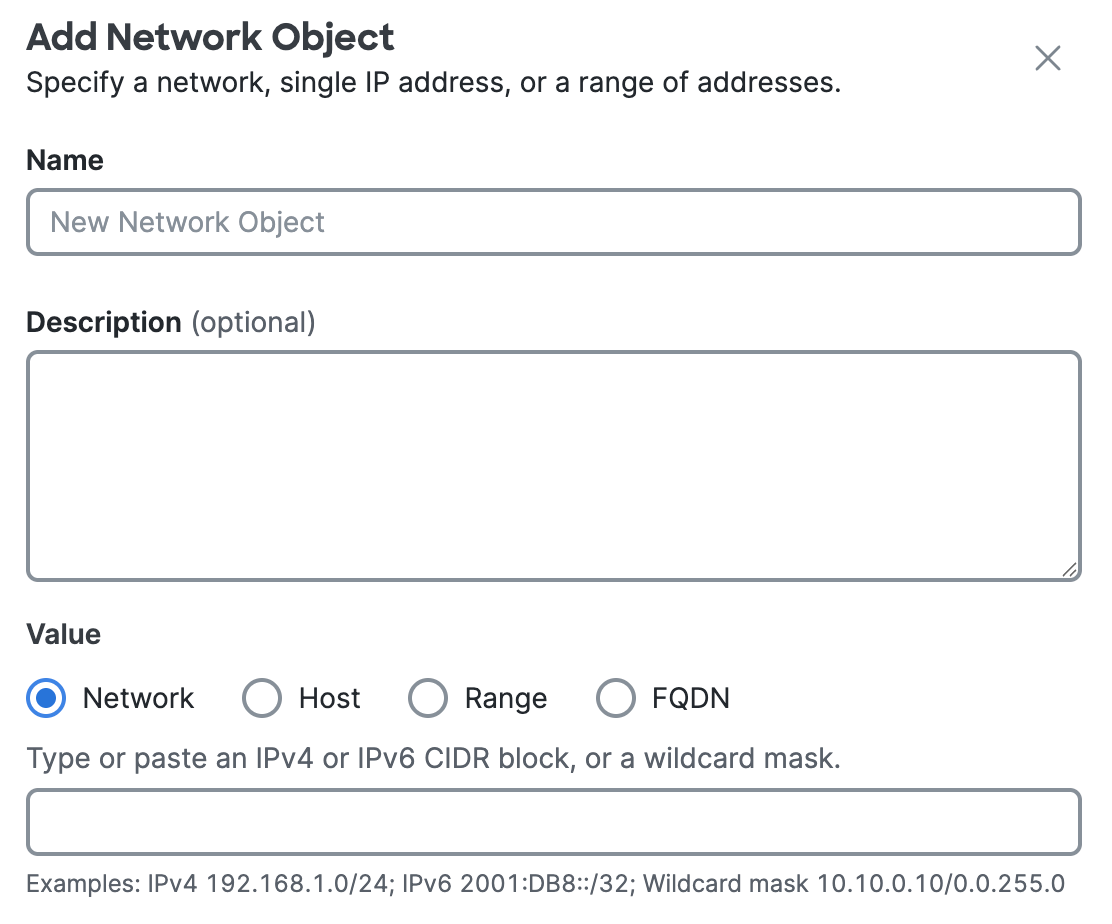
b. (Optional) For Description, enter text that describes the Network Object.
c. For Value, choose either Network, Host, Range, or FQDN.
Note: You must choose the type of the Network Object and enter the IP address information.
- Click Network, and then enter a IPv4 CIDR block, IPv6 address, or Wildcard mask.
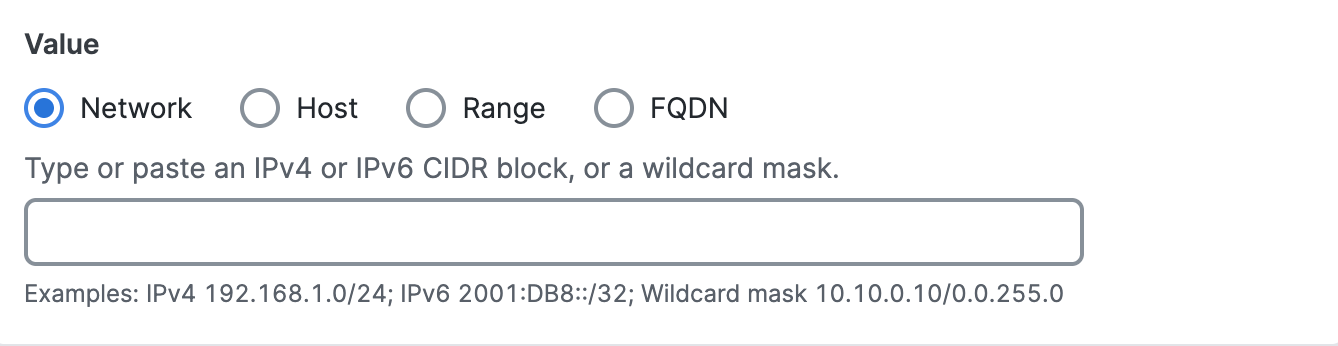
- Click Host, and then enter an IPv4 address.
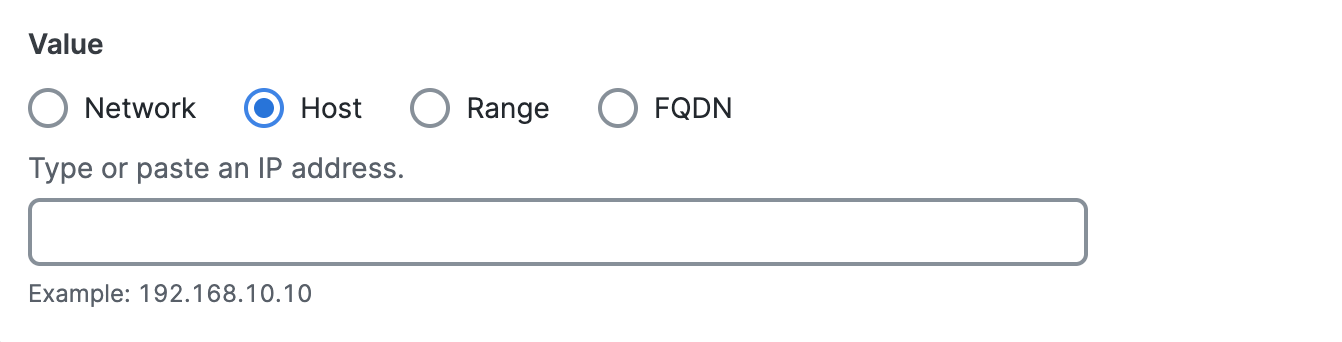
- Click Range, and then enter a range of IPv4 addresses separated by a hyphen (-).
For example: 192.168.0.0-192.168.0.10.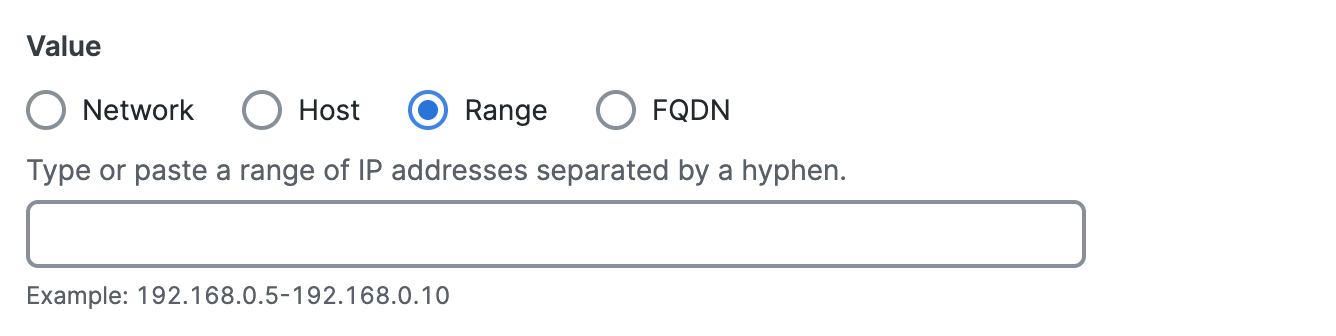
- Click FQDN, and then enter a domain name.
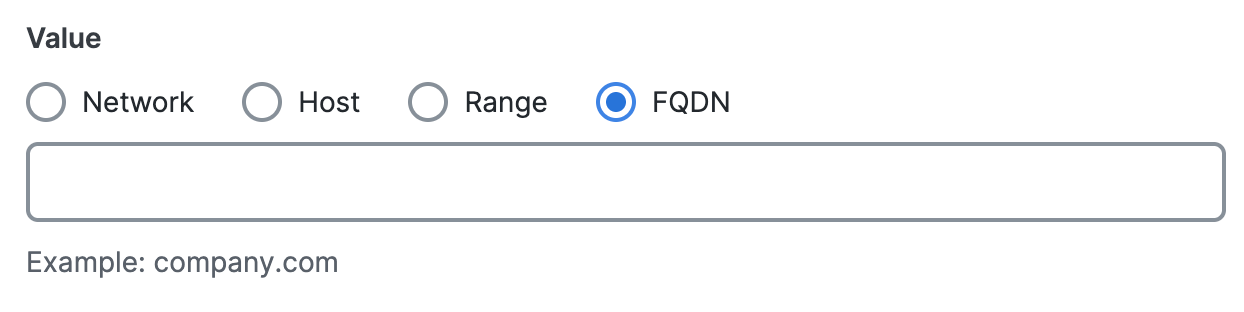
- Delete an included object, group and values.
a. Navigate to Group values, and then navigate to Included objects, groups and values.

b. Navigate to an object in the table, click on the trash can icon to remove the object.
- Click Save changes.
Duplicate a Network Object Group
Create a new Network Object Group in Secure Access from an existing Network Object Group.
-
Navigate to Resources > Network and Service Objects.

-
On Network Objects, navigate to Network objects and groups.
-
Duplicate a Network Object Group.
a. In the table, navigate to the Name column, click on the name of a Network Object Group, and then click Duplicate. -
For Name, enter a unique name for the new Network Object Group.
-
Click Duplicate to confirm the addition of the Network Object Group.
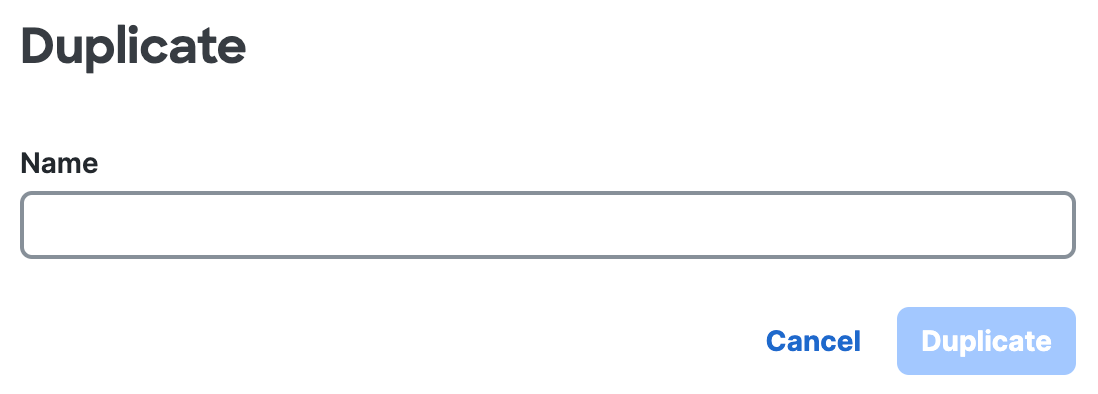
Delete a Network Object Group
Remove the Network Object Group in Secure Access.
-
Navigate to Resources > Network and Service Objects.

-
On Network Objects, navigate to Network objects and groups.
-
Edit a Network Object Group.
a. In the table, navigate to a Network Object Group in the table, click on the ellipsis (...), and then choose Delete.
b. In the table, navigate to the Name column, click on the name of a Network Object Group, and then click Delete. -
Click Delete to confirm the removal of the Network Object Group.
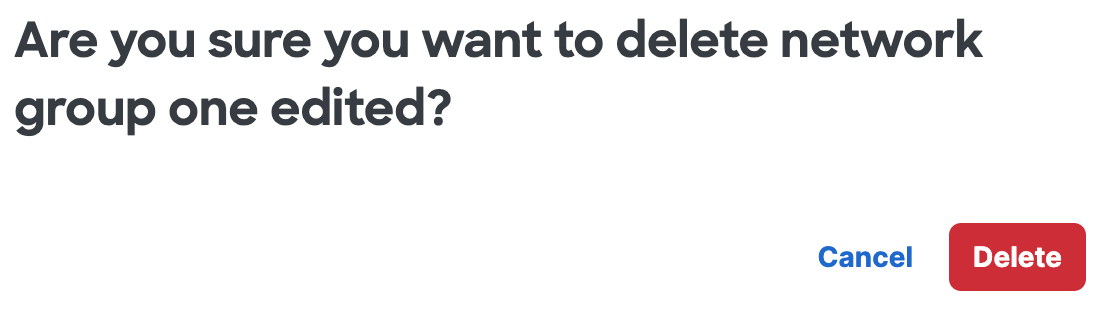
Manage a Network Object < Manage a Network Object Group > View Network Objects and Groups
Updated 2 months ago
