View Threat Defense devices configured for Universal Zero Trust Network Access
Once the Threat Defense devices are available in Secure Access, you can view the configuration attributes of these devices. You can also edit the attributes of a Threat Defense device and view information about the private resources, trusted network, and policies associated with each Threat Defense device.
Secure Access lists all the available Threat Defense devices along with their details and displays the status of synchronization for universal ZTNA configuration, associated resources, and enforced rules in Connect > Network Connections > FTDs.
Prerequisites
- To view the Threat Defense devices configured for universal ZTNA, you must have at least read-only access in Secure Access. For more information, see Manage Accounts.
Procedure
To view the details of a Threat Defense device (configured for universal ZTNA) in Secure Access, perform the following steps:
-
Navigate to Connect > Network Connections > FTDs.
The list displays the following details:-
FTD Name – Displays the Threat Defense device name along with the device FQDN and the associated trusted network.
-
Version – Displays the Firewall Management Center version.
-
FMC – Displays the Firewall Management Center name.
-
UTNA Configuration status – Displays the status of the universal ZTNA configuration synchronization with the Firewall Management Center.
The possible statuses are:- Synced – The configuration is synchronized with the Firewall Management Center.
- Syncing – The configuration is synchronizing with the Firewall Management Center.
- Out of sync – The configuration synchronization is not initiated with the Firewall Management Center. This can happen when auto deployment is not enabled.
- Failed to sync – The configuration synchronization with the Firewall Management Center has failed. For more information, see Troubleshooting Universal ZTNA guide.
-
Associated Resources – Displays the number of resources associated with the Threat Defense device.
-
Rules Enforced – Displays the number of rules enforced by the Threat Defense device.
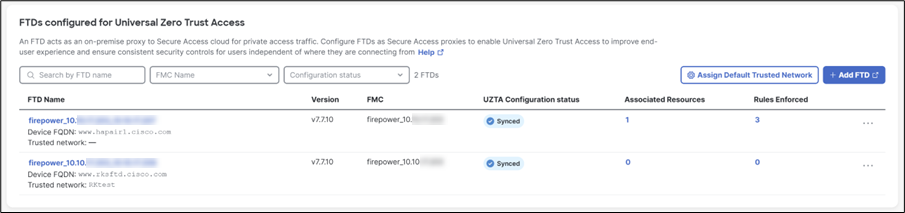
-
-
Click the corresponding FTD Name.
Alternatively, click the ellipsis (…) adjacent to the corresponding FTD Name, and choose View FTD Details. -
Review the Firewall Details, UZTNA Configuration Status, Assigned Trusted Network, Associated Resources, and Rule Enforced sections for the selected Threat Defense device.
Note:-
The Firewall Details section displays the auto deployment state.
-
The UZTA configuration status section displays the reason if the status is Failed to sync or Out of sync.
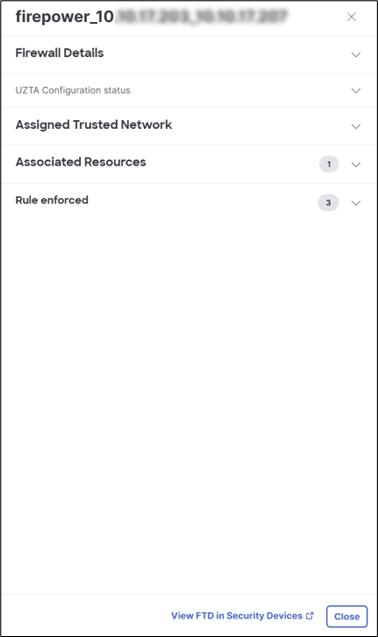
-
-
In the Associated Resources section, click View resources associated to this FTD to view the list of associated private resources.
Alternatively, click the associated resource count.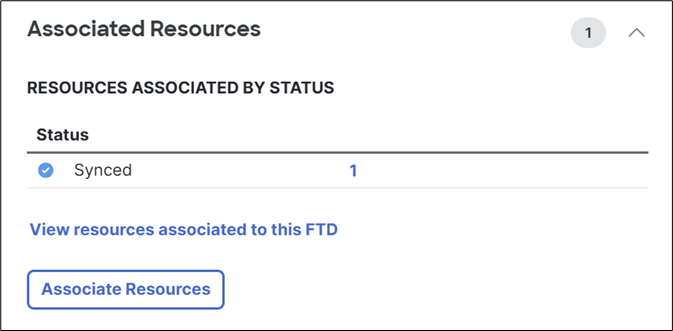
-
Review the associated resources.
(Optional) Click Associate Resources to associate additional private resources with the Threat Defense device. For more information, see Associate Private Resources with Threat Defense devices.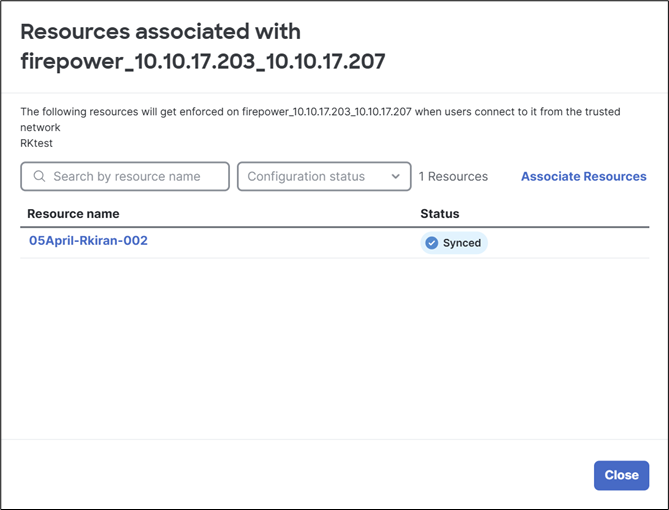
-
In the Rule enforced section, click View rules enforced by this Firewall to view the list of enforced rules.
Alternatively, click the enforced rule count.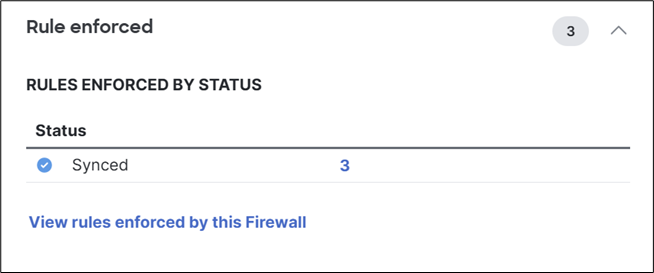
-
Review the enforced rules.
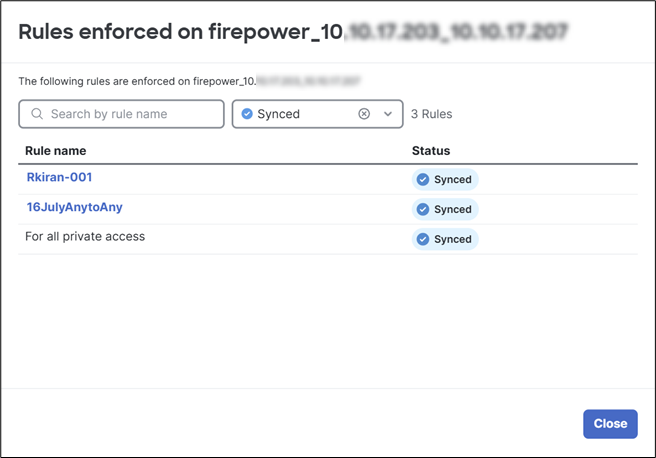
Manage Threat Defense Devices for Universal Zero Trust Network Access < View Threat Defense devices configured for Universal Zero Trust Network Access > Associate Private Resources with Threat Defense Devices
Updated about 16 hours ago
