Add a Network Object Group
In Cisco Secure Access, a Network Object Group is a collection of Network Objects and other Network Object Groups. After you add a Network Object Group in Secure Access, you can view the details for the resource. For more information, see View Network Objects and Groups.
Table of Contents
Guidelines: Add Network Object Groups in Secure Access
-
Review the recommendations for adding Network and Service Objects in your organization. For more information, see General Limits for Groups.
-
A Network Object Group must have a unique name for all Network Object Groups in the organization.
-
A Network Object Group can include Network Objects and other Network Object Groups. Secure Access supports three levels of nested groups.
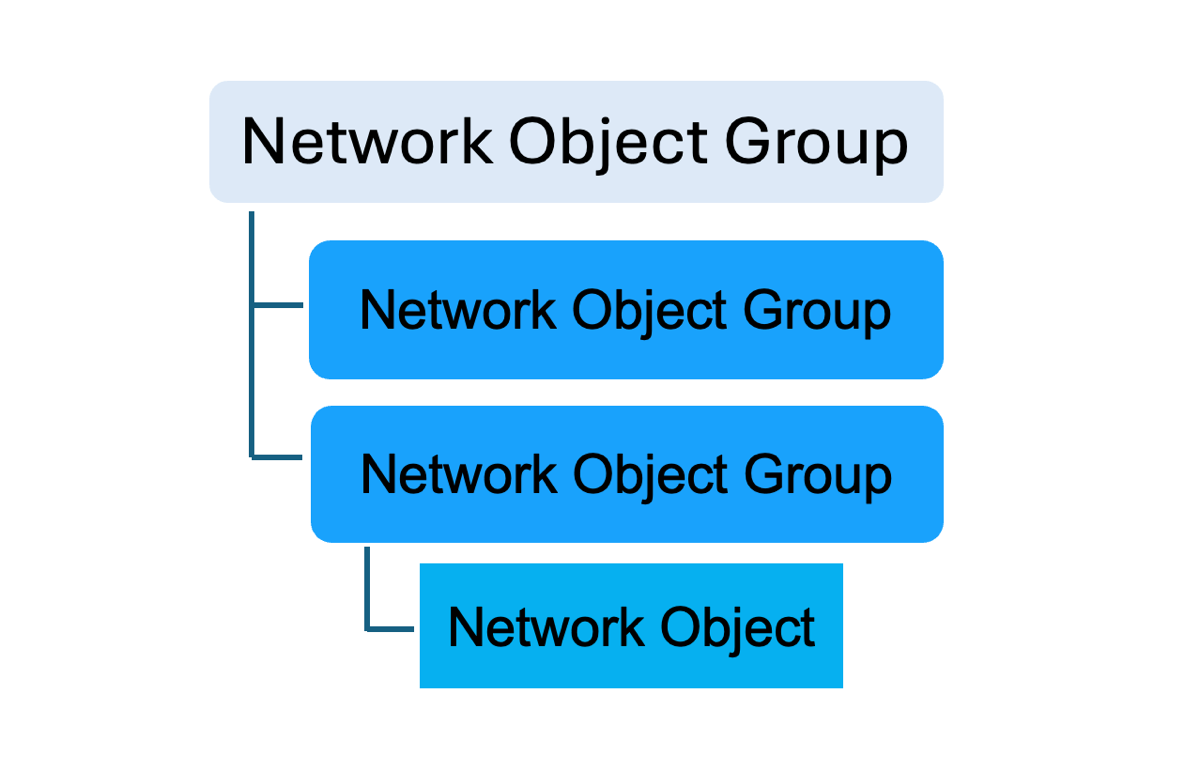
-
Secure Access does not support circular dependencies of groups in Network Object Groups.
Prerequisites
- Full Admin user role. For more information, see Manage Accounts.
Procedure
Add a Network Object Group in Secure Access. When you add a Network Object Group, select Network Objects to add to the group, add a non-reusable network value, or create new Network Objects.
You can create new Network Objects and add these resources to the group.
You can also add composite network information in the Network Object Group. Composite network information is not reusable in the organization.
-
Navigate to Resources > Network and Service Objects.

-
On Network Objects, navigate to Network objects and groups, and then click Add network object group.

-
On Add New Network Object Group, navigate to General.
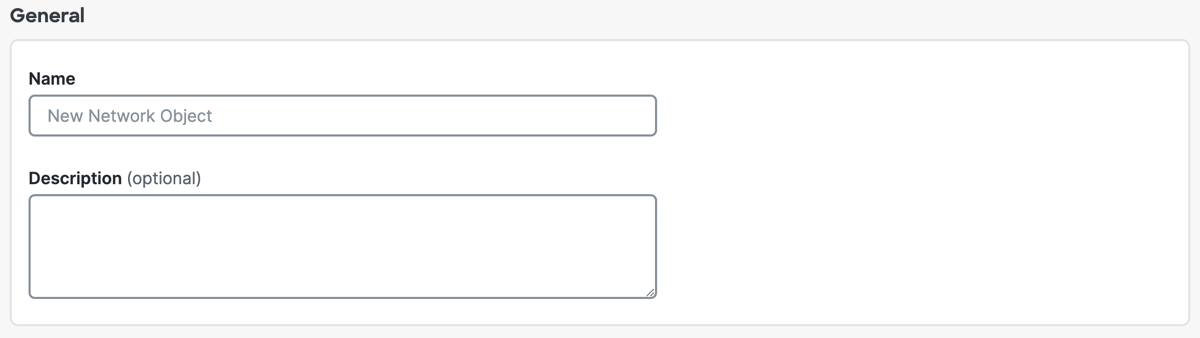
a. For Name, enter a unique name for the Network Object Group. Secure Access supports a sequence of 1–255 alphanumeric, space, hyphen, and underscore characters.
b. For Description, enter text that describes the Network Object Group.
-
Navigate to Group values, and then add values to the Network Object Group.
-
Click on Select objects and groups and add non-reusable values.
-
Click Select objects, and then choose the Network Objects and Network Object Groups.
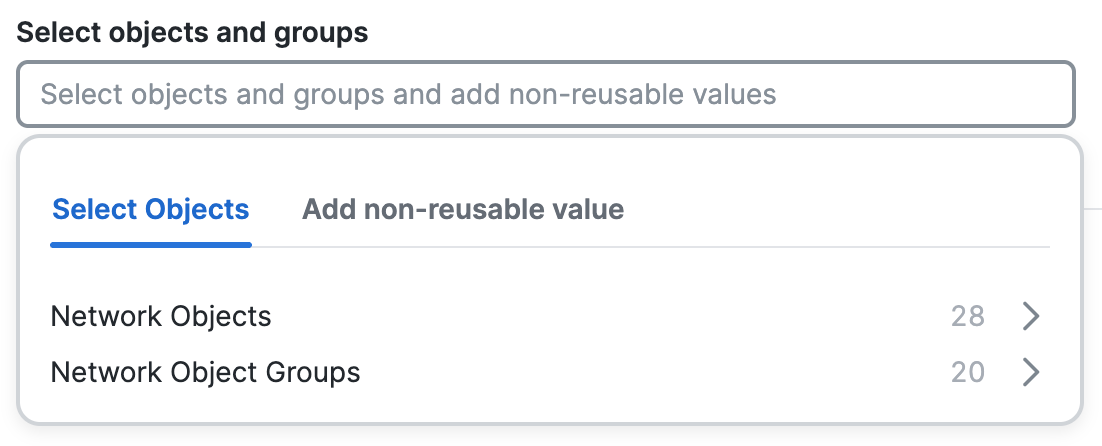
-
Click Add non-reusable value, choose the type of the network resource, enter the information for the non-reusable network resource, and then click Save.
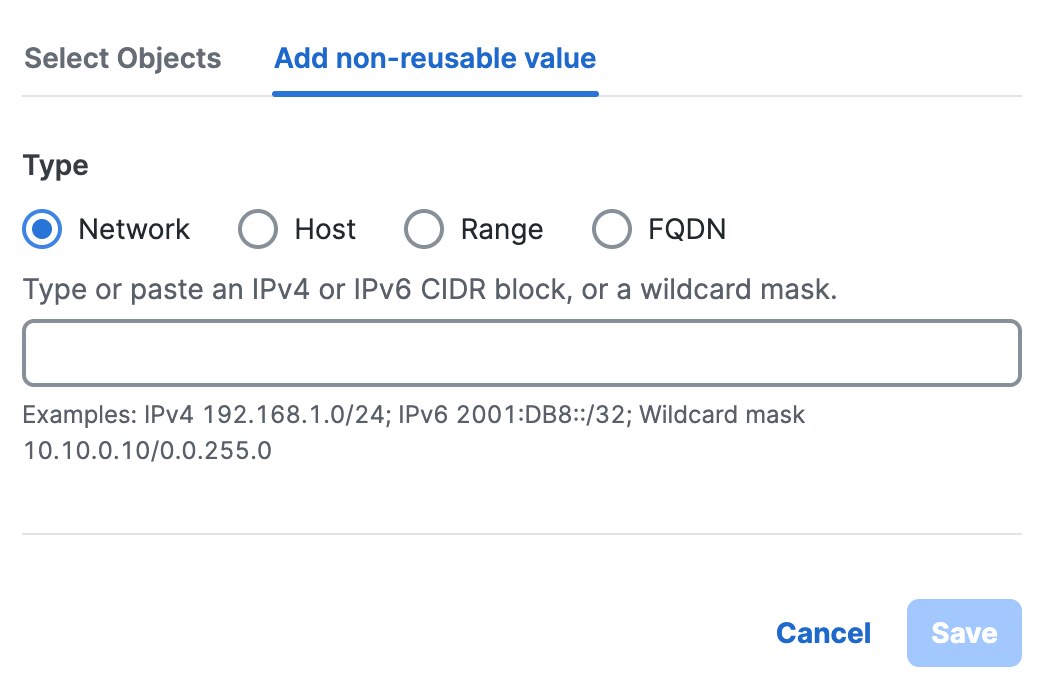
a. Click Network, and then enter a IPv4 CIDR block, IPv6 address, or Wildcard mask.
b. Click Host, and then enter an IPv4 address.
c. Click Range, and then enter a range of IPv4 addresses separated by a hyphen (-).
For example: 192.168.0.0-192.168.0.10.d. Click FQDN, and then enter a domain name.
-
Click + Create Object, enter the information for the new network resource, and then click Add.

a. For Name, enter a unique name for the Network Object. Secure Access supports a sequence of 1–255 alphanumeric, space, hyphen, and underscore characters.
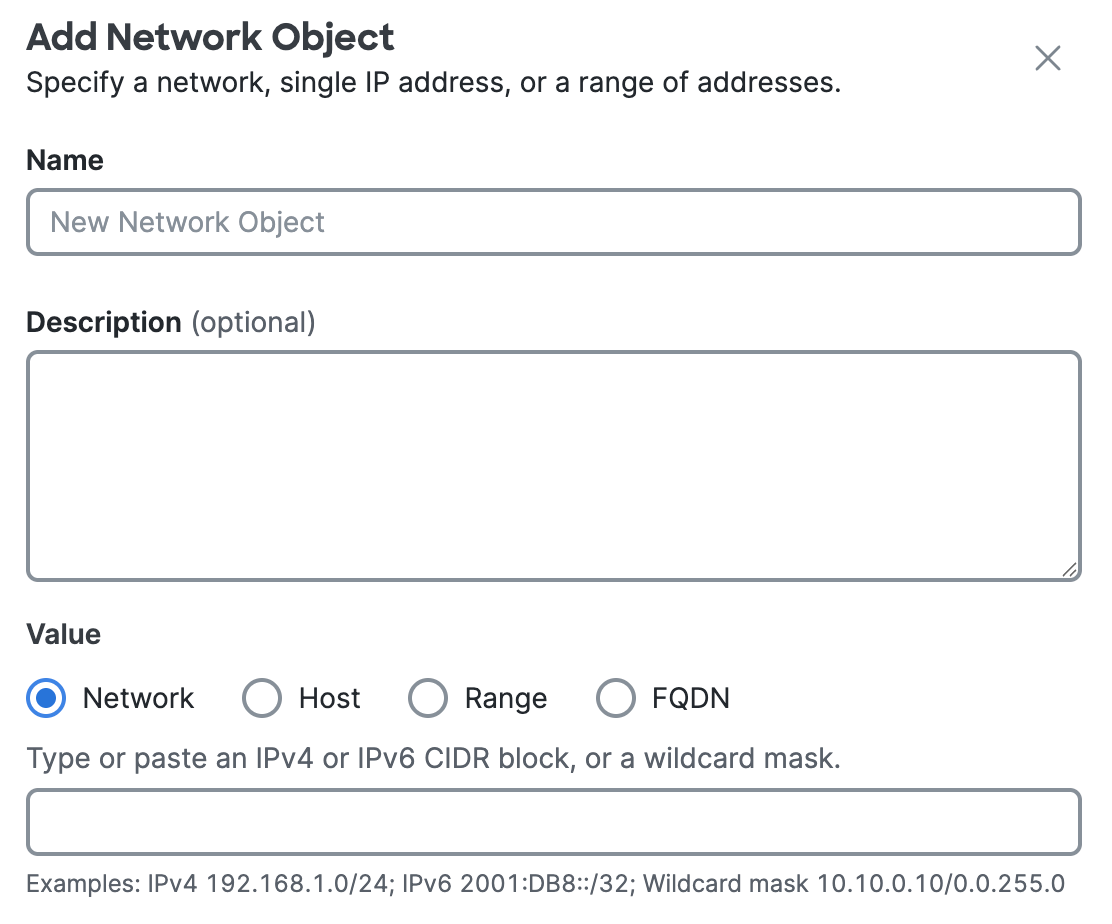
b. (Optional) For Description, enter text that describes the Network Object.
c. For Value, choose either Network, Host, Range, or FQDN.
Note: You must choose the type of the Network Object and enter the IP address information or fully-qualified domain name (FQDN).
- Click Network, and then enter a IPv4 CIDR block, IPv6 address, or Wildcard mask.
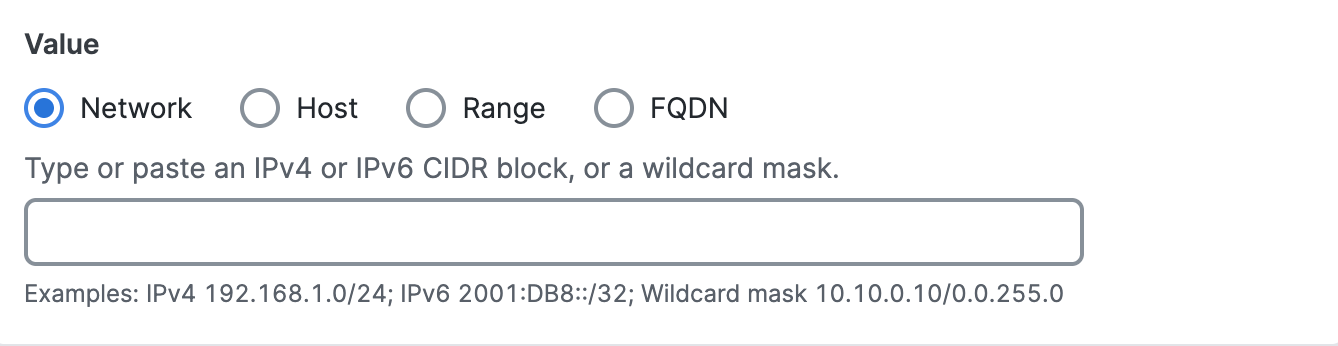
- Click Host, and then enter an IPv4 address.
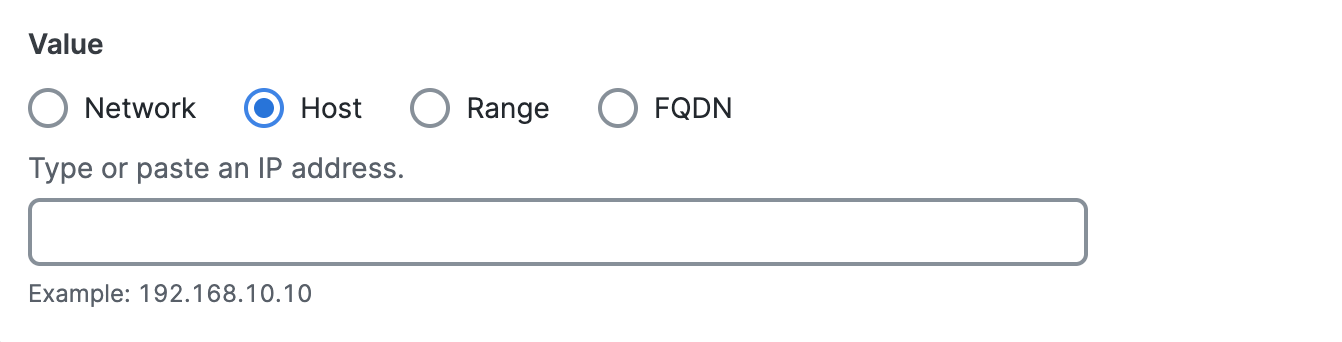
- Click Range, and then enter a range of IPv4 addresses separated by a hyphen (-).
For example: 192.168.0.0-192.168.0.10.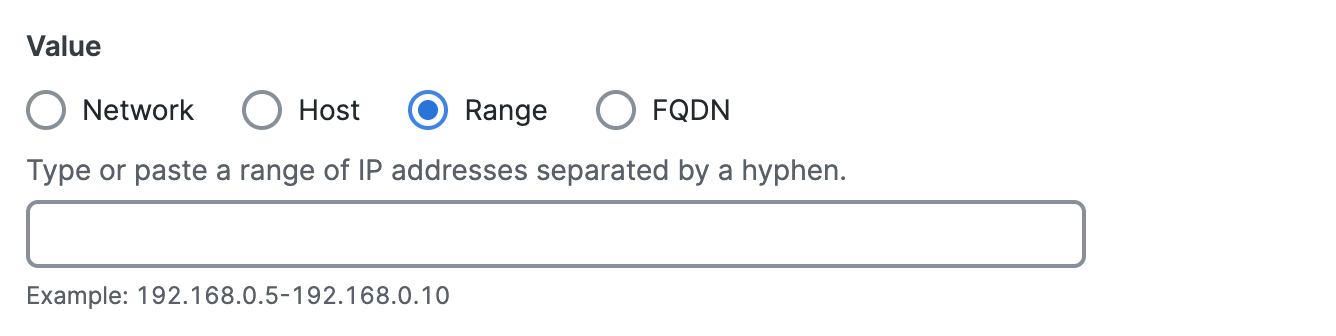
- Click FQDN, and then enter a domain name.
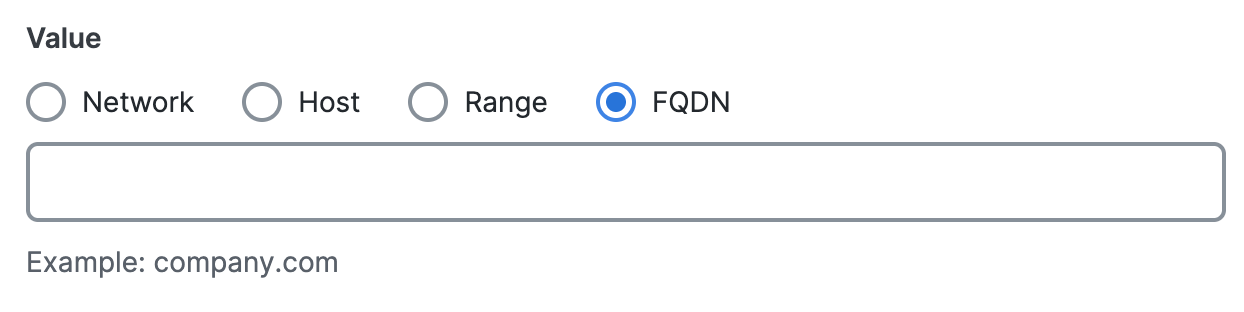
Add a Network Object < Add a Network Object Group > Import CSV File of Network Objects
Updated 3 months ago
