Manage a Service Object
After you add a Service Object in Cisco Secure Access, you can edit, duplicate, or remove the resource.
Table of Contents
Prerequisites
- Full Admin user role. For more information, see Manage Accounts.
Procedure
Edit a Service Object
Edit a Service Object in Secure Access.
-
Navigate to Resources > Network and Service Objects.

-
Click Service Objects, and then navigate to Service objects and groups.
-
Navigate to the Service Objects and Groups table.
a. Navigate to a Service Object, click on the ellipsis (...), and then choose Edit.
b. Navigate to the Name column, click on the name of a Service Object, and then click Edit.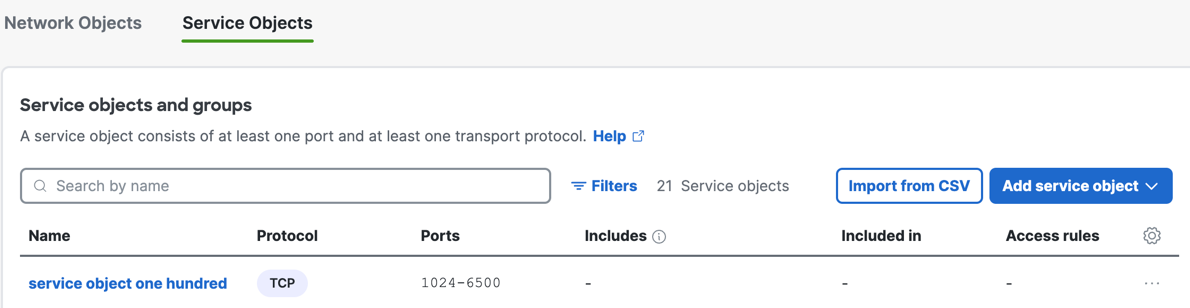
-
Navigate to General.
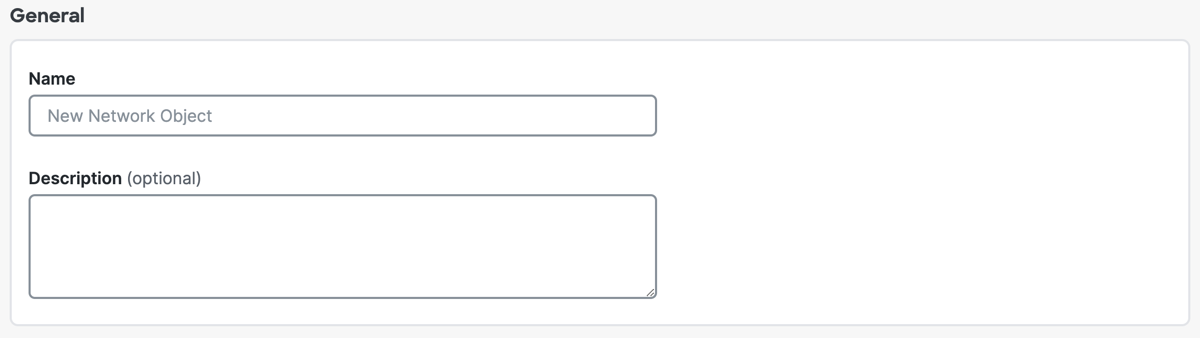
a. For Name, enter a unique name for the Service Object. Secure Access supports a sequence of 1–255 alphanumeric, space, hyphen, and underscore characters.
b. (Optional) For Description, enter text that describes the Service Object.
-
Navigate to Protocol And Port.
a. For Protocol, choose a protocol for the Service Object.
Note: Select Any to add any protocol for the Service Object.b. For Port, enter a port or range of ports.
Separate the range of ports with a hyphen (-), for example: 1024-6500.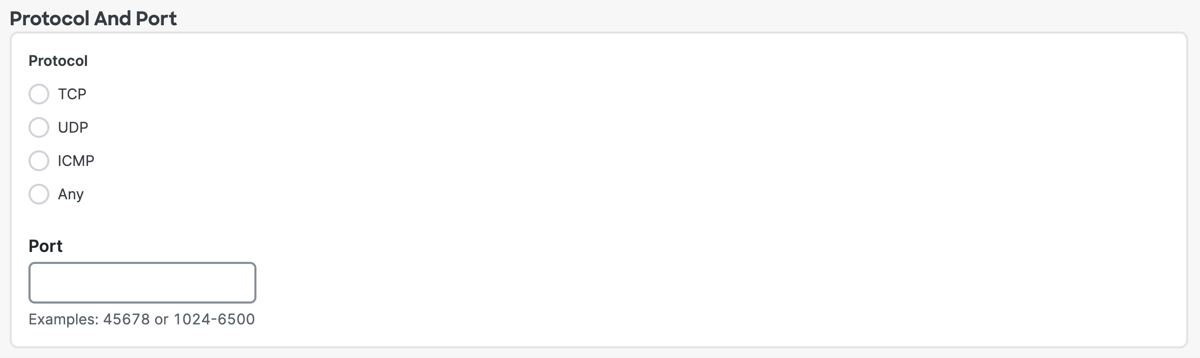
-
Navigate to Rules and Groups.
a. For Rules, expand a rule, and then click on the name of a rule to edit the rule. For more information, see Manage the Access Policy.
b. For Groups, expand a Service Object Group, and then click on the name of group to edit the group. For information about Service Object Groups, see Manage a Service Object Group.
-
Click Save changes.
Duplicate a Service Object
Create a new Service Object in Secure Access from an existing Service Object.
-
Navigate to Resources > Network and Service Objects.

-
Click Service Objects, and then navigate to Service objects and groups.
-
Navigate to the Service Objects and Groups table.
a. Navigate to the Name column, click on the name of a Service Object, and then click Duplicate. -
For Name, enter a unique name for the new Service Object.
-
Click Duplicate to confirm the addition of the Service Object.
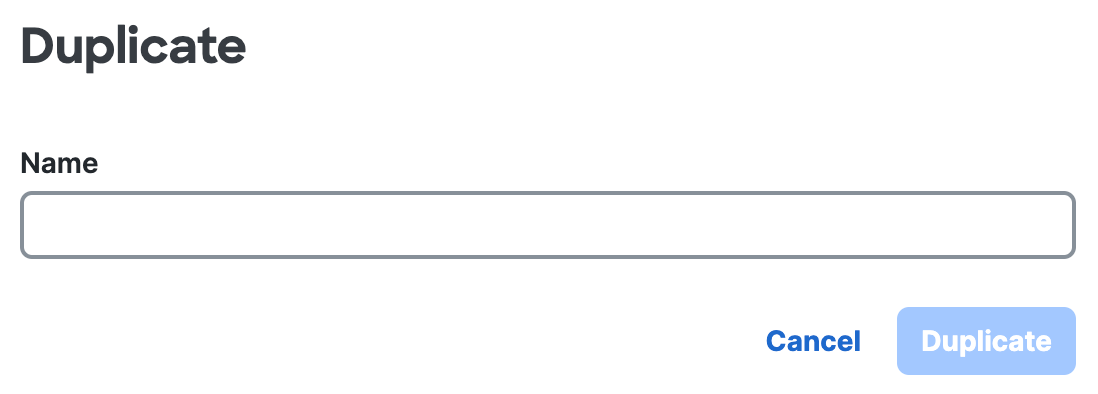
Delete a Service Object
Remove a Service Object in Secure Access.
-
Navigate to Resources > Network and Service Objects.

-
Click Service Objects, and then navigate to Service objects and groups.
-
Navigate to the Service Objects and Groups table.
a. In the table, navigate to an item in the table, click on the ellipsis (...), and then choose Delete.
b. In the table, navigate to the Name column, click on the name of a Service Object, and then click Delete.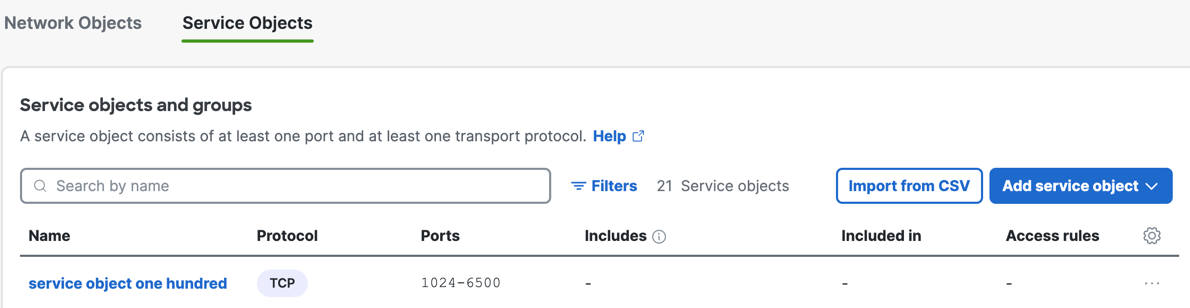
-
Click Delete to confirm the removal of the Service Object.
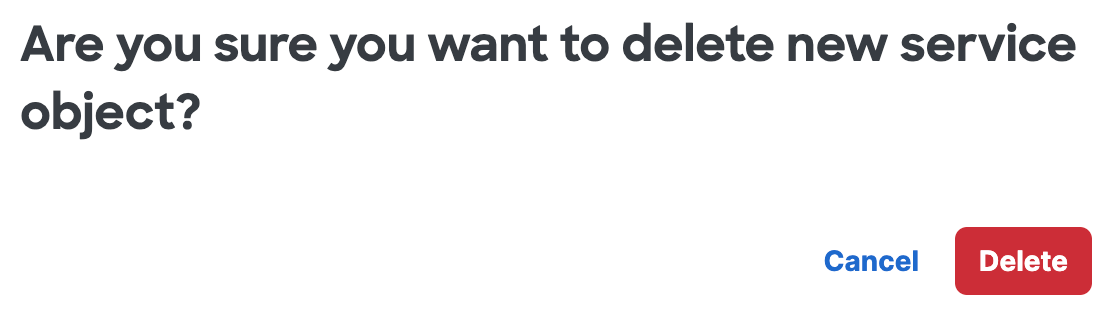
Import CSV File of Service Objects < Manage a Service Object > Manage a Service Object Group
Updated about 1 month ago
