Disable, Revoke, or Delete Resource Connectors and Groups
You can disable, delete, or revoke connectors. You can also disable or delete connector groups.
The differences between these actions are described on this page.
Table of Contents
- About Disabling a Resource Connector
- About Revoking a Resource Connector
- About Deleting a Resource Connector
- Disable, Revoke, or Delete a Connector
- Disable or Delete a Resource Connector Group
About Disabling a Resource Connector
Disabling a resource connector stops Secure Access from sending traffic through that connector unless and until you enable it again.
Other connectors in the group that are not disabled will continue to send traffic to private resources in the connector group.
Disabled connectors continue to be automatically updated.
To disable a connector, see Disable, Revoke, or Delete a Connector.
About Revoking a Resource Connector
Revoke a connector if, for example, you suspect that it is rogue or has been compromised.
Revoking a connector will:
- Prevent the connector from connecting to Secure Access and providing connections to private resources.
Existing connections through the connector instance will be dropped, and affected users must re-initiate connections to resources.
Other existing connectors are not affected. - Invalidate the current provisioning key for the connector group and generate a new key.
The provisioning key is used only during connector creation, so existing connectors are not affected.
When you add connectors to the connector group in the future, you can no longer use the old key.
Revoking a connector does not delete deployed connector instances. To delete a connector instance, see the documentation for your virtual environment.
To revoke a connector, see Disable, Revoke, or Delete a Connector.
About Deleting a Resource Connector
Connectors that have not connected to Secure Access will be automatically deleted after a period of time.
If you delete a connector:
Existing connections through the connector instance will be dropped, and affected users must re-initiate connections to resources.
Performance may be affected, since fewer connectors are available to handle traffic.
Deleting connectors does not delete deployed connector instances. To delete connector instances, see the documentation for your virtual environment.
To delete a connector, see Disable, Revoke, or Delete a Connector.
Disable, Revoke, or Delete a Connector
To disable, revoke, or delete connectors:
- Navigate to Connect > Network Connections.
- Click Connector Groups.
- If you see Next Steps at the top of the page, scroll down to the Connector Groups section.
- Click the name of the relevant connector group.
- Click the Connectors tab.
- If you are deleting or revoking a connector, and you have not yet deleted the connector instance deployed in your data center, make a note of the Connector ID that you will delete or revoke.
- In the table row for the applicable connector, click the ellipsis button [...] and choose an option.
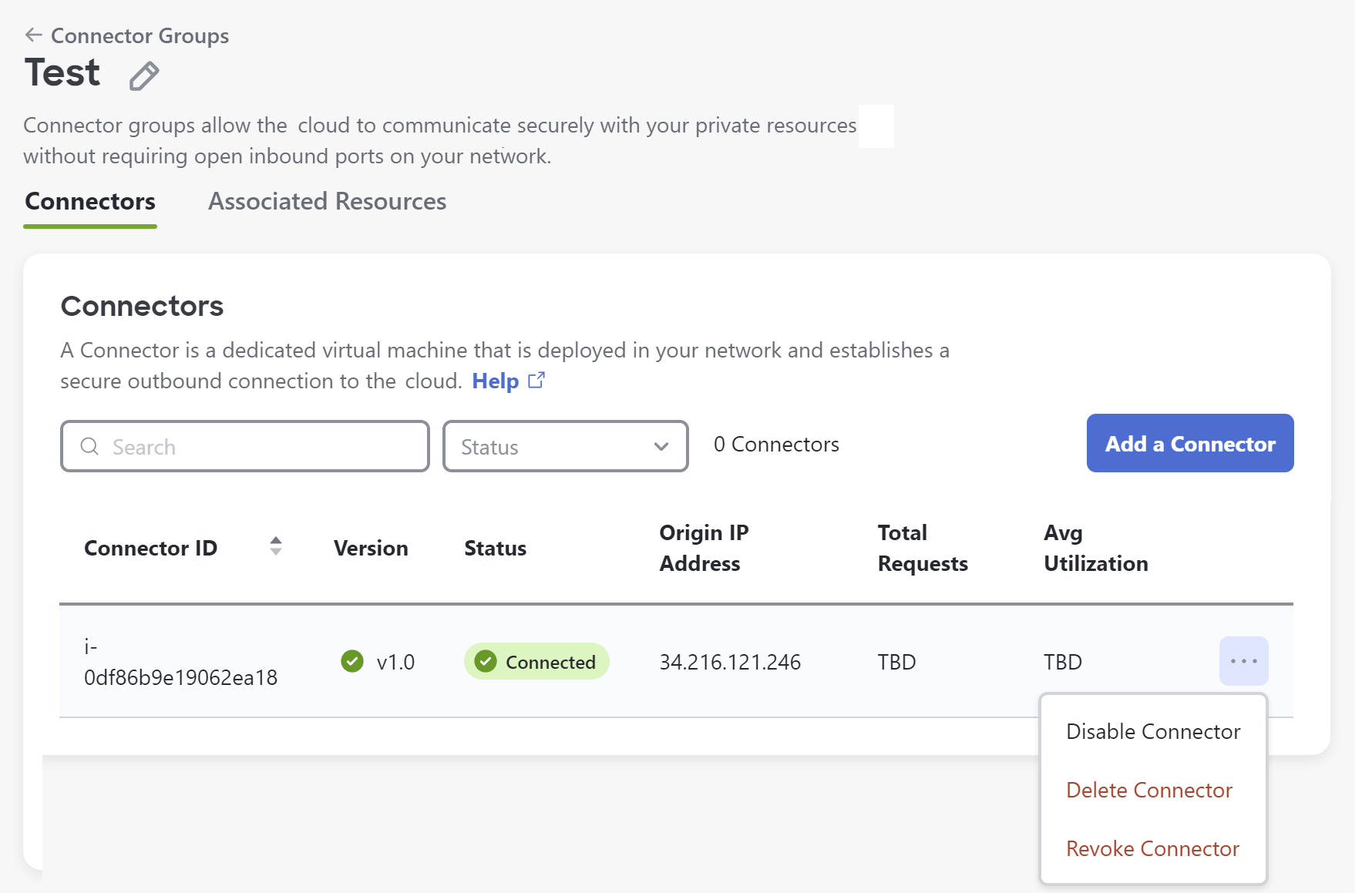
- Read the confirmation dialog carefully and respond.
- If you deleted or revoked a connector, delete the corresponding connector instance deployed in your data center. To delete a connector instance, see the documentation for your virtual environment.
Disable or Delete a Resource Connector Group
Disabling or deleting a connector group may impact users who are currently connected to a resource, as well as future connectivity.
If you delete a connector group, all connectors belonging to the group become permanently unusable. Deleting a connector group cannot be undone.
Proceed with caution.
To disable or delete a connector group:
-
Navigate to Connect > Network Connections.
-
Click Connector Groups.
-
If you see Next Steps at the top of the page, scroll down to the Connector Groups section.
-
In the table, locate the connector group to modify.
-
If you are deleting a connector group, and you have not yet deleted the associated connector instances deployed on your network, identify the connectors associated with the group so you know which connectors to delete:
- Click the name of the connector group in the list.
- Make a note of the Connector IDs in the table on the Connectors tab.
- Navigate back to the list of connector groups.
-
Click the ellipsis button [...] at the end of the table row for the relevant group and choose an option:
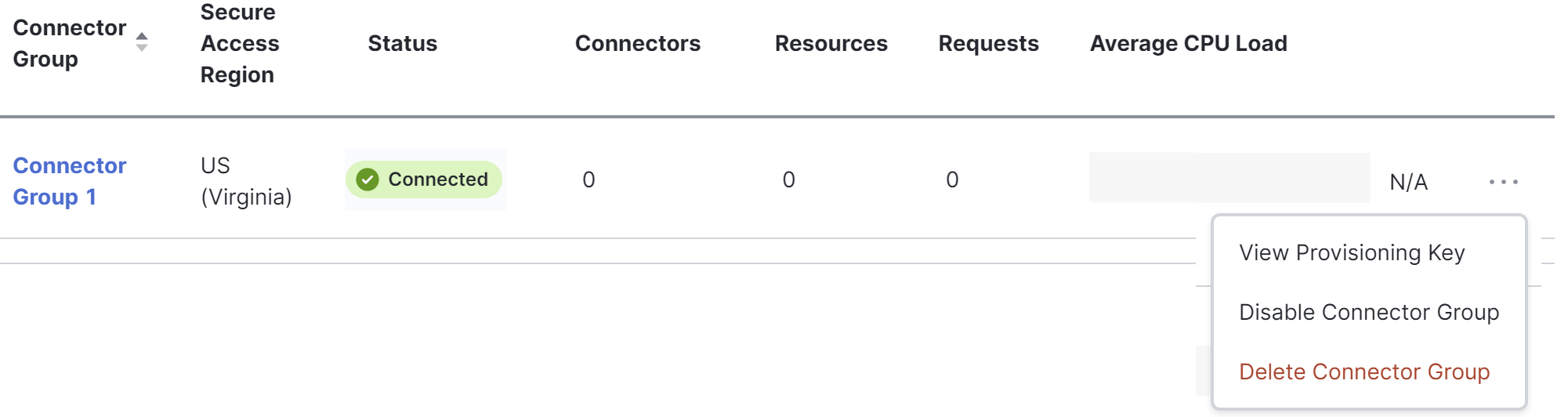
-
Follow instructions on the screen.
-
If you deleted a connector group, delete all connector instances deployed in your data center that are associated with this group. To delete a connector instance, see the documentation for your virtual environment.
Edit a Resource Connector Group < Disable, Revoke, or Delete Resource Connectors and Groups > Maintain and Monitor Resource Connectors and Connector Groups
Updated 6 months ago
