Discover Private Resources
The Secure Access Private Resource Discovery feature monitors private network traffic, discovers usage patterns, and provides suggestions and a workflow for administrators to define Private Resources in Secure Access.
Private Resource Discovery monitors your VPN and Zero Trust Access (ZTA) traffic to help you understand what resources users use most and make informed decisions about private resources.
For more information, see Manage Private Resources, Manage Connections to Private Destinations, and Comparison of Zero Trust Access and VPN.
Procedure
Browse to Monitor > Reports > Private Resource Discovery.
This page lists destinations on your network that users are accessing, based on existing VPN and ZTA traffic. If there is insufficient traffic in the past 30 days to make suggestions, you do not need to configure anything to enable this feature. Check again later. Data may take up to 24 hours to appear.
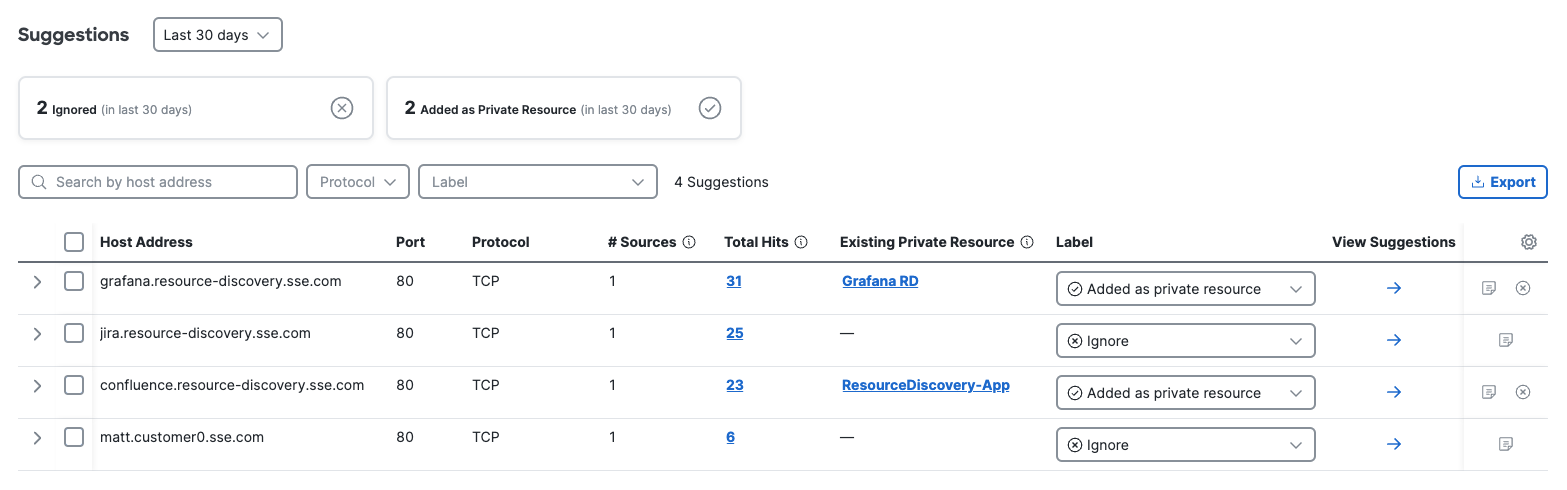
When Secure Access has sufficient VPN or ZTA usage data, the Private Resource Discovery menu includes the following elements from top to bottom:
- Filter traffic from the last 30 days (default), the last 7 days, or the last 24 hours.
- Filter tiles that update in response to labels applied to suggestions.
- Search by host address, protocol, or label.
- Export to CSV.
- Suggestions table.
The Suggestions table shows resource details and options:
- Host Address shows an IP address or FQDN and can be expanded to show when multiple IP addresses route to a single FQDN.
- Port
- Protocol
- # Sources shows the number of unique sources. Remove users connecting via VPN or ZTA are counted as individual sources, but multiple users accessing resources via network tunnel groups are counted as a single source.
- Total Hits shows the access count of non-unique traffic source addresses. A source that accesses the resources multiple times is counted multiple times. Hoever over the number for details.
- Existing Private Resource shows a private resource that you have associated with the address, if any.
- First Seen
- Last Seen
- Label includes the options Not reviewed, Added as private resource, Flag for review, and Ignore. Use labels to manage your discovery process. Labels are for reference only and do not modify or affect data, configurations, or traffic.
- View Suggestions opens a menu with additional options.
- The notepad icon also opens the View Suggestions menu with the cursor automatically focused in the Notes field.
- The circle-x icon changes the label to Ignore.
- Select columns: Click the gear icon at the top right corner of the table to customize visible columns.

Click the View Suggestions arrow (→) to open the Suggestions menu where you can update the label, add notes, learn details about why Secure Access suggests adding this host as a private resource, and choose one of the following options:
- Add as new Private Resource: Selecting this option will take you to the procedure described at Add a Private Resource.
- Flag as an existing private resource: Mark the address with the private resource that you want to consider adding this address to. This does not modify the private resource, simply flags it for future attention.
- Ignore suggestion: Selecting this option applies the Ignore label to the suggestion. Labels are for reference only and do not modify or affect data, configurations, or traffic.
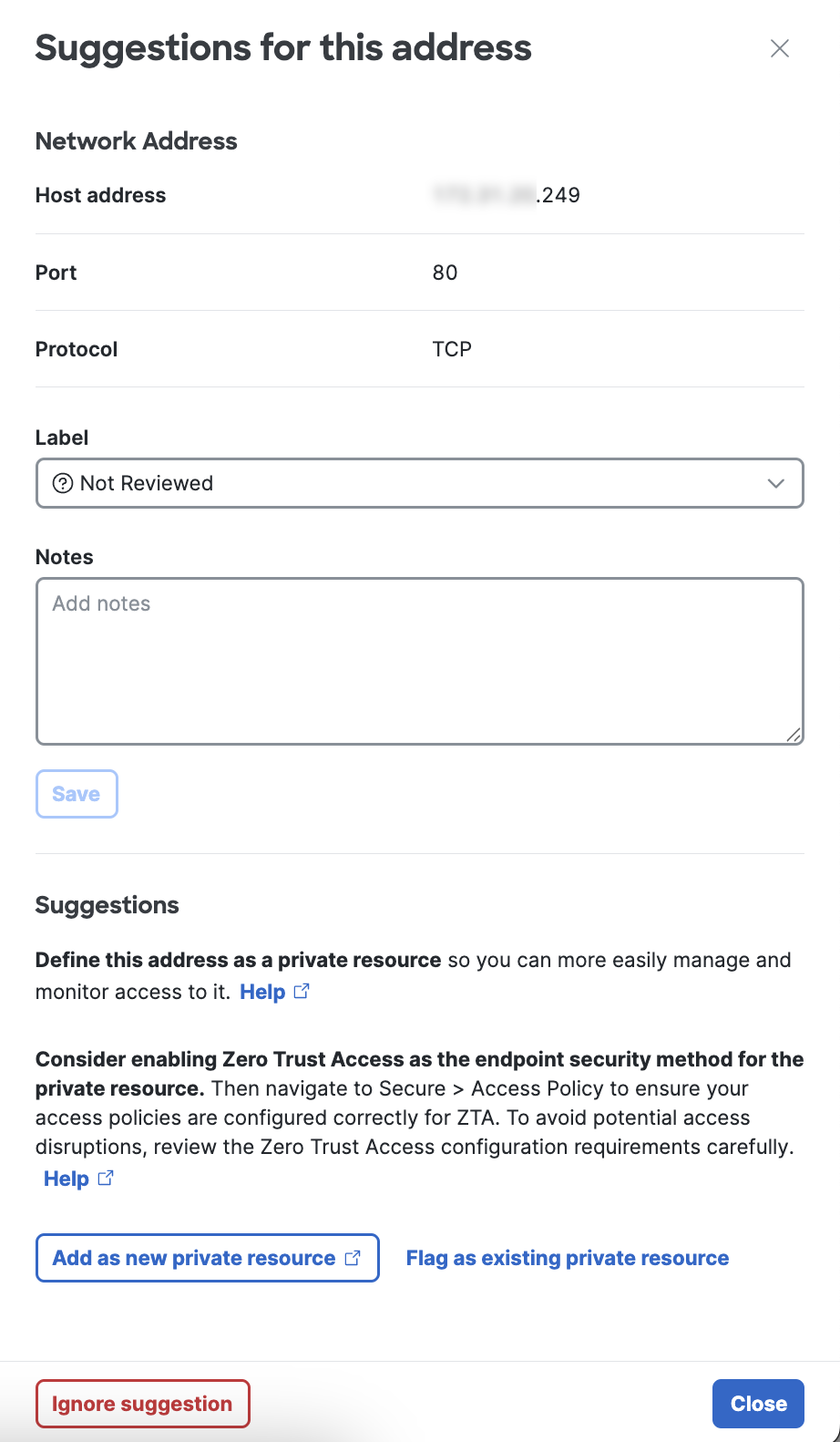
Bulk actions
Select some or all suggestions to open the bulk actions menu above the table. Choose whether to add all selected suggestions as new or existing private resources, update labels, or remove the suggestions.

Add a Private Resource < Discover Private Resources > Test Private Resource Reachability
Updated 3 months ago
