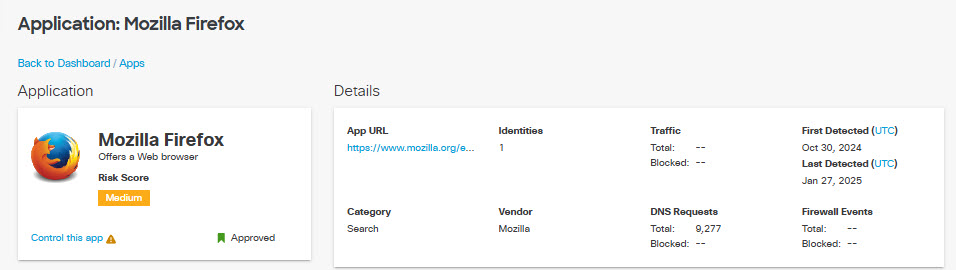View App Details
The details page for an app lists summary information about the app, including:
- The risk score for the app, and the details on how it was calculated.
- The identities that have made DNS requests and seen traffic for the app.
- The detailed attributes of the app, which can help you perform a risk/benefit analysis of permitting the app to be used in your environment.
From the App Details page you can change some details assigned to the application by Secure Access.
Note: App details are also accessible from the App Discovery Report.
Prerequisites
- A minimum user role of Read-only. For more information, see Manage Accounts.
Procedure
- Navigate to Monitor > Reports > Third-Party Apps.
- For applications whose names appear as links, Secure Access can provide additional information. Click the link for an app name to view app details and traffic data for the last 90 days.
- View the initial details of the app, including the name and a description of the app.
- Risk Score—The overall score assigned to the app. This could be calculated by Secure Access or assigned by you. Hover over the Risk Score icon to display the risk Summary for the app:
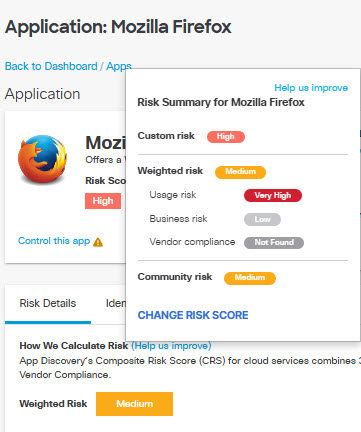
The risk summary displays:
- The Custom risk score, which appear if you have chosen to override the Weighted risk score calculated by Umbrella. Too apply a Custom risk score see Change App Details.
- The Weighted risk score calculated by Umbrella based on Business risk, Usage risk, Vendor compliance, and Community risk (if available).
- The Community risk score, which appear if one or more other users have assigned a Custom risk score to the app. Secure Access calculates the Community risk score as a median of the Custom risk scores assigned to the app by all users.
You can click on CHANGE RISK SCORE to change the risk score for the app, overriding the value assigned by Secure access. The possible values are Very High, High, Medium, Low, and Very Low. More for information see Change App Details.
- A label describing the review status of the app for your installation: Unreviewed, Approved, Not Approved, or Under Audit. Hover over the status label to override the status assigned by Secure Access. You can change the status label to Approved, Not Approved, or Under Audit. More for information see Change App Details.
Note: App labels are primarily used for tracking and filtering, to help you keep track of the app review process within your organization. They do not of themselves control access to an app. However, if you establish an app risk profile that uses Label Status as a criteria, and that profile is used in an internet access rule, that rule may cause an application to be blocked or allowed based on the value of its app label.
- For controllable apps, click Edit App Controls, Control This App, or Block This App to choose which application lists to add this app to and whether to block or allow it.
- Block This App—Appears when a block has not been configured for this app, or a red tooltip icon will appear if the app setting is configured but has not yet been applied to a policy.
- Control This App—Appears when Block or Allow have not been configured for this app, or a red tooltip icon will appear if the app setting is configured but has not yet been applied to a policy.
- Edit App Controls—Appears when the app has already had settings configured but can be edited.
For more information see Control Apps.
- App URL—The URL of the app.
- Category—The category the app falls under. For more information, see Application Categories.
- Identities—The number of sources that accessed the app.
- Vendor—The owner of the app.
- Traffic—The number of bytes of total traffic and bytes blocked.
- DNS Requests—The total number of DNS requests and the percentage of requests blocked by Secure Access.
- First Detected—The date the app was first detected.
- Last detected—The date the app was last detected.
- Click Risk Details.
The Risk Details tab displays the app's risk score and how it was calculated, including Business Risk, Usage Risk, and Vendor Compliance.
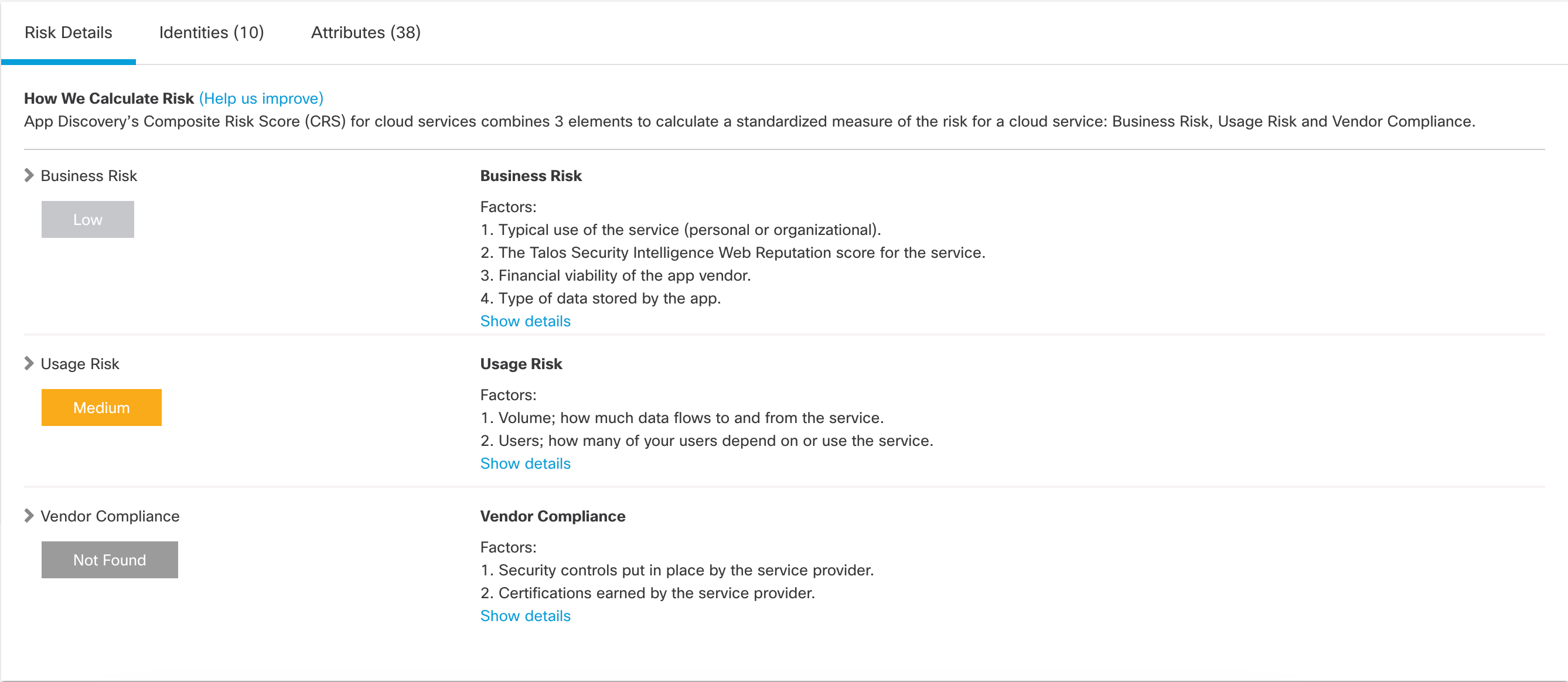
- Click Identities.
The Identities tab lists your organization's sources that have made DNS requests and traffic for this app.
Click the Download CSV icon to download this information as a CSV file.
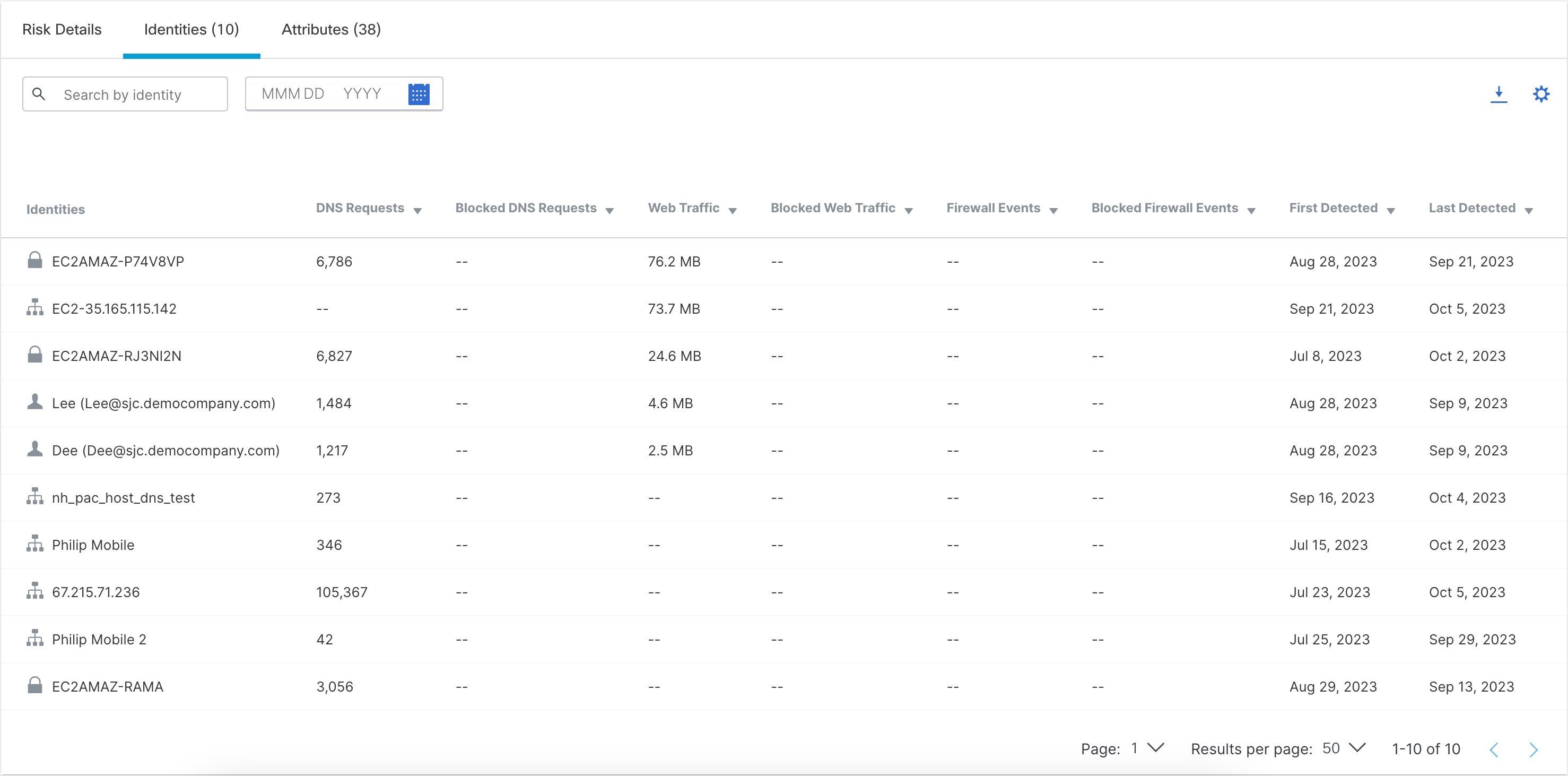
- Click Attributes.
The Attributes tab lists the various attributes associated with this app.
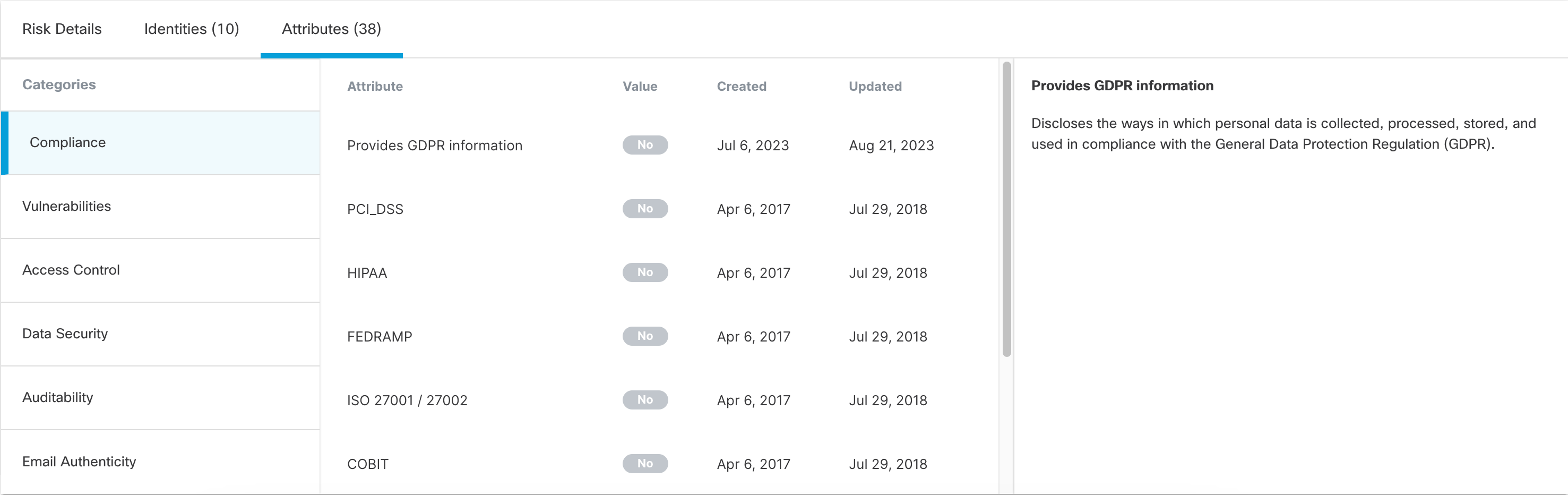
Attributes are divided into categories. Click a category name to view the attributes associated with it. (Not all applications will show all attribute categories.)
For each displayed attribute, Secure Access shows whether the attribute applies to the application and the dates when the attribute information was collected and updated. Use the attributes to evaluate the risk that the application will expose your environment to data breaches, identity theft, financial fraud, and other cyber threats.
The attribute categories are:
- Compliance attributes — Indicate whether the application complies with the requirements of a number of certifications such as GDPR, HIPAA, and FEDRAMP.
- Vulnerabilities attributes — Indicate whether the application is vulnerable to exploits that attackers could use to compromise the security of the affected systems, steal sensitive data, or cause other types of damage.
- Access control attributes — Indicate the methods the application supports to manage and restrict access based on a user's identity, role, and authorization level.
- Data security attributes — Indicate the practices and technologies the application uses to protect data from unauthorized access, use, disclosure, modification, or destruction.
- Auditability attributes — Indicate the abilities the application provides for an administrator to review the activity and transactions of a system, to ensure that it is operating in a compliant and secure manner.
- Email authenticity attributes — Indicate what methods the app provides to verify that email is actually from the sender that it claims to be from, and that the message has not been tampered with or altered in any way during transit.
Third-Party Apps Report < View App Details > Cloud Malware Report
Updated 5 months ago