Configure Updates for Virtual Appliances
Cisco Secure Access Virtual Appliances (VAs) can receive automatic software updates. New software versions for the Virtual Appliances become available and are usually applied without any intervention required.
How Secure Access Updates Your Virtual Appliance
You can configure updates for the VAs in your organization. Secure Access makes API requests from each VA and pushes out software updates. If you wish to update a specific VA first, do this manually. For more information, see Manually Configure Update of a Virtual Appliance.
Logic is built-in to our API to prevent two VAs at a single site from updating at once or updating when one of the VAs is in an error state. The following checks are performed:
- The API checks if there is only a single VA for the site. If there is only one VA, the API does not offer a command to auto-update.
- If there is a secondary VA for the site but it is in an error state, then the first VA will not auto-update.
- The API checks to see if a second VA for that site is already updating and if it is in a mid-update state it will not auto-update during that window of time. If we have ordered a VA to update and have not heard back that it has completed, this qualifies as a mid-update state.
- If all the prerequisite checks have been met, the VA is updated.
Table of Contents
Prerequisites
- Full Admin user role. For more information, see Manage Accounts.
Network Requirements
- For more information, see Network Requirements.
Procedure
- Configure Automatic Updates of Virtual Appliances
- Manually Configure Update of a Virtual Appliance
- Postpone Updates to Virtual Appliances
Configure Automatic Updates of Virtual Appliances
Set up automatic updates to your deployed Virtual Appliances.
-
Navigate to Connect > DNS Forwarders > Settings.

-
For Virtual Appliance Automatic Upgrade Schedule, choose the Day and Time range for the automatic software updates.
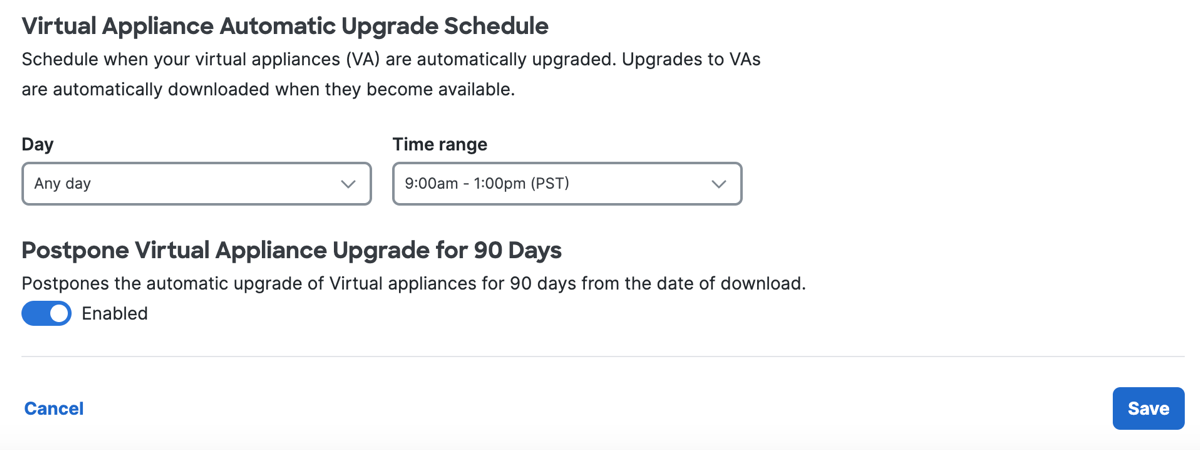
a. For Day, select Any day or a day of the week.
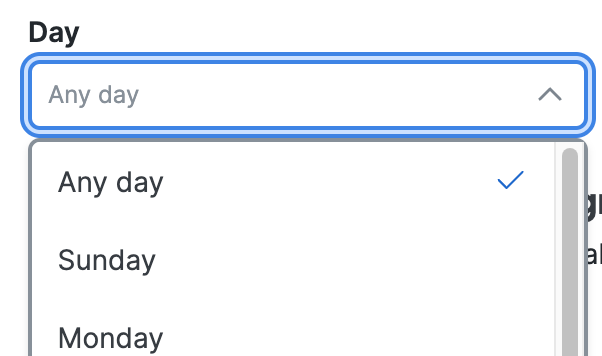
b. For Time range, select one of the available times.
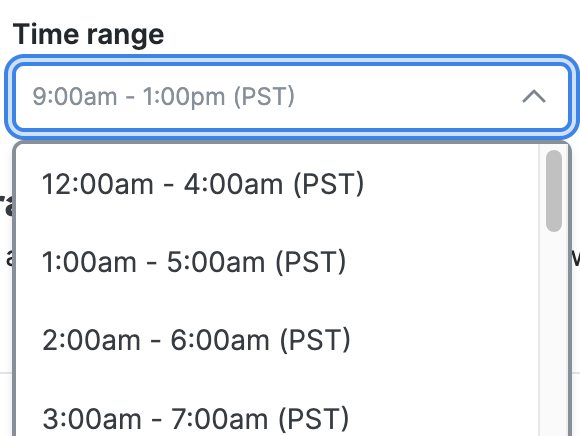
- Click Save.
Manually Configure Update of a Virtual Appliance
The update of a VA results in the loss of DNS service for the duration of the update. We highly recommend that you perform updates during non-business hours, or preferably, deploy a second VA for this site to automate the process of updates without introducing VA downtime.
-
Navigate to Connect > DNS Forwarders.
-
Navigate to a Virtual Appliance and click the ellipsis (...), and then click Upgrade Virtual Appliance.

-
For Upgrade Virtual Appliance, click Upgrade.
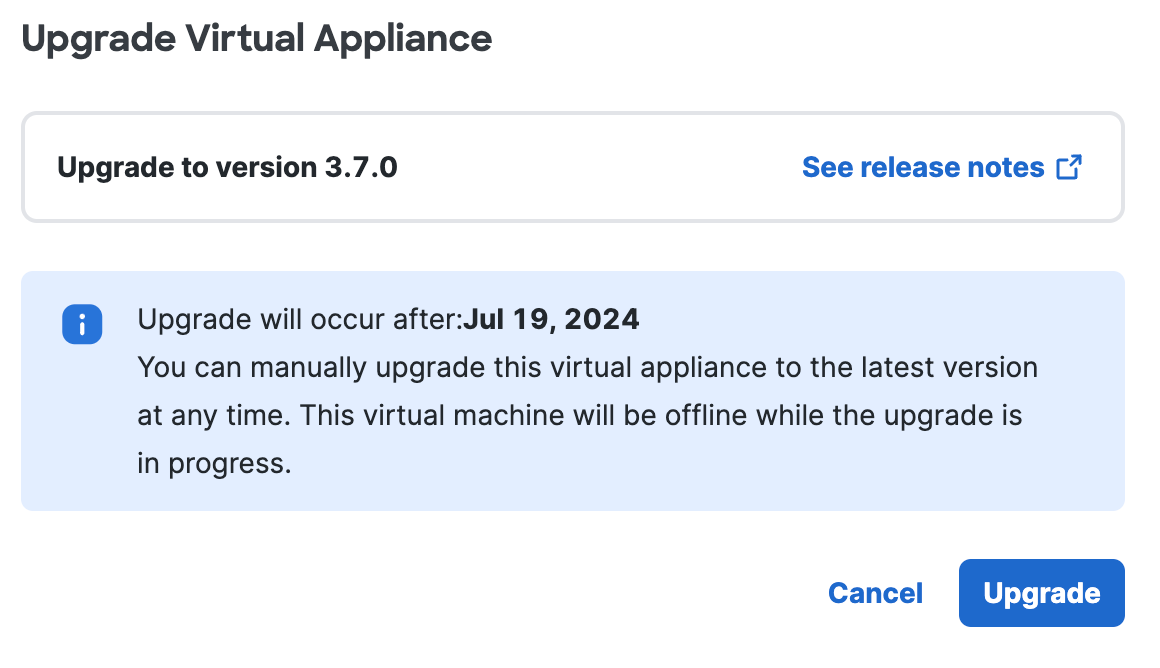
Postpone Updates to Virtual Appliances
You can postpone the upgrade of the software on the Secure Access Virtual Appliances in your environment. Configure the delay of the upgrade for 90 days since the latest software update was made available.
After 90 days, Secure Access upgrades the software on your Virtual Appliances according to the schedule that you configured.
Note: The software update delay applies to major releases only, and not for patch releases.
-
Navigate to Connect > DNS Forwarders > Settings.
-
For Postpone Virtual Appliance Automatic Upgrade for 90 Days, select Enabled.

Manage Site for Virtual Appliance < Configure Updates for Virtual Appliances > Deploy Virtual Appliances
Updated 11 months ago
