Add a Schedule
In Cisco Secure Access, you can configure and add a Schedule resource. A Schedule includes a time zone, start and end dates, and time periods on the selected days of the week. For more information, see About Configuring Schedule Resources.
Once you add the Schedule, enable the Schedule Enablement Time and Date security setting on any internet access rule in the Access policy and select the Schedule on the access rule. Secure Access applies and enforces the settings in the access rule to the sources and destinations during the dates and times configured in the Schedule.
Table of Contents
Prerequisites
- Full Admin user role. For more information, see Manage Accounts.
Procedure
Configure the Schedule with the time zone, start and end dates, and days of the week with the time period for each day.
-
Navigate to Resources > Settings > Enablement Schedule.
-
Click Add Schedule.

-
Navigate to General.
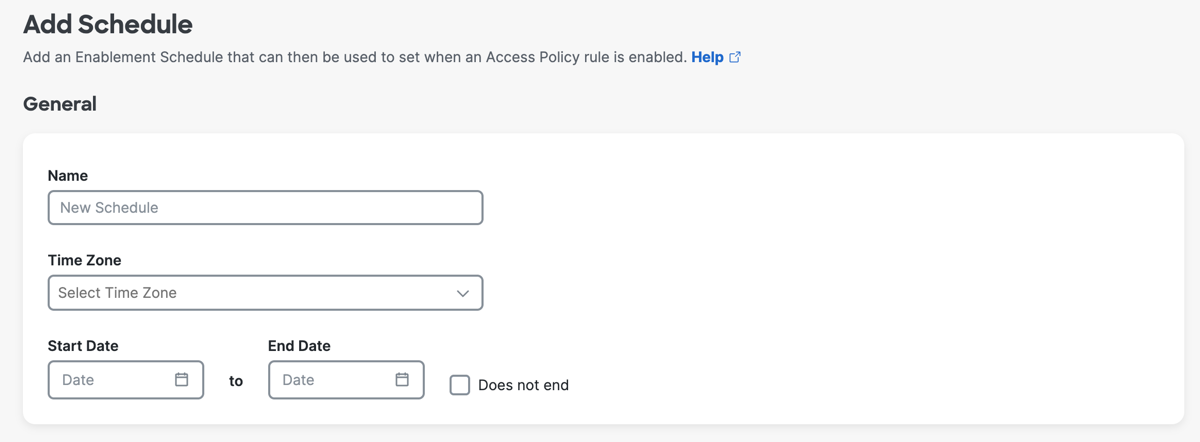
-
(Required) For Name, enter a unique name for the Schedule.
-
(Required) For Time Zone, choose the time zone that Secure Access will apply to the date and time configured in the Schedule.
-
(Required) For Start Date, choose the date when Secure Access will enable the internet access rule.
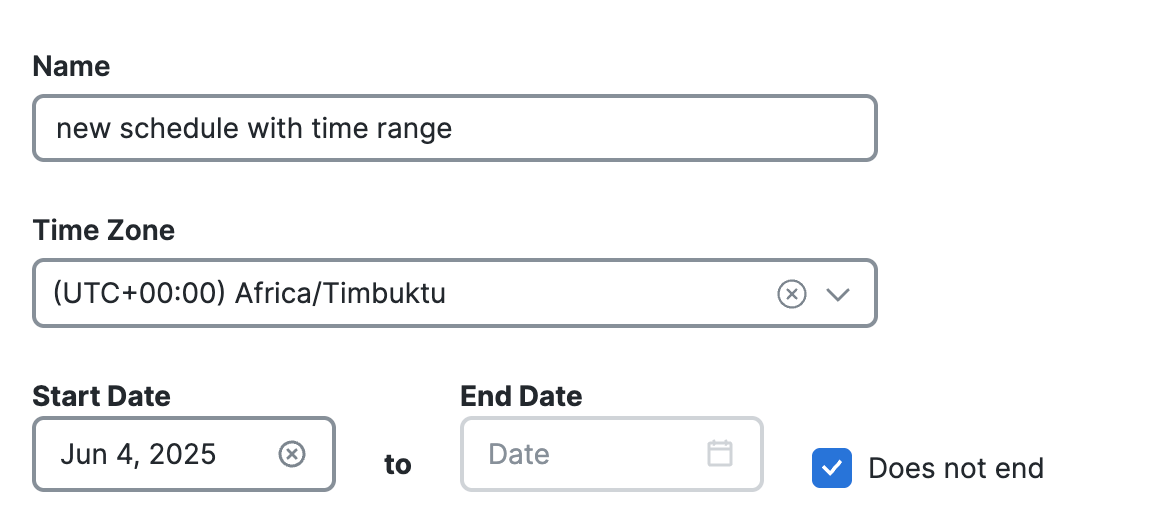
-
(Required) For End Date, choose the date when Secure Access will disable the internet access rule, or click Does not end to indicate that the Schedule does not expire and the access rule will remain enabled indefinitely.
-
Navigate to Time Period.
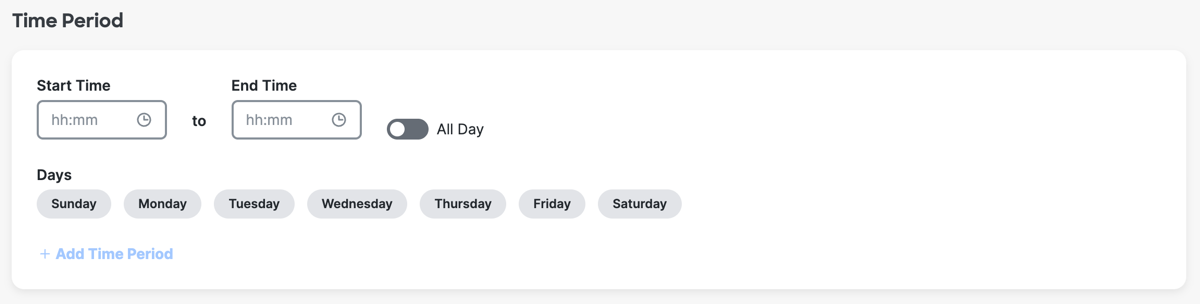
-
Choose the time of day for the schedule or enable All Day.
a. (Required) For Start Time, choose the hour, minute, and AM or PM for the 24-hour time period when Secure Access will enable the internet access rule, and then click OK.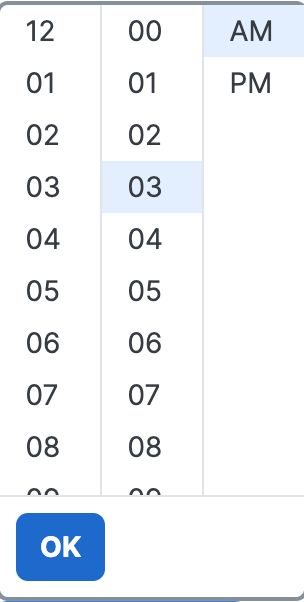
b. (Required) For End Time, choose the hour, minute, and AM or PM for the 24-hour time period when Secure Access will disable the internet access rule, and then click OK.
-
(Required) For Days, click on the days of the week when Secure Access will enable the internet access rule.
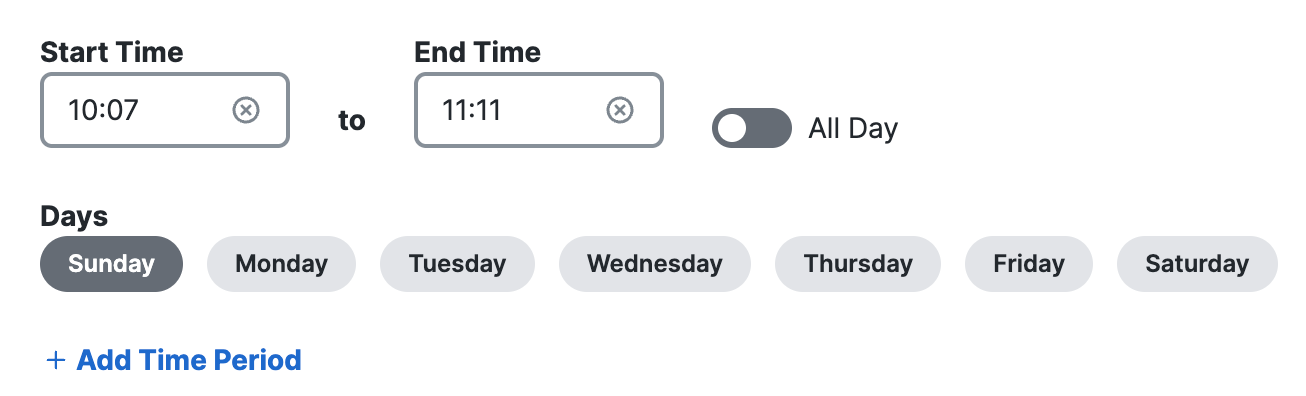
-
(Optional) Click Add Time Period to create another time period for the Schedule.
a. (Optional) Repeat Steps 8–10 to add another time period to the Schedule.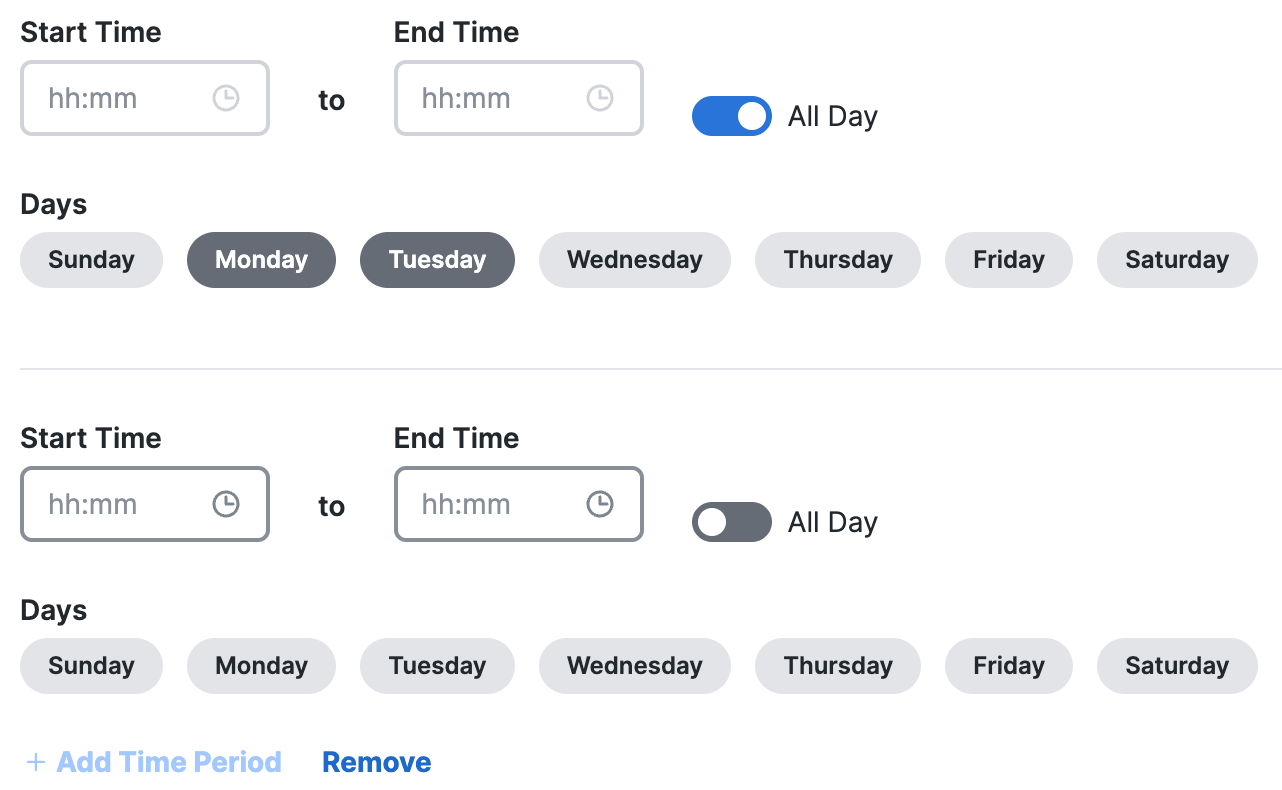
-
(Optional) Click Remove to delete a configured time period.
-
Click Save.
Manage Schedules < Add a Schedule > View and Manage Schedules
Updated 21 days ago
