Enable SaaS API Data Loss Prevention for Dropbox Tenants
Table of Contents
Prerequisites
- Chrome or Firefox (recommended) with pop-up blockers and ad blockers disabled (only for the duration of authorization)
- Secure Access DLP Connector must be installed in the tenant by a Dropbox Admin User.
- It is recommended to use a service account for the installation.
Limitation
- Secure Access supports SaaS API Data Loss Prevention only for Dropbox Enterprise accounts.
Authorize a Tenant
- Navigate to Admin > Authentication.
- Under Platforms, click Dropbox.
- Under DLP, click Authorize New Tenant to add a Dropbox tenant to your Secure Access environment.
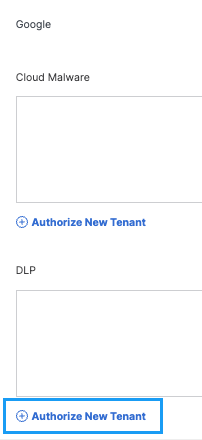
- In the Dropbox Authorization dialog, check the checkbox to verify you meet the prerequisite, then click Next.
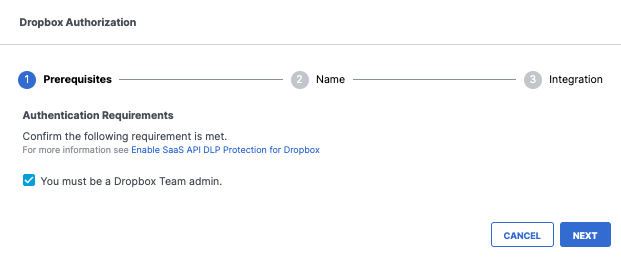
- Enter the tenant name, then click Next.
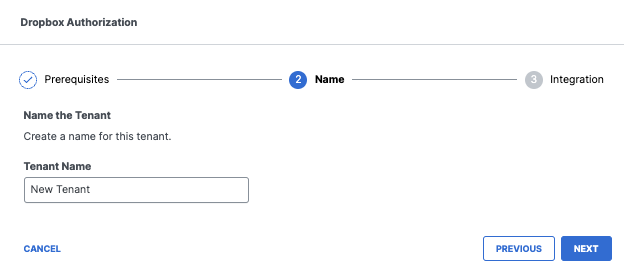
- Click Next to be redirected to the Dropbox login page.
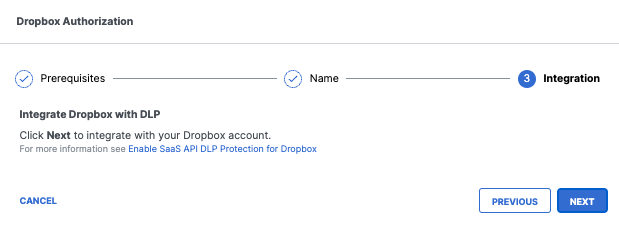
- Log in to Dropbox with Dropbox Team admin credentials to grant access.
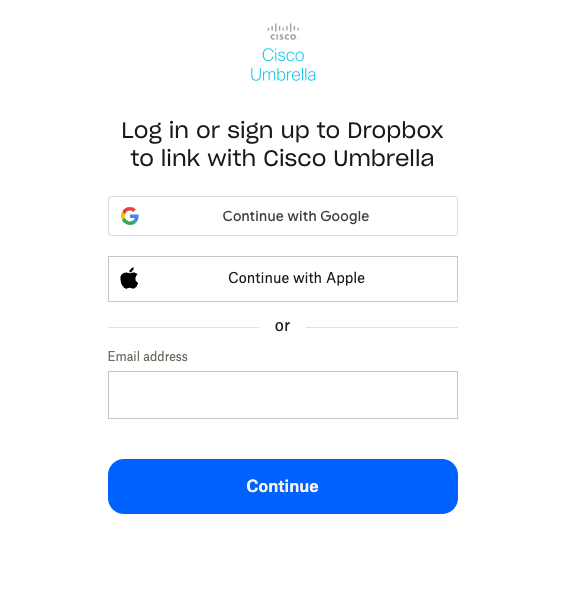
- You are redirected to the Secure Access Dashboard and a message appears showing the integration was successful. It may take up to eight hours for the integration to be confirmed and appear as Authorized.
- Click Done to complete.
Revoke Authorization
- Under Action, click Revoke. You can revoke any authorized tenant.

- Confirm to proceed. The selected account will no longer be authorized.
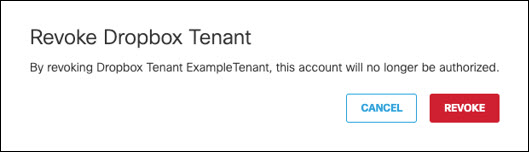
Enable SaaS API Data Loss Prevention for Box Tenants < Enable SaaS API Data Loss Prevention for Dropbox Tenants > Enable SaaS API Data Loss Prevention for Google Drive Tenants
Updated 4 months ago
