Create Network Tests
Network synthetic tests measure the network performance and path between an agent and its target destination. They are compatible with VPN destinations. The destination can be an IP address or a domain name.
Prerequisites
- Endpoints must have requisite permissions to access the test's target application. For more information, see Manage Access Policies.
- Endpoints must meet testing capacity requirements. For more information, see Endpoint Agent Licensing.
Procedure
In Secure Access, navigate to Experience Insights > Insights Management>Endpoint tests.
- Above the Endpoint tests table, click Add new > Network.
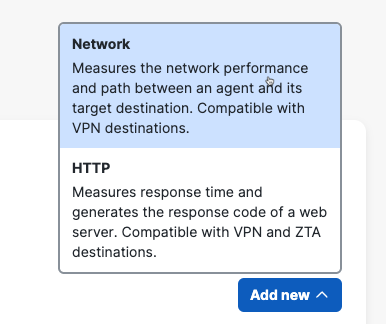
- Define the agents and target destination under Add network test.
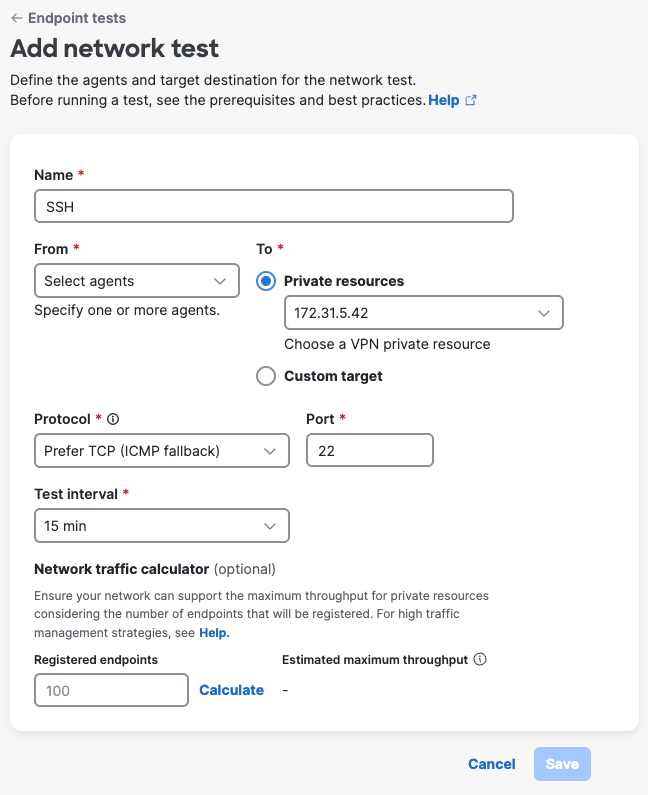
- Name —Enter a name that identifies the agent-to-server test (such as target domain name or IP address).
- From —Specify one or more agents or groups of agents by location.
- If you select all agents from a given location, the test will be associated with the agents that are currently present for that location.
- If a new agent becomes available for the location when the test is run, the agent won't be included in the test. To add the new location, create a new test or clone the existing test.
- A single synthetic test is limited to a maximum of 150,000 endpoint agents.
- To
- Private resource: Choose an IP address from the dropdown. Only VPN is supported.
- Custom target: Specify an IP address or Web URL.
- Protocol:
- Auto-detect—The default and recommended option. Auto-detect tries several probes to identify the best test method for the device's current network conditions.
- ICMP
- ICMP + TCP Connect—Enables a TCP connection with a 10-second timeout and closes the connection if it is unable to connect. Unsuccessful connections count towards the TCP-connection failures metric.
- Prefer TCP (ICMP fallback)
- TCP
- Port:
- The field will auto-populate for configured ports. For non-configured resources and resources that have multiple ports, enter the port number(s).
- If you entered a custom target, accept the default value or leave the field blank.
- Test interval—Select the frequency of the test run.
- The Network traffic calculator is available to help you ensure your network can support the maximum throughput for private resources considering the number of endpoints that will be registered.
- The calculator assumes all endpoints run the test at the same time. Actual testing may distribute network traffic over the test interval configured above.
- For high traffic management strategies, see Estimate Peak Traffic to Custom Targets for Default Endpoint Tests.
- Click Save test.
Important
Before running large-scale tests, run a test with a small subset of agents to ensure that your network can support the test traffic between Secure Access and your on-premise environment.
Create HTTP Server Tests < Create Network Tests > View HTTP Server Test Results
Updated about 1 month ago
