View Content Categories in Reports
You can view information about content categories, such as requests that Secure Access blocked because of content categories.
Table of Contents
- Prerequisites
- View Content Categories in Activity Search Report
- View Content Categories in Top Threats Report
- View Content Categories in Total Requests Report
- View Content Categories in Activity Volume Report
- View Content Categories in Top Destinations Report
- View Content Categories in Top Categories Report
During the migration period, both legacy and new content categories appear in reports. Both categories are available as category labels and filters in reports for up to one year after the migration period begins.
Prerequisites
- A minimum user role of Read-only. For more information, see Manage Accounts.
View Content Categories in Activity Search Report
- Navigate to Monitor > Activity Search.
- Scroll down to Content Categories and select your desired filters.
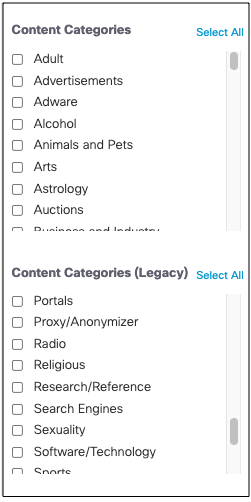
Your filtered categories appear at the top of the report.

The Categories column of the report displays both legacy and new Talos content categories.
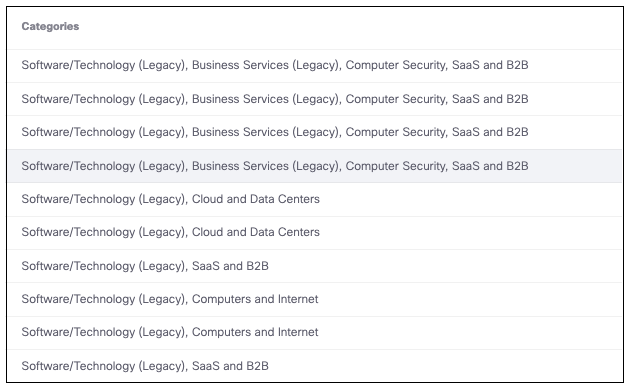
View Content Categories in Top Threats Report
- Navigate to Monitor > Top Threats > Top Malicious Domains.
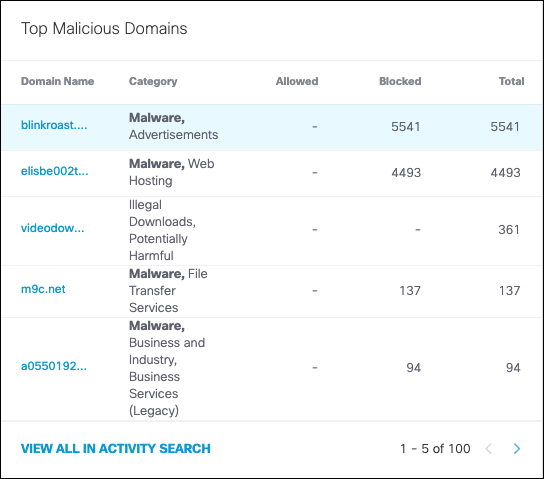
View Content Categories in Total Requests Report
- Navigate to Monitor > Additional Reports > Total Requests.
- Filter by content categories. Click Apply.
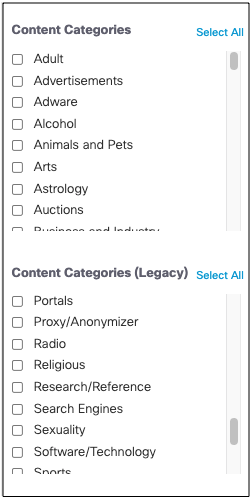
The graph displays data for the selected Talos content categories.
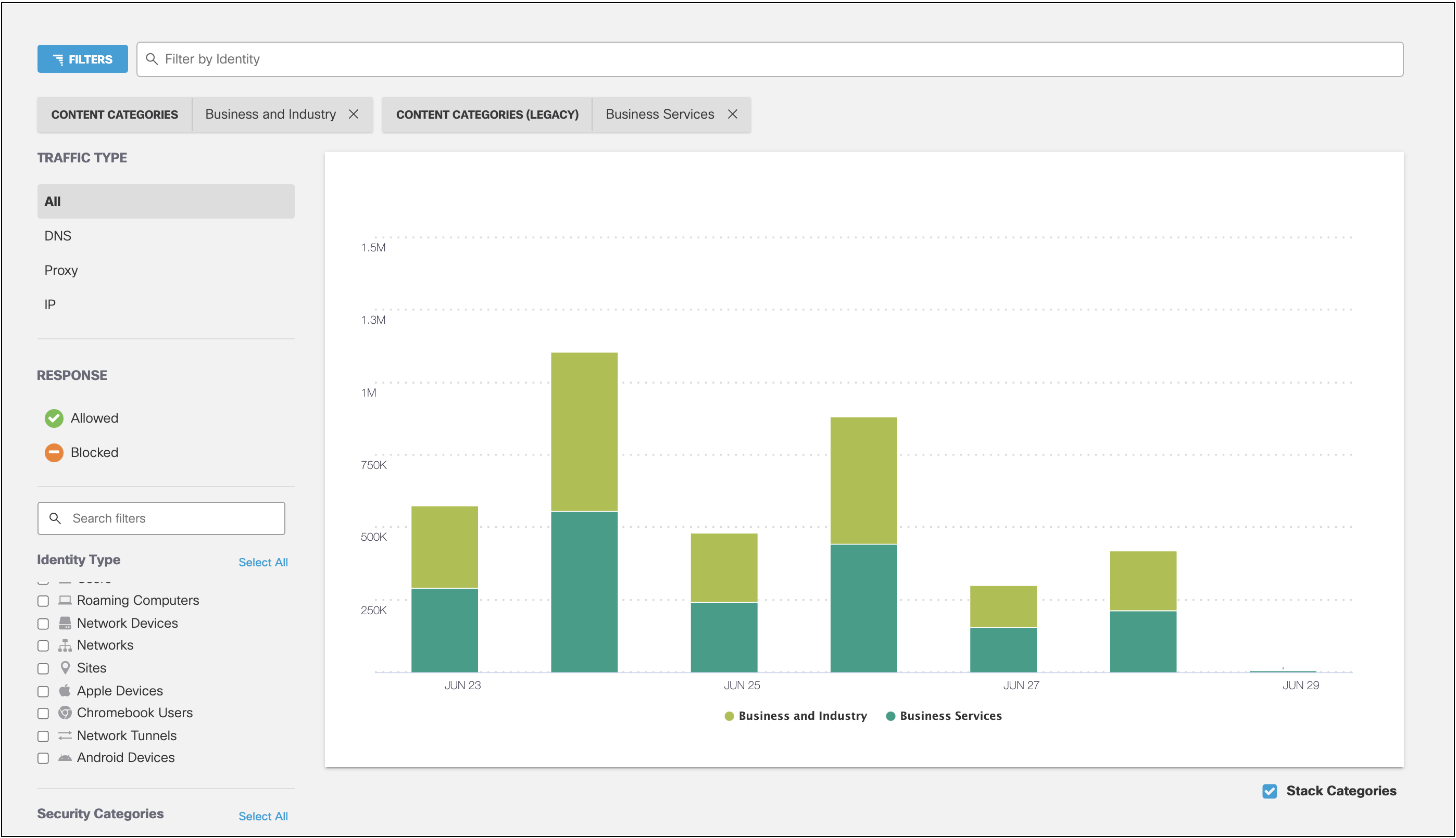
View Content Categories in Activity Volume Report
- Navigate to Monitor > Additional Reports > Activity Volume.
The table displays data for both the Talos content categories.
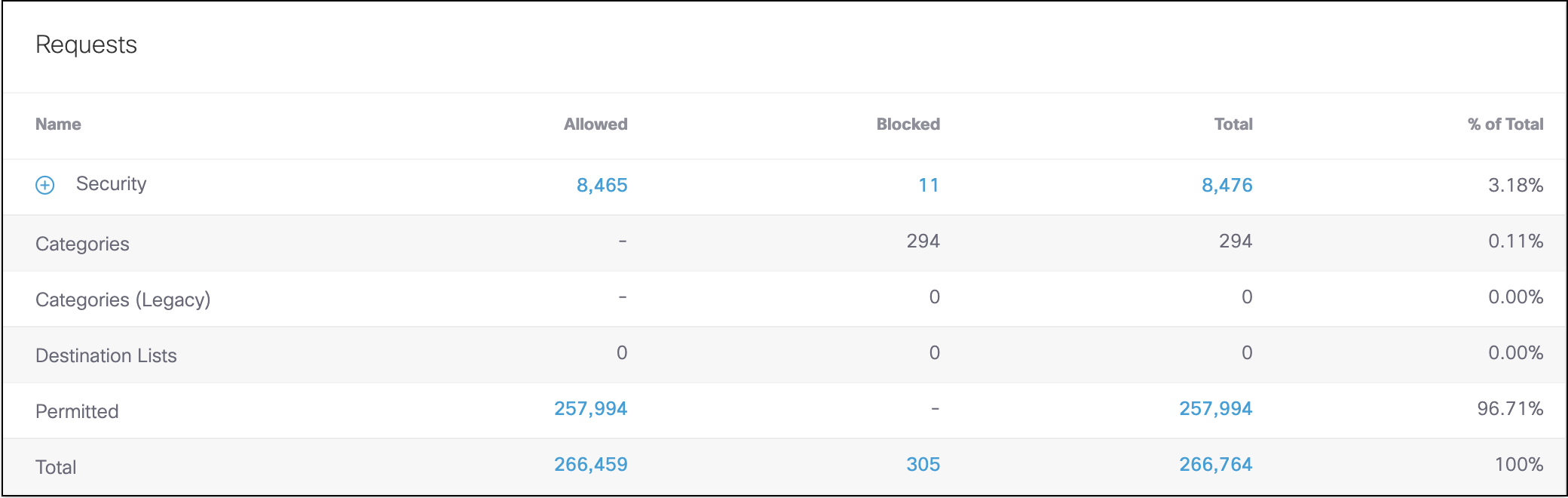
View Content Categories in Top Destinations Report
- Navigate to Monitor > Top Destinations.
- Filter by content categories.
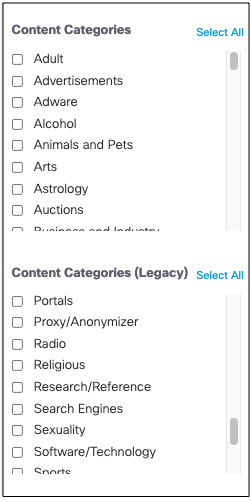
The category column of the report displays the Talos content categories.
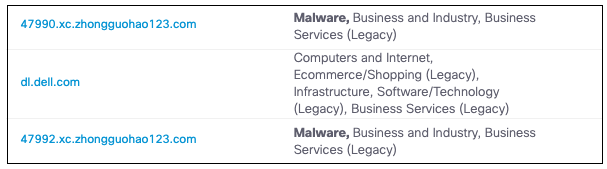
View Content Categories in Top Categories Report
- Navigate to Monitor > Top Categories.
The category column of the report displays the Talos content categories.
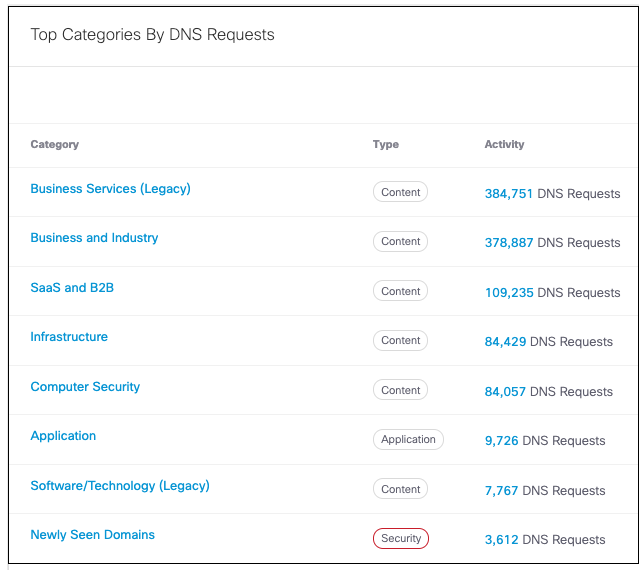
- Click a category to see its details.
- If you scroll down toTop Domains, in the Other Categories column, you can see the Talos content categories among the categories.
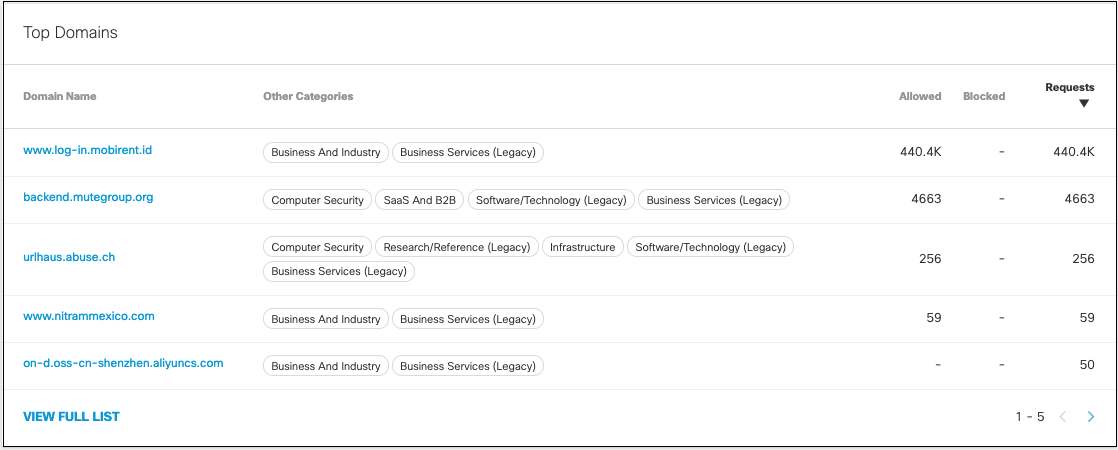
Dispute a Content Categorization < View Content Categories in Reports > Manage Tenant Controls
Updated over 1 year ago
