Control Advanced Apps
Applications within App Discovery can be blocked or allowed based on risk assessment. In addition to blocking all content for an application, you have the option to instead block only specific content, such as file uploads or posts.
Secure Access Packages
Advanced App Controls are not available to all Secure Access packages. To determine your current package, navigate to Admin > Licensing. For more information, see Determine Your Current Package.
You can edit the controls of apps with advanced app controls while reviewing applications in the App Discovery Report. You can filter out apps with advanced controls and edit their application settings in the Apps Grid, or edit the application settings in the app's Details page.
Prerequisites
- Full Admin user role. For more information, see Manage Accounts.
Procedure
- Navigate to Monitor > Reports > App Discovery.

- Click any of the discovered apps labels to enter the Apps Grid.

- Choose Advanced Controls under the Controllable Apps filter.
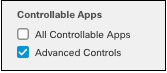
- Choose an app to control and click Control this app.

- On clicking Control This App, the Control Application Name window appears. Choose one or more application lists to add this application to and click Save. Once saved, the internet access rules set for the application lists are applied to the application.
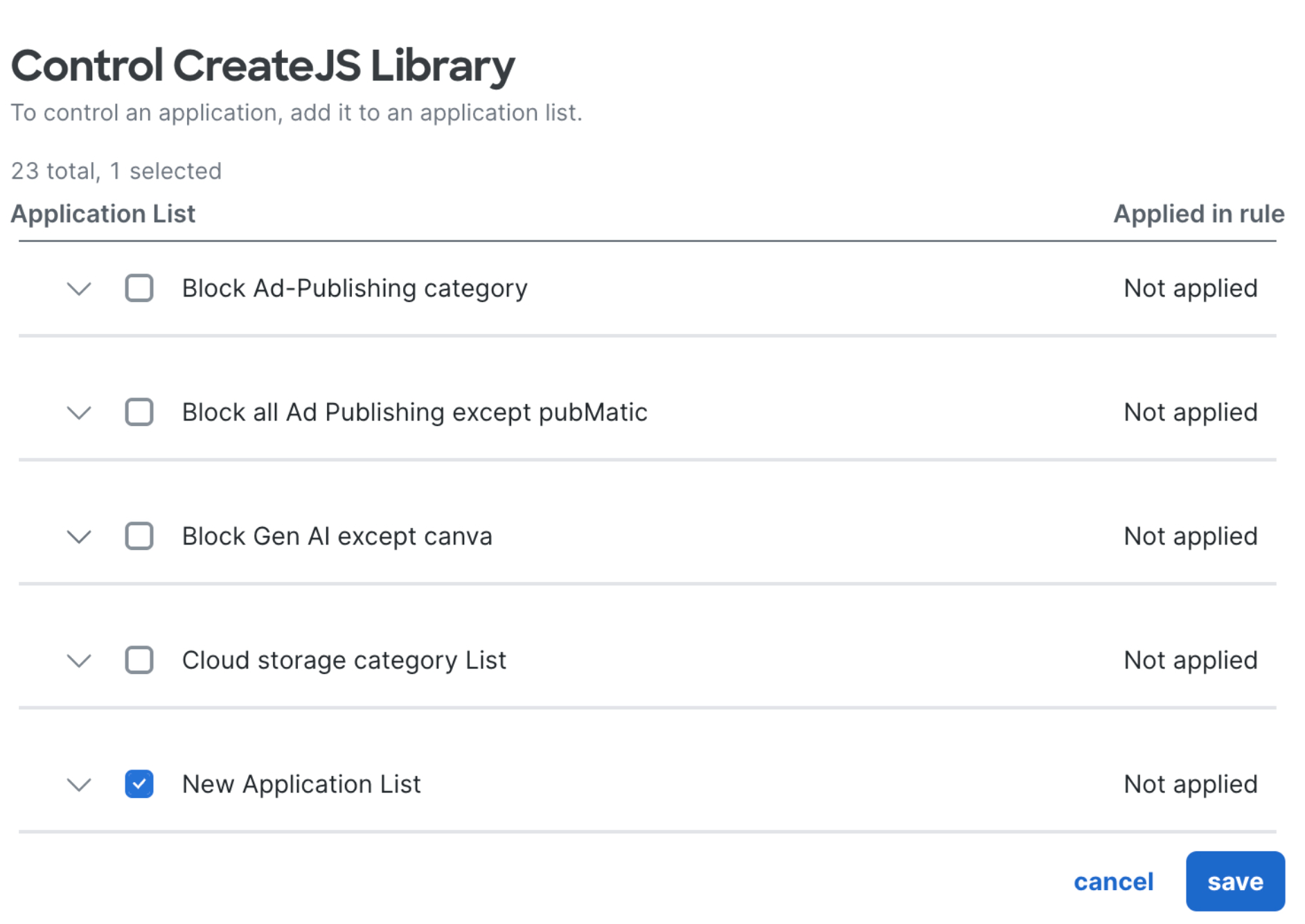
The application can only be added to application lists that are currently active in a policy.
Control Apps < Control Advanced Apps > View Traffic Data Through SWG Service
Updated 4 months ago
