Add a Network Object
In Cisco Secure Access, a Network Object represents a network resource—a single IPv4 address, IPv4 or IPv6 CIDR block, range of IPv4 addresses, wildcard mask, or fully-qualified domain name (FQDN).
You can add a Network Object individually in Secure Access or import comma-separated values (CSV) files of network objects. For information about importing network objects in Secure Access, see Import CSV File of Network Objects.
You can include Network Objects in Network Object Groups. For information about Network Object Groups, see Add a Network Object Group.
Table of Contents
Guidelines: Add Network Objects in Secure Access
- A Network Object is defined by the type of the network resource and domain name or IP address information. For more information, see About Network Objects.
- Review the recommendations for adding Network and Service Objects in your organization. For more information, see General Limits for Objects.
- A Network Object must have a name that is unique for all Network Objects in the organization.
Prerequisites
- Full Admin user role. For more information, see Manage Accounts.
Procedure
Add a Network Object in Secure Access.
-
Navigate to Resources > Network and Service Objects.

-
On Network Objects, navigate to Network objects and groups , and then click Add network object.

-
On Add Network Object, navigate to General.

a. For Name, enter a unique name for the Network Object. Secure Access supports a sequence of 1–255 alphanumeric, space, hyphen, and underscore characters.
b. (Optional) For Description, enter text that describes the Network Object.
-
Navigate to Object values.
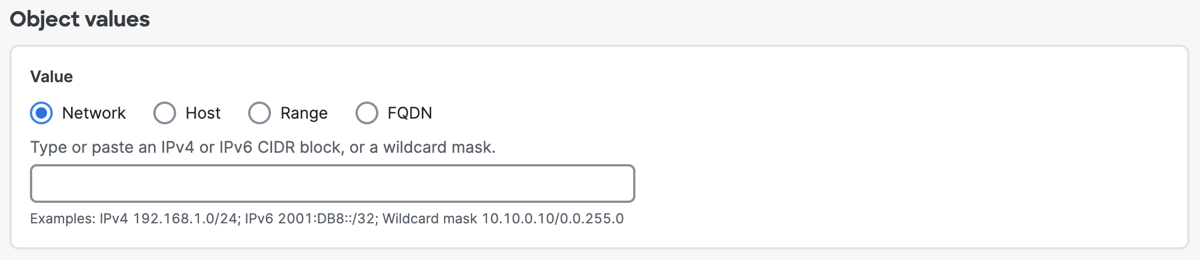
-
For Value, choose either Network, Host, Range, or FQDN.
Note: You must choose the type of the Network Object and enter the IP address information.
a. Click Network, and then enter a IPv4 CIDR block, IPv6 address, or Wildcard mask.
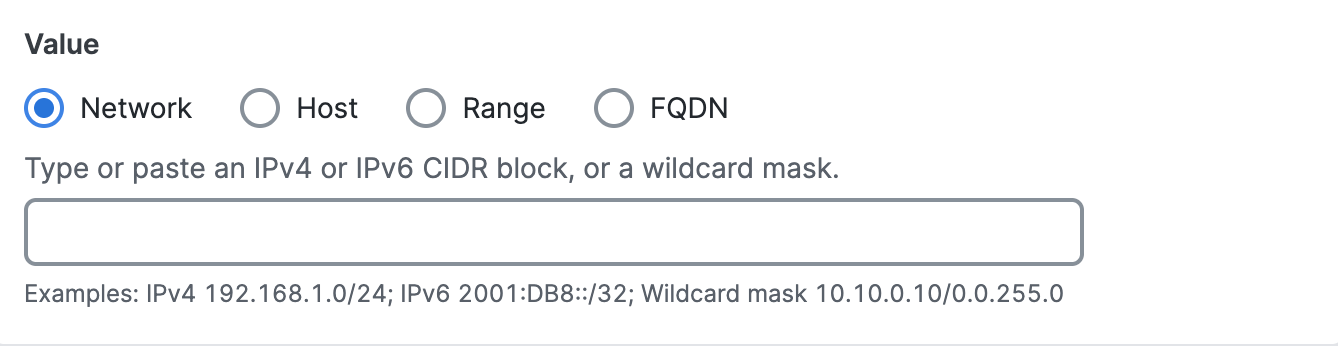
b. Click Host, and then enter an IPv4 address.
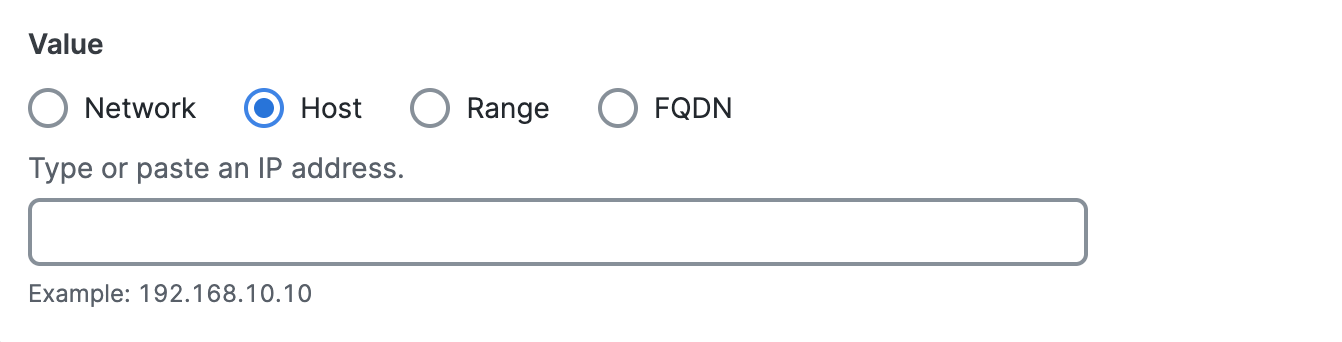
c. Click Range, and then enter a range of IPv4 addresses separated by a hyphen (-).
For example: 192.168.0.0-192.168.0.10.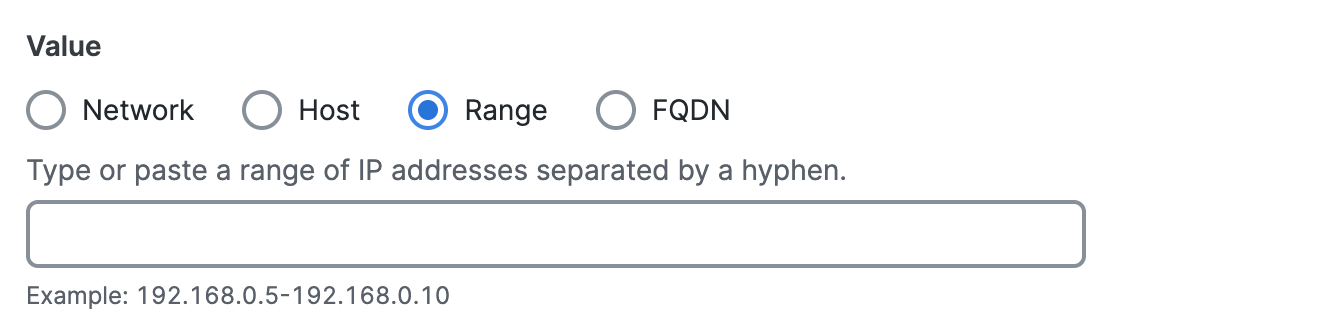
d. Click FQDN, and then enter a fully-qualified domain name (FQDN).
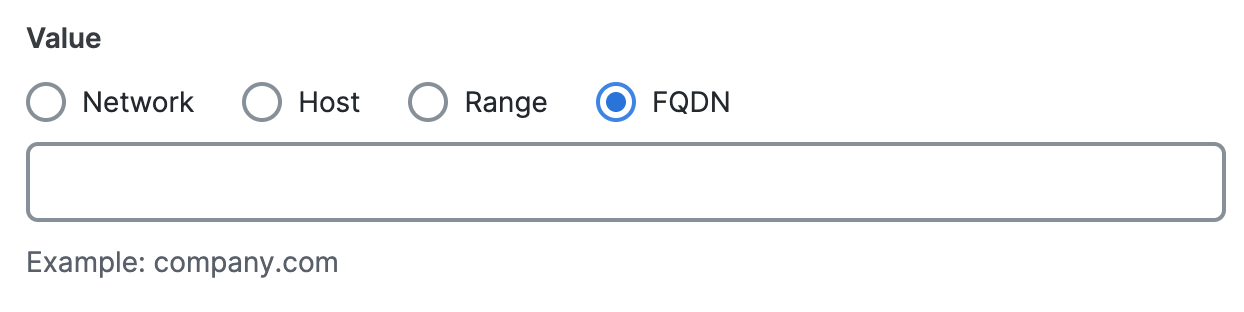
- Click Add Network Object.
Manage Network Objects and Groups < Add a Network Object > Add a Network Object Group
Updated about 2 months ago
