Show Additional Data on Your Access Rules
The Cisco Secure Access policy table lists the configured properties, security controls, logging, and status information for your internet and private access rules. The table shows a default set of columns on the table. You can customize your view of the policy table. For more information about the default rule data, see Access Policy Rule Data.
To customize the policy table, you can change the height of the table rows, add more columns of rule data, and remove the Security and Hits columns.
Table of Contents
Prerequisites
- Full Admin user role. For more information, see Manage Accounts.
- Your policy has at least one configured access rule.
Procedure
Customize the row height on the policy table, select additional data to display about your access rules, and remove data columns on your policy table view.

-
Navigate to Secure > Access Policy, and then click Customize view.
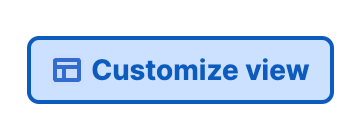
-
(Optional) For Select a row height, choose the height of the rows in the policy table.
Select either Compact, Medium, or Tall. The default table row height is Medium.
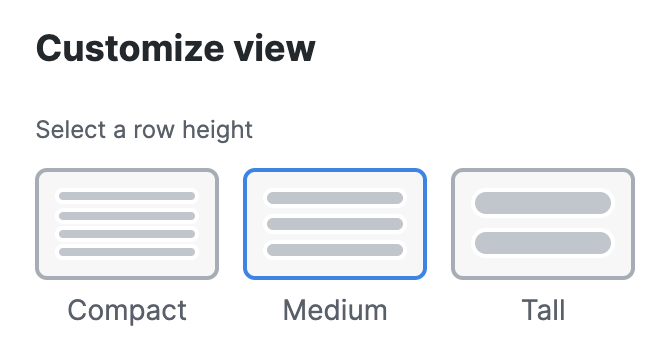
- For Show selected columns, add the names of the data columns to display on your policy table and remove the Security Control or Hits columns.
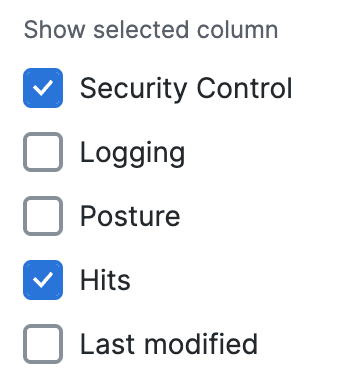
Security—The security controls applied to the rule.
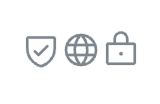
Security controls are the globally-configured profiles that are enabled on the rule: Intrusion Prevention (IPS), Security profiles, and Tenant profiles. Hover over the security icon to display the profile information for the rule.
IPS Profile. For more information, see Manage IPS Profiles.

Security Profile. For more information, see Manage Security Profiles.
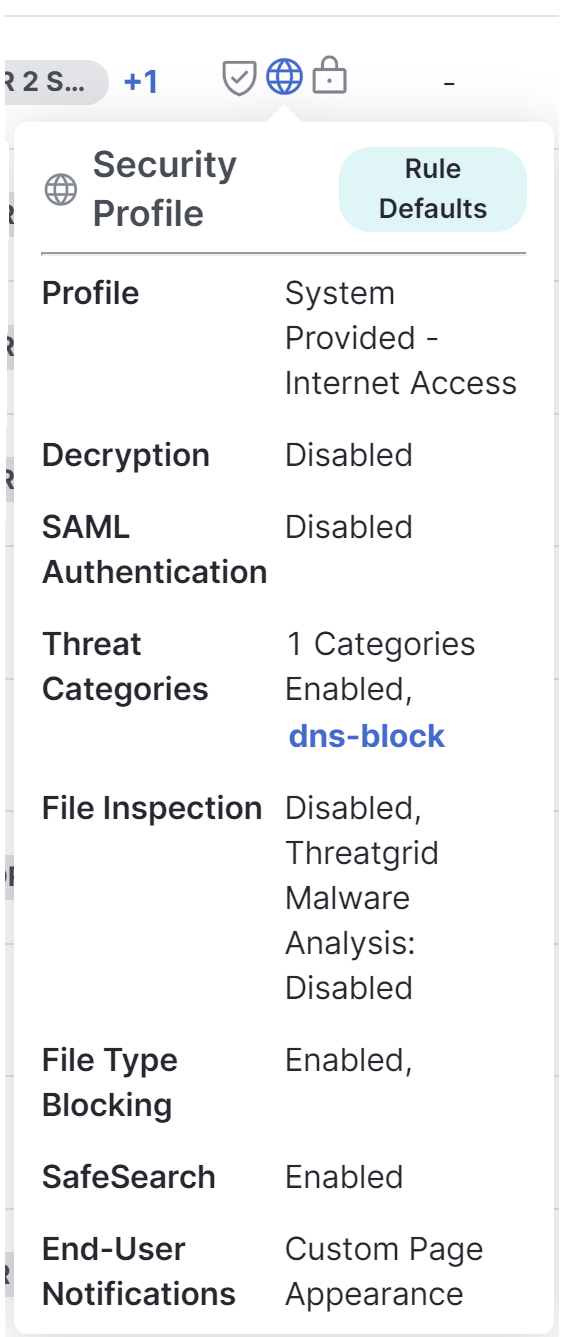
Tenant Profile. For more information, see Manage Tenant Control Profiles.

Logging—Indicates whether logging is enabled for the organization.
Posture—The name of the endpoint posture profile that is defined on the rule.
Hits—The number of times Secure Access applied the rule to the traffic defined by the sources and destinations. For more information, see Edit the Order of the Rules in Your Access Policy.
Last Modified—The date of the modification of the access rule by the user account.
Note: Hover over the date to display the ID of the user account that last modified the rule.
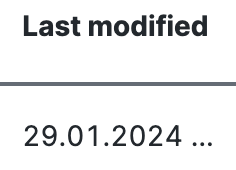
- Click Reset defaults to show the policy table with the default rule data view or click anywhere on the page outside of the Customize View component to enable your selections and close the window.

About the Access Policy < Show Additional Data on Access Rules > Edit the Order of the Rules on the Policy Page
Updated 11 months ago
