Edit a Network Object
In Cisco Secure Access, Network Objects are reusable network resources. A Network Object can represent a single IPv4 address, IPv4 or IPv6 CIDR block, range of IPv4 addresses, or wildcard mask for an internet capable entity.
After you add a Network Object in Secure Access, you can edit the network resource and then view the updated properties of the Network Object.
Table of Contents
Prerequisites
- Full Admin user role. For more information, see Manage Accounts.
Procedure
Edit the properties of a Network Object in Secure Access.
-
Navigate to Resources > Network and Service Objects.

-
Navigate to Network Objects.
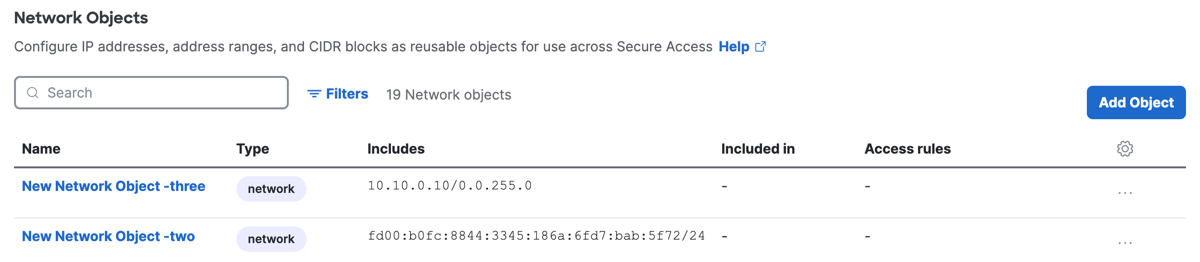
a. Click on the name of a Network Object in the table to view the resource, and then click Edit.
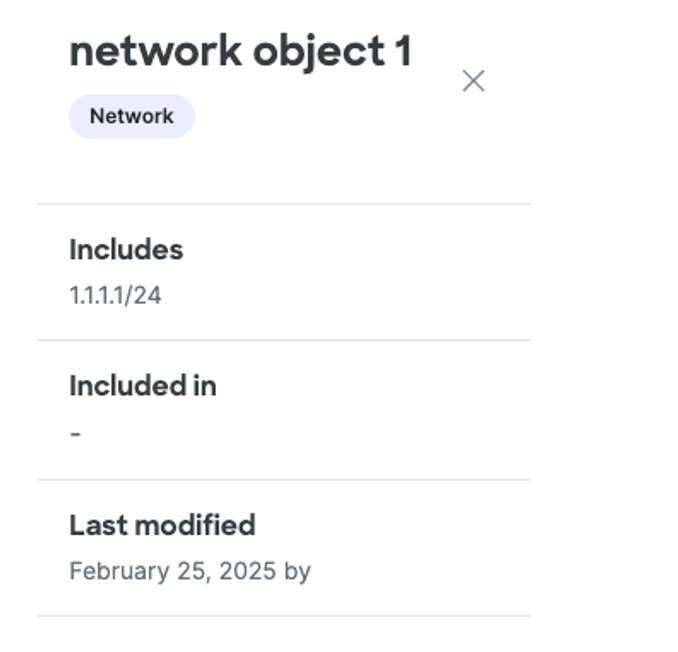
b. Navigate to a Network Object in the table, click on the ellipsis (...), and then choose Edit.
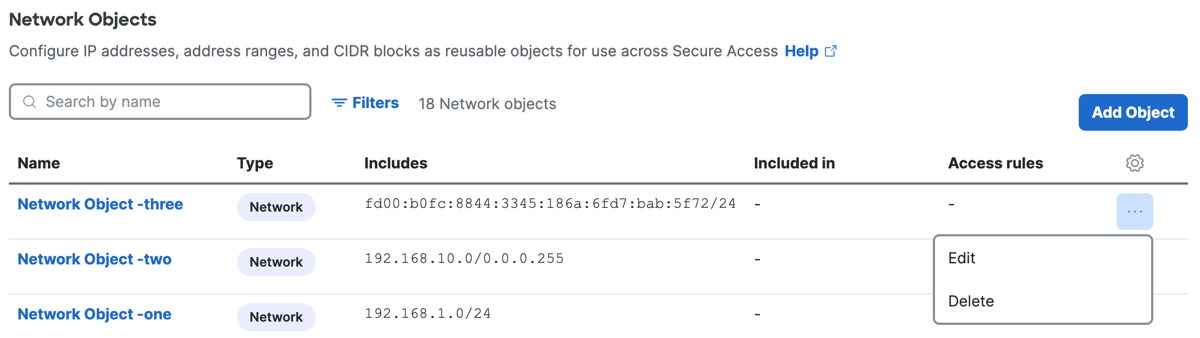
-
Navigate to General.
Note: Enter a valid name for the Network Object that is unique within the Network Objects in your organization.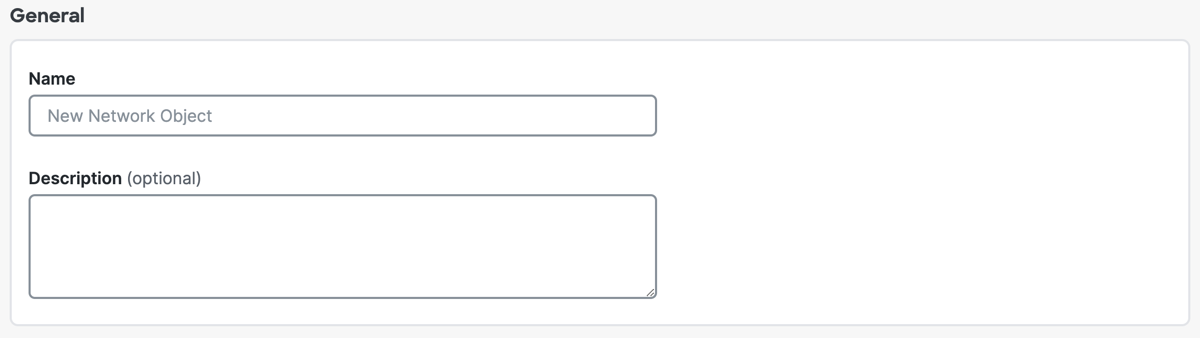
a. For Name, enter a name for the Network Object. Secure Access supports a sequence of 1–255 alphanumeric, space, hyphen, and underscore characters.
b. (Optional) For Description, enter text that describes the Network Object.
-
Navigate to Object values.
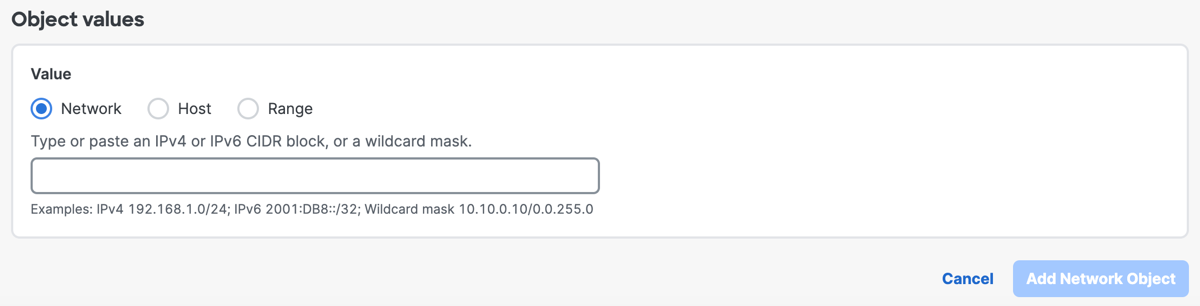
-
For Value, choose either Network, Host, or Range.
Note: You must choose the type of the Network Object and enter the IP address information.a. Click Network, and then enter an IPv4 CIDR block, IPv6 address, or Wildcard mask.

b. Click Host, and then enter an IPv4 address.
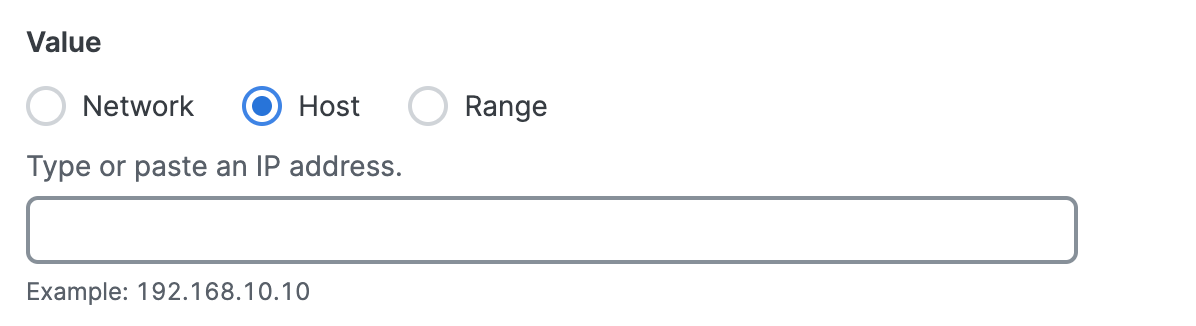
c. Click Range, and then enter a range of IPv4 addresses separated by a hyphen (-).
For example: 192.168.0.0-192.168.0.10.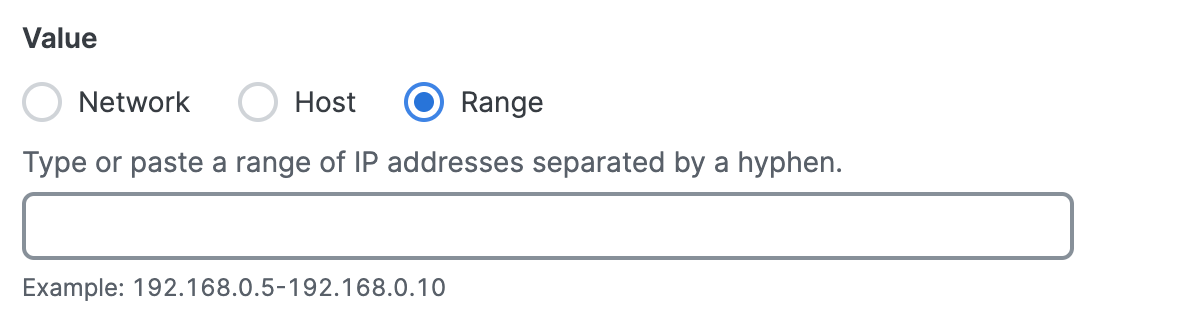
-
Navigate to Rules and Groups.

a. For Rules, expand a rule, and then click on the name of a rule to edit the rule. For more information about adding rules to the Access policy, see Manage the Access Policy.

b. For Groups, expand a Network Object Group, and then click on the name of group to edit the group. For more information about Network Object Groups, see Manage Network Object Groups.
- Click Save changes.
Add Network Objects < Edit a Network Object > Manage Details of a Network Object
Updated 3 months ago
