[Old] Add a New User [Oct 13, 2023]
Private Preview
To share access to Secure Access with another person in your organization, create an account for that person so that they can log into your organization's instance of Secure Access.
Prerequisites
- Full Admin role in Secure Access. For more information, see Manage Roles.
Procedure
- Navigate to Admin > Accounts, then click New.
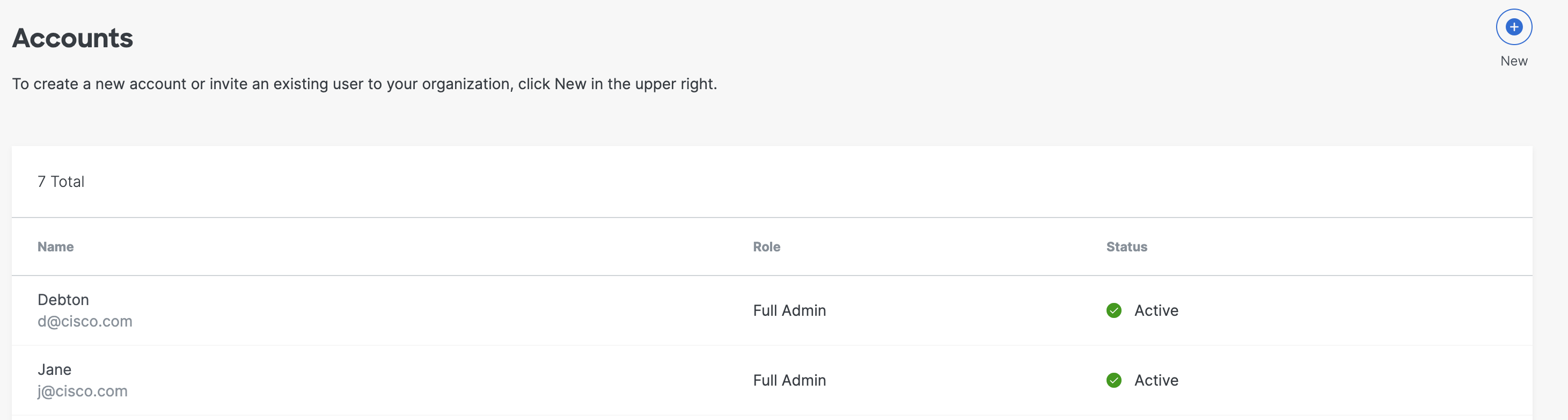
- Add the new user's Email address and select a User Role for the account.
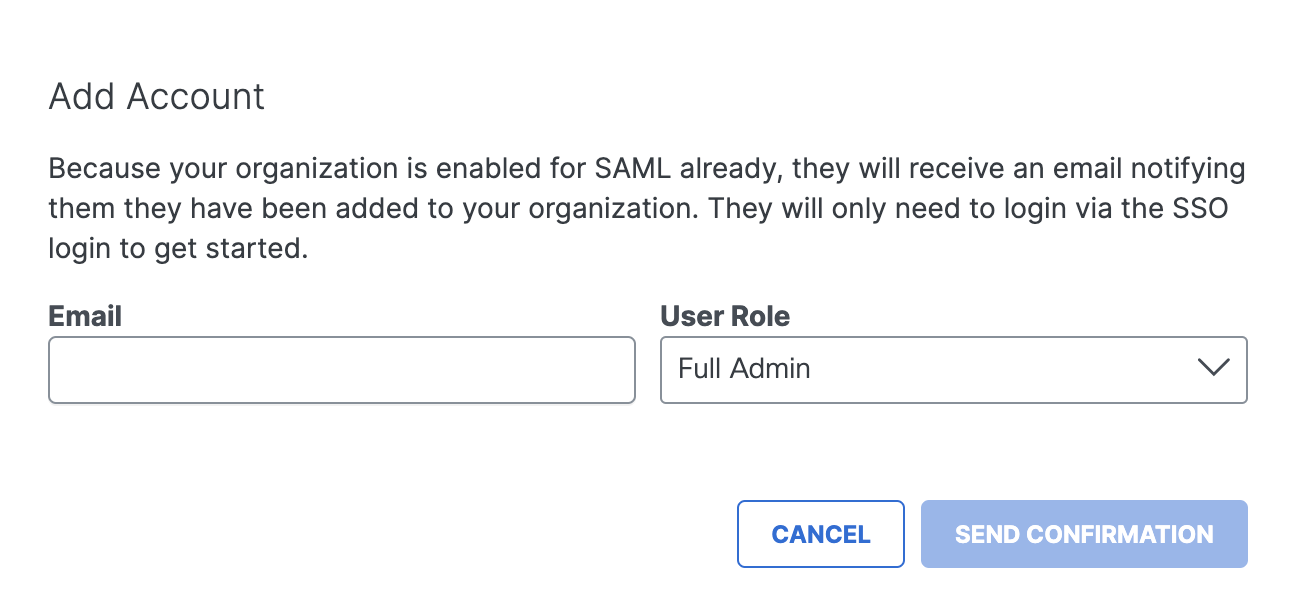
- Full Admin—Grants full access to the Cisco Secure Access dashboard, including the ability to create and assign new roles.
- Read-Only—Grants limited Cisco Secure Access dashboard access. A user can only view pages and reports. Functionality, including buttons, may not be displayed or available.
- Security Administrator—Grants the same access as the Full Admin role, but does not have access to Data Loss Prevention (DLP) classifications, DLP policies, or the DLP Report.
- Click Send Invitation.
Once you've configured the user with a role, their instance of Secure Access is automatically limited to only the elements they've been assigned. This can mean that their Secure Access user interface is different than yours and that functionality may not be displayed.
Manage Roles < Add a New User > Manage Cloud Malware Protection
Updated over 1 year ago
