Download Cisco Secure Client and Configuration Files
You can download the Secure Client and configuration files from Secure Access.
Table of Contents
- Step 1 - Navigate to the Cisco Secure Client Download page
- Step 2 - Download the client
- Step 3 - Download profile or configuration files
Step 1 - Navigate to the Cisco Secure Client Download page
- In Secure Access, navigate to Connect > End User Connectivity.
- On the End User Connectivity page, click Cisco Secure Client.

-
In the Download Cisco Secure Client window, do one of the following:
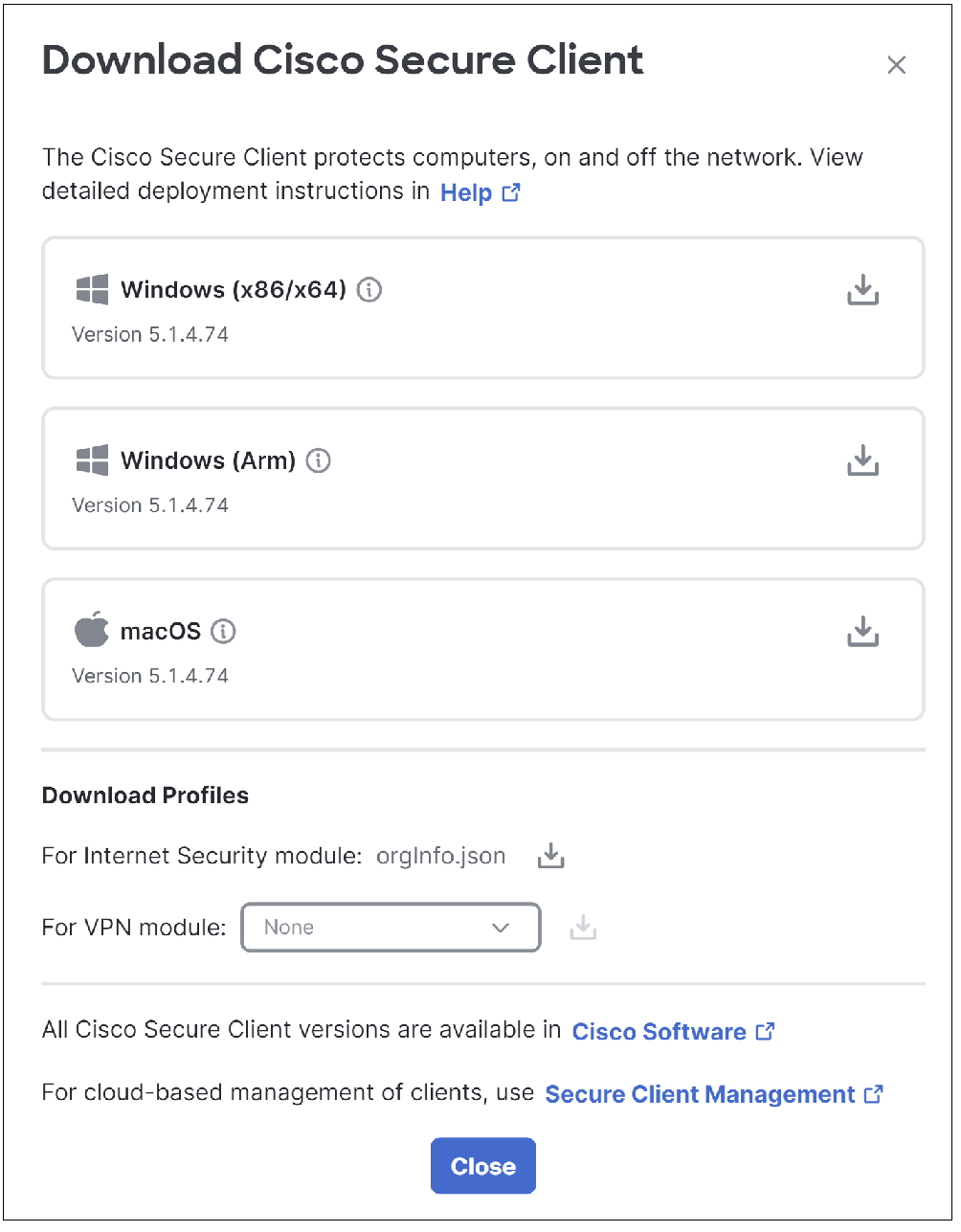
Step 2 - Download the client
There are several options for obtaining the client installer:
To use a cloud-managed version of Secure Client
Click the Secure Client Management link and sign in if prompted:
-
If you are a Cisco XDR customer:
You will use XDR to obtain the client and manage your clients in the cloud.
If you are not automatically directed to Cisco XDR, launch XDR and click the link below for your region:
US: https://registration.us.security.cisco.com/auth-ui.html
EU: https://registration.eu.security.cisco.com/auth-ui.html
Asia: https://registration.apjc.security.cisco.com/auth-ui.html
For more information about XDR, see https://www.cisco.com/site/us/en/products/security/xdr/index.html -
If you are not a Cisco XDR customer:
You can obtain and manage the client from the cloud using Secure Client Management, a cloud-based application that is free to Cisco customers after registration.- If you were using SecureX before July 31, 2024, you should already have access to the Secure Client Management application and the Secure Client Management link on the Download Cisco Secure Client page should take you there directly.
- Otherwise, to register for a free Secure Client Management account, see https://www.cisco.com/c/dam/en/us/products/collateral/security/anyconnect-secure-mobility-client/request-scm-tenant.pdf.
- You can access the Secure Client Management application through your personalized Cisco Application portal, https://apps.security.cisco.com.
After signing in to the Cisco Application Portal, https://apps.security.cisco.com/, click the Expand icon for your region, navigate to Secure Client Management, then click Launch. Once you subscribe to Secure Client Management, you will receive an email with a link to sign in through Security Cloud Sign On. For more information, see the Cisco Security Cloud Sign On Quick Start Guide (https://www.cisco.com/c/en/us/td/docs/security/secure-sign-on/sso-quick-start-guide.html). - Documentation for Secure Client Management is here: https://docs.secure-client.security.cisco.com/Content/Secure-Client/client-management.htm
-
If you were previously using SecureX to for cloud client management, see:
https://blogs.cisco.com/security/accessing-secure-client-cloud-management-after-the-securex-eol.
To download the current version of Secure Client
The latest client version for each platform is at the top of the download page. To view details about each, hover over the (i) button beside the client name.
To download a previous version of Secure Client
You can download any version of the Secure Client installer from Cisco.com:
- Make sure you have a valid service contract that is associated with your Cisco.com profile.
- Click the Cisco Software link:
- In Cisco Secure Central, download the desired Secure Client pre-deployment package and the version for the OS on the end-user device.
- Examples:
- macOS —
cisco-secure-client-macos-5.1.0.136-predeploy-k9.pkg - Windows —
cisco-secure-client-win-5.1.0.136-predeploy-k9.msi
- macOS —
Step 3 - Download profile or configuration files
Client configuration files may also be called Profiles.
- In the Download Profiles section:
- For the Internet Security module:
Download the orginfo.json file.- The json file is used with the Internet Security module (also known as the Umbrella roaming module). The file tells the module where to report and which policies to enforce.
- For the VPN module:
Choose all applicable VPN profiles.- The VPN profile tells Secure Access which VPN profiles to enforce. You created the VPN profiles in the End-User Connectivity module of Secure Access (show menu path).
- For the Zero Trust Access module:
No configuration file is needed.
- For the Internet Security module:
Get Started with the Cisco Secure Client < Download Cisco Secure Client > Install the Cisco Secure Client
Updated 28 days ago
