DELETE PAGE Generate Access Rules
The Cisco Assistant for Secure Access is an artificial intelligence (AI) app that can create access rules on your policy from natural language commands. A prompt is a sequence of commands that the assistant interprets and uses to compose access rules. The assistant is limited to generating access rules for your organization's policy. For more information, see Add Rules with the Cisco Assistant.
When you construct a prompt for the Cisco Assistant, your prompt must include:
- Both the source and destination rule components. You can add pre-configured source and destination rule components from the organization, or configure source and destinations directly on the rule.
- The rule action. You must add an action, which gets applied to the rule.
For more information, see Cisco Assistant Rule Examples.
Table of Contents
Prerequisites
- Full Admin user role. For more information, see Manage Accounts.
Procedure
Launch the Cisco Assistant, and then enter your sequence of commands in the prompt bar to create access rules.
Launch the Cisco Assistant
- Navigate to Secure > Access Policy, and then click the Cisco Assistant icon to open the AI app.
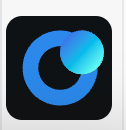
For more information, see Get Started with the Cisco Assistant - Launch the Cisco Assistant.
Enter a Natural Language Prompt to Generate Policy Rules
- In the prompt bar, enter your natural language instructions to create policy rules.
For more information about prompts and generating policy rules, see Cisco Assistant Conversational Examples.

Sample Prompt:
Grant all access to jira
- Respond to the assistant's suggestions.
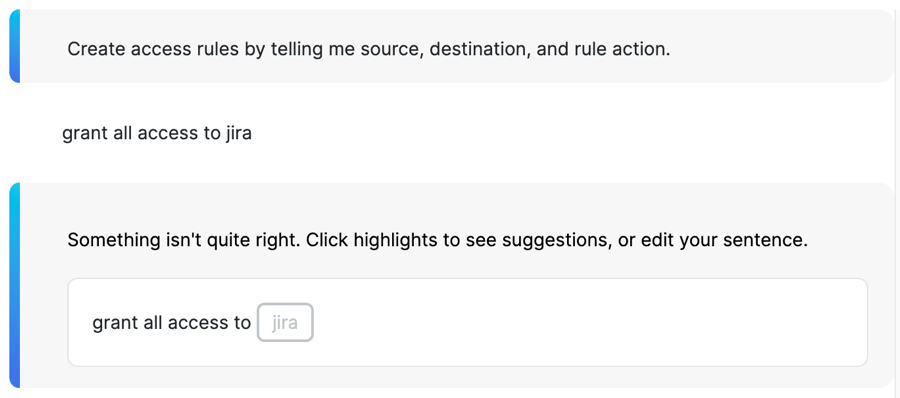
- Click Edit, and then in the prompt bar, reenter the part of the prompt that is not understood by the assistant.
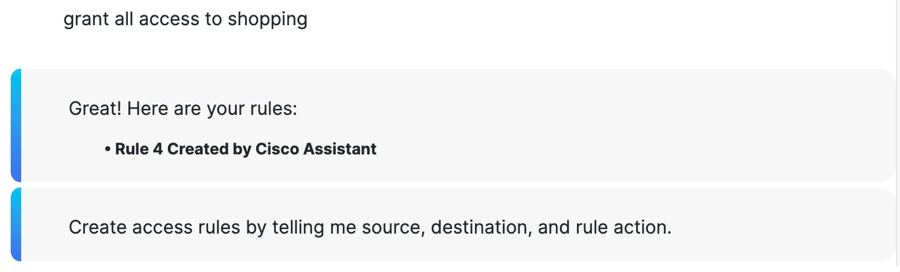
- View the generated rule in your policy.
Note: The rules that the assistant adds to your policy have a Rule name that ends with the phrase: Created by Cisco Assistant.

How to Edit Your Prompt
- If the assistant understands the prompt, Secure Access adds a new rule to your policy with the highest priority.
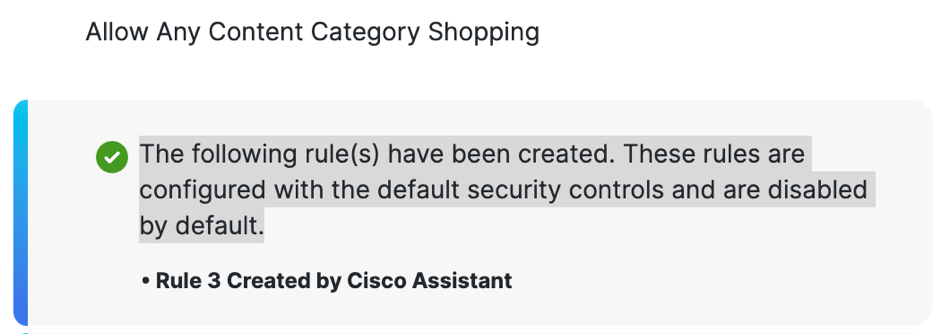
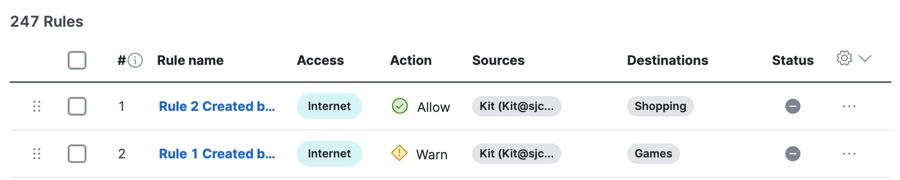
- If the assistant does not understand the prompt, Secure Access provides suggested changes to the prompt. You can choose a suggestion from the drop-down menu, and then click Submit to reenter the prompt.
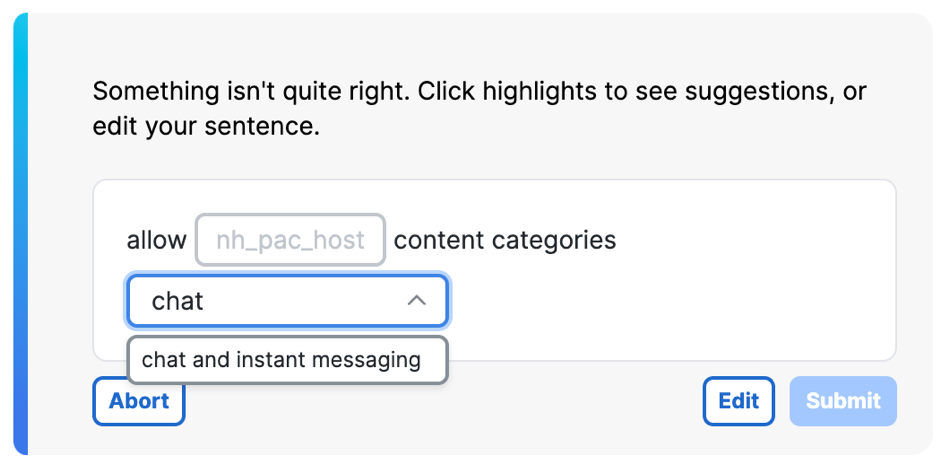
- The assistant may ask for additional corrections of the prompt:
Something isn't quite right. Click highlights to see suggestions, or edit your sentence.
a. Click Edit and then reenter the updated command in the prompt bar.
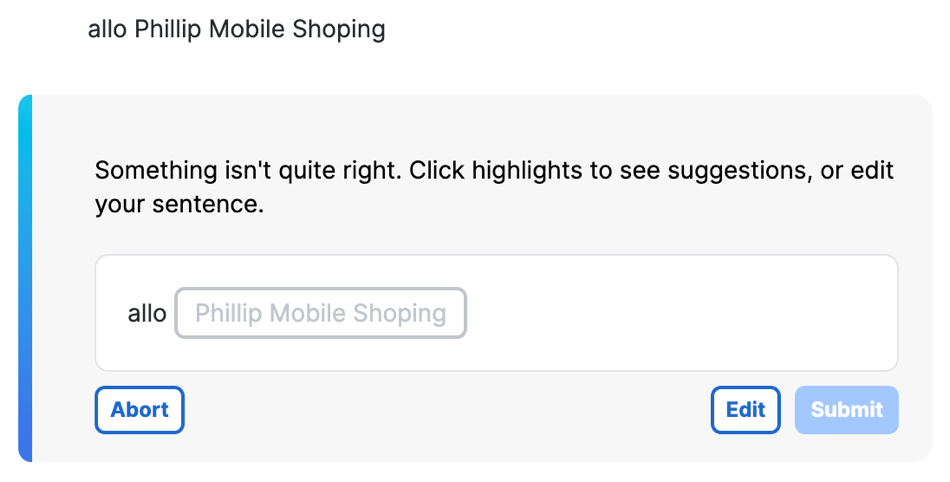
Reporting
Confirm that the generated access rule enforces the traffic in your organization.
Cisco Assistant Rule Examples > Generate Access Rules < Messages Generated by the Cisco Assistant
Updated 2 days ago
