Top Categories Report
The Top Categories report lists the top security and content categories by DNS requests for your organization over a user-defined period.
Packages and Feature Availability
Available features are based on your Secure Access package. For more information, see Determine Your Current Package. For features that you do not have access to, contact your sales representative.
Table of Contents
- Prerequisites
- View the Top Categories Report
- Top Categories Quick View
- View Category in Other Reports
Prerequisites
- A minimum user role of Read-only. For more information, see Manage Accounts.
View the Top Categories Report
- Navigate to Monitor > Reports > Top Categories.
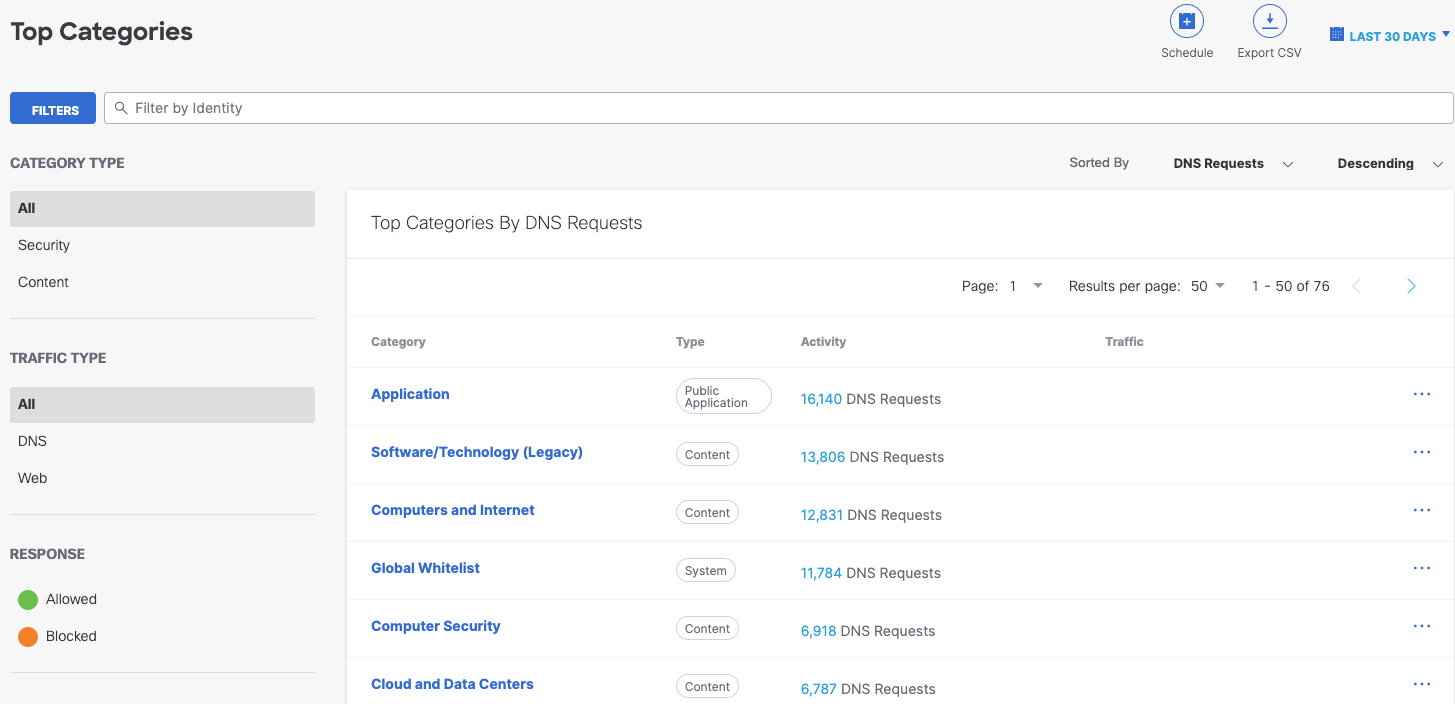
- Category—The threat or content category item.
- Type—The type of category: security, content, or application.
- Activity—The number of requests for the category for the selected period. Clicking the number of requests reveals more information:
- the total requests for the selected period
- which of the requests were blocked and which were allowed
- the most active identities (the identities that have requested the category the most)
- Choose a time frame within which to view the result.
- Filter the top categories by category type.
You can view Security categories, Content categories, or both. By default, All is selected, so that both security and content categories are shown.
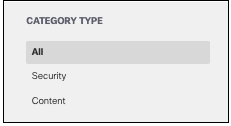
You also have the option to search by identity if you know the identity name.
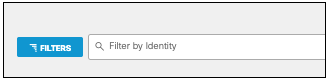
- Choose how to sort the top category results.
Sort by Traffic
- DNS Requests—Show DNS requests first.
- Web Requests—Show Web requests first.
- Web Traffic—Show Web traffic first.

Ascending or Descending Order
- Descending—Show the results in descending order. By default, descending is selected.
- Ascending—Show the results in ascending order.
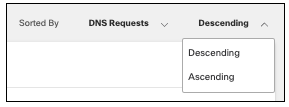
Once you have chosen all filters and sorting options, the report will reflect the appropriate results.
Top Categories Quick View
The quick view for Top Categories displays the most active identities and their respective requests for each individual category.
- Choose a time frame within which to view the quick view details.
You can see details for the last 24 hours, the previous calendar day (yesterday), the last 7 days, the last 30 days, or a custom range within the last 30 days.
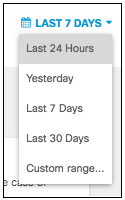
- Click the number of requests (DNS or Web) in the Activity column of the category you wish to examine.
A modal appears with a graph displaying the total requests of that traffic type over the selected time period and the total number of allowed requests. The most active identities with requests in this category are also displayed.
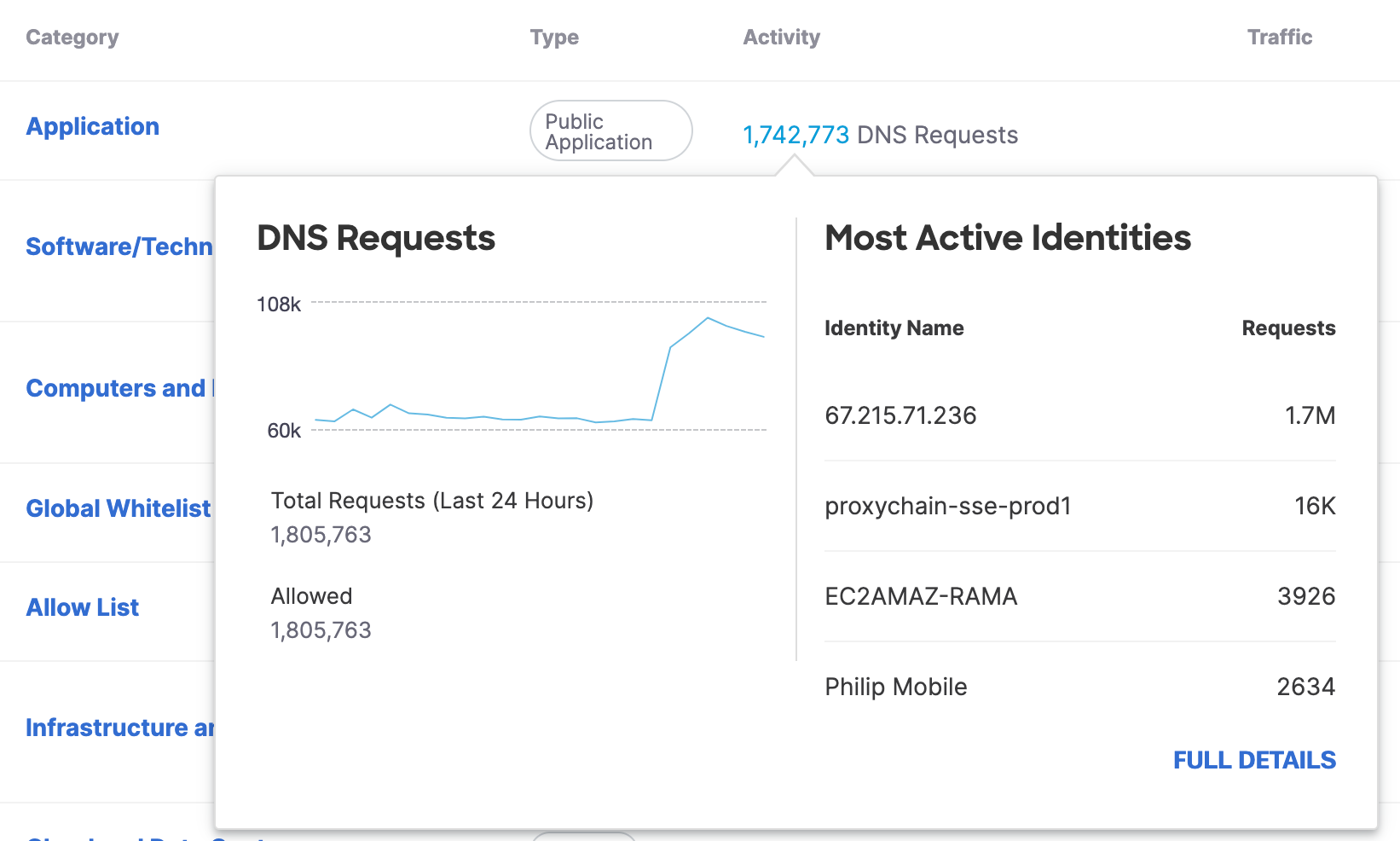
- Optionally, click Full Details to open the Category Details for this category.
View Category in Other Reports
Viewing the category in other reports provides you with insights into how your organization accesses a destination category and what activities are involved. In the Top Categories report, each category can be explored further by accessing the View Menu. Clicking this menu (the "...") reveals three options:
- View Details— Redirects you to that category's details.
- View in Activity Search—Redirects you to the Activity Search report filtered by that category.
- View in Top Destinations—Redirects you to the Top Destinations report filtered by this category.
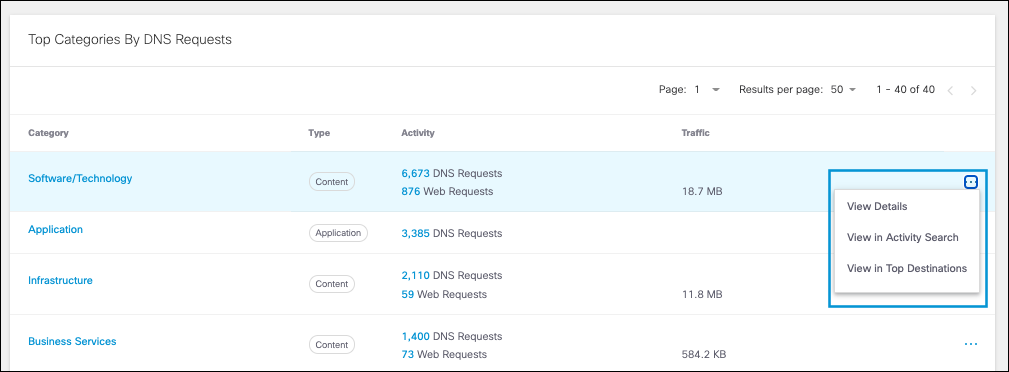
Destination Details < Top Categories Report > Category Details
Updated 6 months ago
